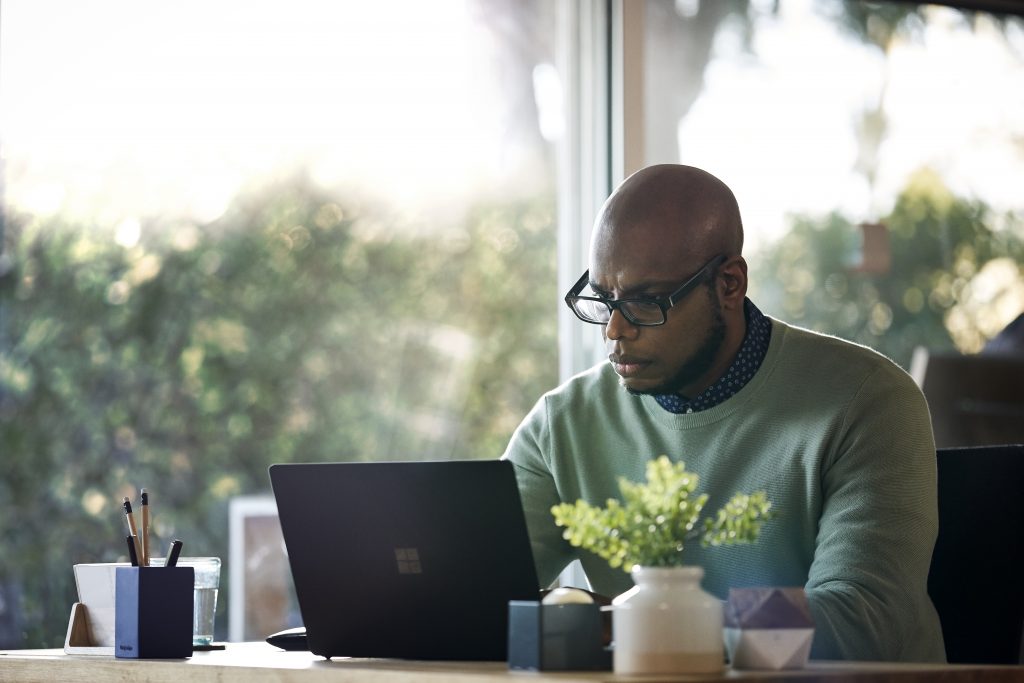
Using online tools to create a collaborative workplace: Part 2
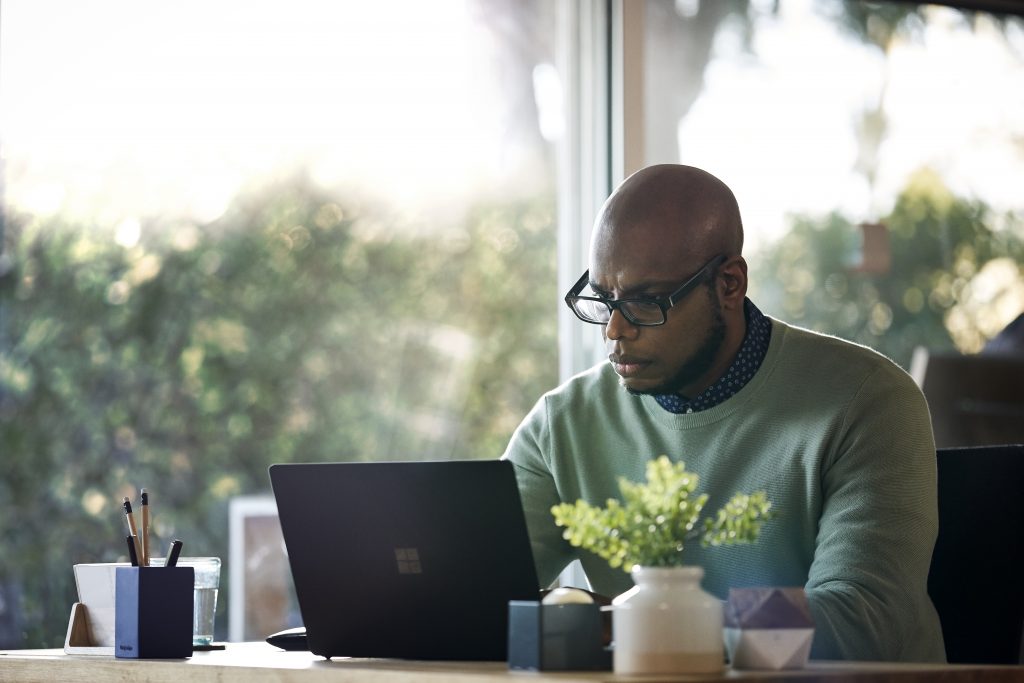 In our first part of the collaborative workplace series, we looked at how Microsoft Teams is making teamwork easier. We also found out that a big part of taking full advantage of Teams was through your SharePoint site which is automatically created when you create a new Teams site.
In our first part of the collaborative workplace series, we looked at how Microsoft Teams is making teamwork easier. We also found out that a big part of taking full advantage of Teams was through your SharePoint site which is automatically created when you create a new Teams site.
What is SharePoint?
SharePoint is home for all your documents on Teams. Plus, you can use it to engage and inform your employees via common resources, applications, and to transform your business process no matter what device your employee is on. This means you’ll have more productive and connected teams, fuelling a collaborative workplace.
Below are some tips on getting started to drive this productivity and engagement.
5 tips to empower a collaborative workplace with SharePoint
1. How to set up a SharePoint
If you have already created a team within Teams, you’ll have a SharePoint site already created. Just click the dots and Open in SharePoint to access your site.
To create one from scratch, click the Create Site button on the SharePoint home page. A wizard will guide you to name the site, decide if it’s public or private, and its basic functions.
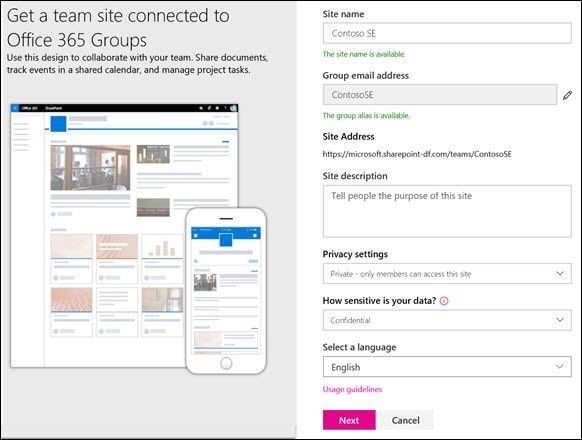
Once you’ve got the basic site, you’re ready to customise it. Choose a SharePoint theme and customise it with your logo and branding or stick to the classic styles.

You’ll get a home page, document library, OneNote notebook. You’ll be able to add pages to further customise your SharePoint for your team.
On your pages, you can add videos, news, and more using out-of-the-box web parts. These web parts help your team quickly glean and access relevant information. By providing a rich experience to your employees, they’ll be more likely to engage with your new collaborative workplace hub. Don’t forget to create a Teams for your SharePoint site if you haven’t already!
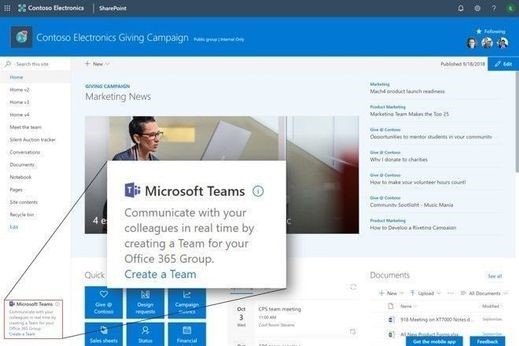
Expert SharePoint tip: IT Teams can create consistent sites using site designs and site scripts. Find out how here.
-
- Set up
- Customise
- Teams it!
2. Create a SharePoint hub
A hub makes it easier for your organisation to collaborate and connect. It connects and organises sites based on project, department, regions, etc. This makes it easy for your employees to discover related content and news.
Think of it as virtual ‘connective tissue’ of your intranet. This also means you can provide a consistent experience across all sites. Once sites are connected to the hub, you’ll see news and activity from all of them aggregated onto the one hub.
Once you’ve established a hub, it’s easy to associate your SharePoint site. In settings, click site information and just click the hub you want.
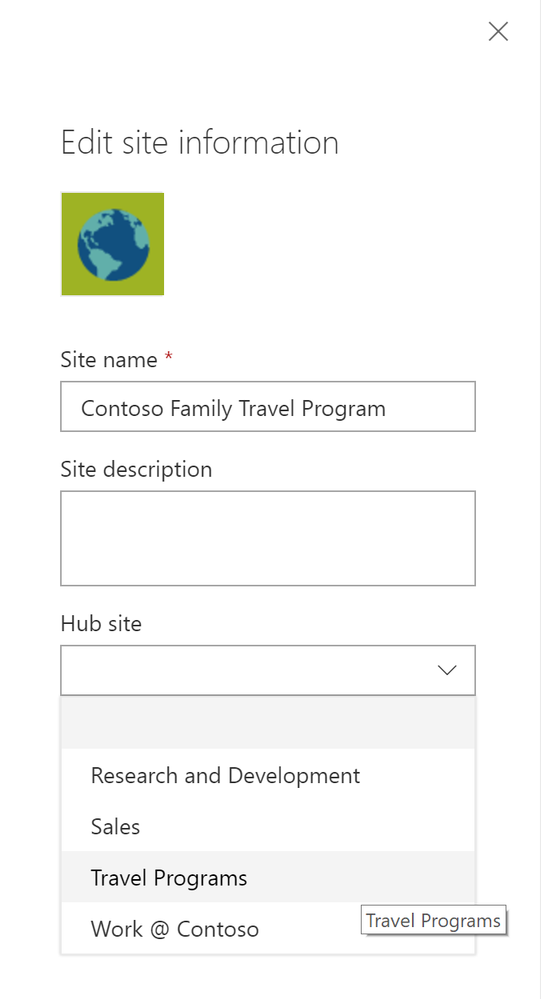
Expert SharePoint Tip: We know the business landscape can change. This is why SharePoint works with your business – it’s a dynamic way to match sites for projects and departments and move them around as needed. You can update or remove the hub your site is connected to anytime.
3. Keep track of projects in Planner
Planner makes task management in teams even easier. It’s a visual organiser where you can create plans, share and assign tasks, and get updates on progress. You can integrate Planner in your SharePoint site making it even easier to plan and share tasks with your team.
To add a new plan, press the + New button on your homepage. It will add Planner to your navigation pane so your whole team can easily access it in one click.
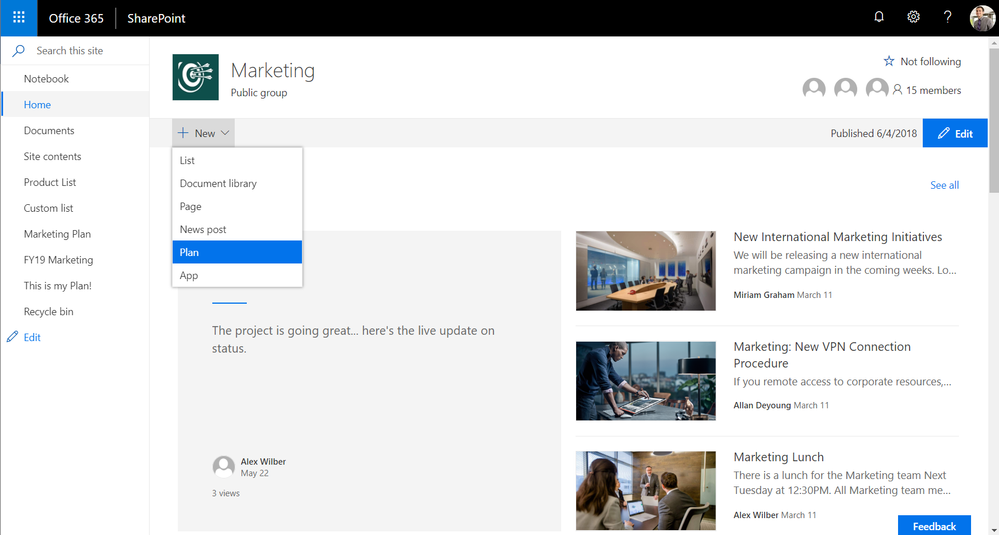
You can also add Planner as a web part to your homepage. This gives you the ability to add plan information directly on pages or news posts. You can choose between the Planner Board or Charts view to also appear on your homepage to give a handy, relevant overview for your team.
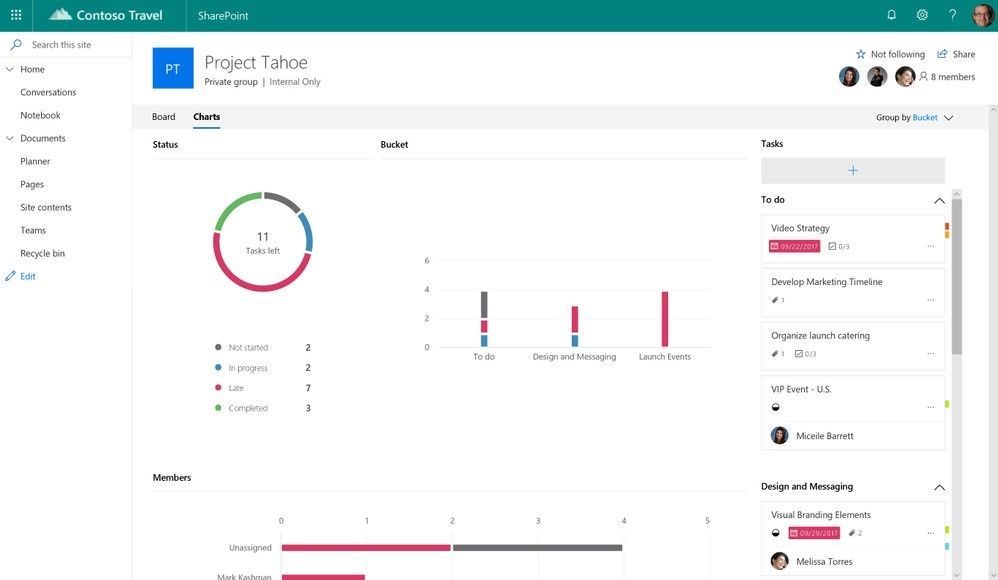
Expert SharePoint Tip: Have a project with a third-party or partner? Give them guest access to your collaborative workplace to make planning easier.
4. Sharing SharePoint sites externally
When you’re sharing documents, plans, and ideas for projects and other business information, it’s important to ensure team members have secure and easy access. However, sometimes you want to share this with vendors.
Please note that external sharing over your entire SharePoint environment is turned on by default. Global and SharePoint Admins can adjust this in their admin site.
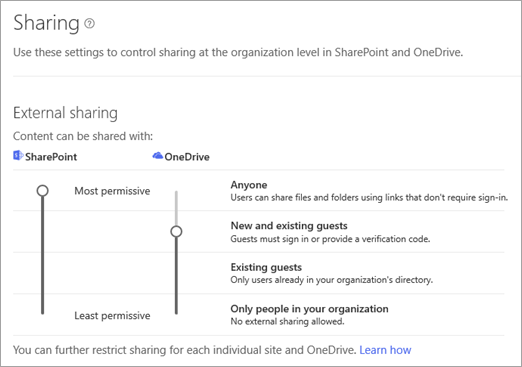
Once you’ve chosen the organisation sharing environment and the types of access; you can also control access to select sites. This is useful if you have confidential business information that you don’t want to share past your organisation. You can store this information on sites where external sharing has been turned off. Then you can choose which sites you want to add guests to.
To do this, a Global or SharePoint Admin needs to access the SharePoint Admin Center. There, they choose the site and select its sharing option.
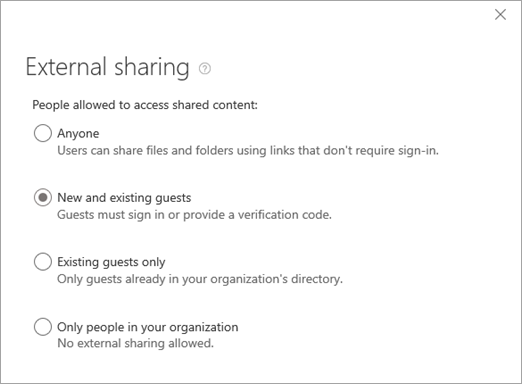
While this means you can allow different sharing levels for different sites, please note that if an admin changes the organisation sharing level, it will reflect in the sites. For example, if external sharing is turned off for your organisation, the shared links at site level will stop working.
Expert SharePoint Tip: While SharePoint benefits from built-in intelligence and security with Office 365, the SharePoint Admin centre makes it easy for your IT team to configure access and sharing levels.
5. Making business easier
 SharePoint lists collect data, just like you might collect information in Excel. Lists can be anything from contacts, tasks, to business-critical operations. Lists let your teams gather, track, and share information within SharePoint libraries.
SharePoint lists collect data, just like you might collect information in Excel. Lists can be anything from contacts, tasks, to business-critical operations. Lists let your teams gather, track, and share information within SharePoint libraries.
Add Microsoft Flow and PowerApps to this powerful data and you can create rich digital experiences with forms, workflows and custom apps that work across devices. And best of all – these work on Teams too, making communication and collaboration even easier.
For example, you can have a list tracking important conferences and the staffing plans for these. Add in a form powered by PowerApps to make it a richer experience that easy to track.
SharePoint also lets you create automated processes to accelerate productivity and let your employees focus on business-critical work. Use the simple, visual designer Microsoft Flow to lay out the steps. It can be as simple as configuring alerts and approvals to modelling complex processes.
Expert SharePoint Tip: Flow helps you focus on work instead of getting bogged down in tasks. Find easy-to-implement templates to help automate your work.
Conclusion
With the right tools, such as Teams and SharePoint, you can make teamwork a fun and easy process. Because they work together and you can create powerful add-ons to them, it makes online collaboration intuitive across any device no matter where employees are located, increasing employee engagement and productivity.
Find out more
See how Marks and Spencer are leveraging SharePoint to drive employee engagement
Re-think employee engagement for the modern workplace
Discover how to use Microsoft Teams to fuel the collaborative workplace




