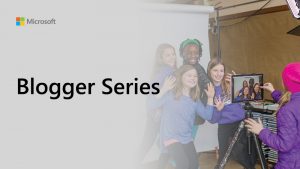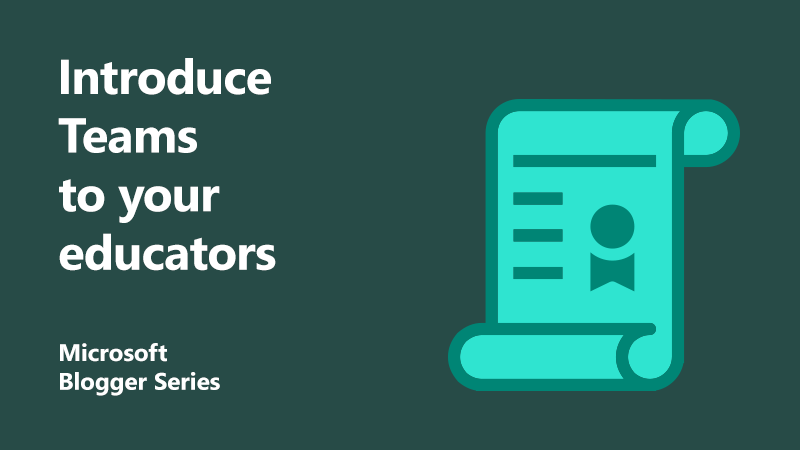
Five steps to introduce Teams to your educators
As a headteacher, I’ve become interested in the way we share information, work together, and prepare our students for their future at Cornerstone CE Primary. Digital technology is a big part of this and Teams has transformed how we communicate, collaborate, and learn as staff members and the school as a whole.
Teams is built with intelligent security by design. As it’s our one main online portal, once signed in, we can access everything we need. This means no longer do we have to remember multiple logins for different websites.
Getting time back to support teachers
As teachers, we often don’t give professional development the time it needs. I’m just as guilty as most when it comes to this! But we can use this technology to help us gain back valuable time to focus on our development and help our students achieve better learning outcomes as a result.
Ensuring all staff are sufficiently trained to utilise new technology is often a thought that raises questions for school leaders. We introduced Teams in training sessions for our teachers and support staff, using the following five steps.
1. Share your vision
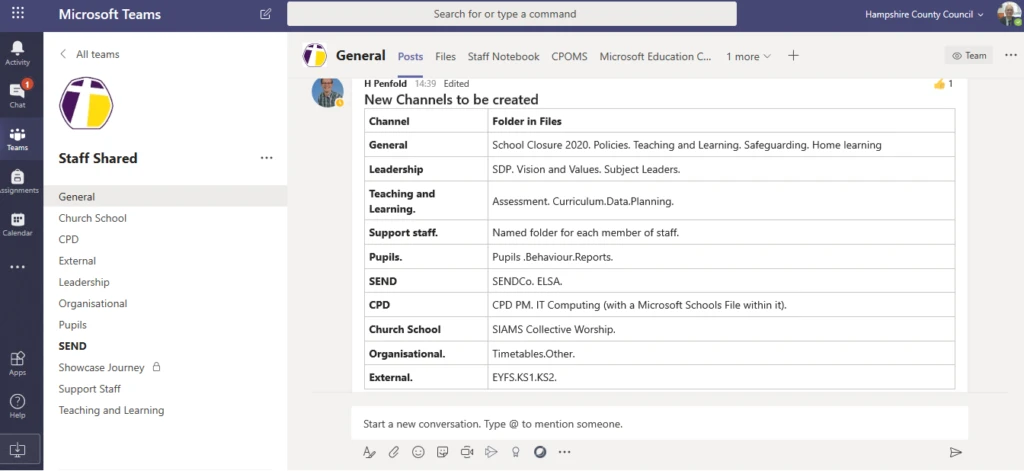 Firstly, you need to share your rationale on using Teams, and why it is important. Earning trust in this step will set you up for success down the line. We prepared Teams by putting current and relevant versions of the files and documents relating to teaching on Teams. For classroom support staff, have resources, information on pupils etc. on Teams.
Firstly, you need to share your rationale on using Teams, and why it is important. Earning trust in this step will set you up for success down the line. We prepared Teams by putting current and relevant versions of the files and documents relating to teaching on Teams. For classroom support staff, have resources, information on pupils etc. on Teams.
Within our school Teams, we have set up different teams. For example, we have a whole staff Team and subject teams. You can control who can have access to different Teams within your school.
2. Learn the basics
Once all our staff members had an understanding of Teams, we then talked to them about the basics, such as creating Channels. These can be created within the Team for topics, units, and more. They are where you share information and communicate with your team. We focussed on Posts, Chats and Files to show how staff how to get the best out of Teams, quickly.
Chat: You can send messages quickly and easily to individuals or groups. You can also make audio and video calls. During the school closure period this function has been crucial to keep communications. Not just meetings, but we have even had staff quiz nights over Teams for a bit of fun and to boost morale.
Posts: To me, posts are the virtual version of a staffroom noticeboard. They’re visible to everyone in the Team. This has been very helpful for myself and other members of staff to give key messages to everyone, and easily allows quick conversations and file sharing. In both Chat and Posts you can also attached documents, websites, pictures, video clips.
Files: You can upload and organise documents within the Files. These can be accessed, edited (both individually and collaboratively) by any member of staff, from any device, and any location. Because it automatically saves the latest version, there is no confusion about different versions of the same document. For us, we can regularly update documents such as our Childcare Provision register and staffing rota, and because these can be accessed on any device – everyone who needs to can still read and check these documents.
Within Teams you can also use a range of other Microsoft tools such as Forms, Sway, Flipgrid, and link to third party apps such as Wakelet and KaHoot.
3. Add OneNote to your channel
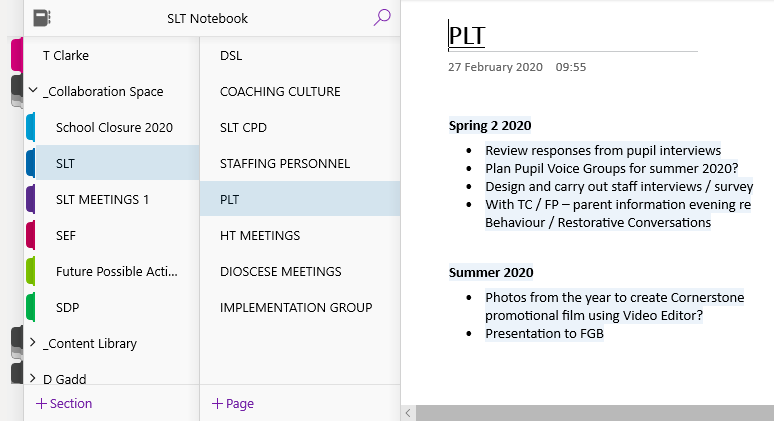 All staff have their own OneNote Notebook, but we also have different sections and pages within these notebooks as a collaboration space, which everyone can access and add to. As a Headteacher, I now keep all of my notes on OneNote, so that I can access them at any point in the day. In our Senior Leadership Team, we are using OneNote to create agendas and take minutes from our conversations and meetings. This helps us prioritise our actions to stay on track and to collect ideas for training and future Strategic Development Priorities.
All staff have their own OneNote Notebook, but we also have different sections and pages within these notebooks as a collaboration space, which everyone can access and add to. As a Headteacher, I now keep all of my notes on OneNote, so that I can access them at any point in the day. In our Senior Leadership Team, we are using OneNote to create agendas and take minutes from our conversations and meetings. This helps us prioritise our actions to stay on track and to collect ideas for training and future Strategic Development Priorities.
4. Provide training and education
We introduced staff to the Microsoft Educator Center, which provides a wide range of on-demand courses and learning pathways, including for Teams. We asked staff to undertake the first two Microsoft Educator online course, which would help develop their understanding and use of Teams, and also give them MIE (Microsoft Innovator Educator) accreditation. These courses were: Transform Learning with Microsoft Teams and Getting started with OneNote. All of our staff did this and are really engaging with becoming a MIE.
5. Assign them a task
To get teachers used to Teams, we asked them to upload all their planning from the school year and their mid-year reports by a certain time. We had already uploaded the latest data (both Core and Foundation curriculum) and the associated documents onto Teams, so we asked them to update these versions from now on, as this would enable easier access for them and other colleagues.
These first small steps have given our teachers confidence in using Teams. Not only does Teams make the classroom easier, but it helps our staff to communicate quickly. It also helps us store files safely, developed documents collaboratively, and is accessible anywhere, on any device.
Find out more
How to unlock anywhere learning by setting up a Teams Class
About the author
 Tim is Headteacher at Cornerstone CE Primary in Hampshire. Part of his role is to support his team to continue to review, develop, and refine their approach to teaching inspiring engaging and meaningful learning experiences for students and teachers. He is passionate about professional development and networking, fascinated by teaching and learning, and driven by the needs of his pupils. You can follow him on Twitter here.
Tim is Headteacher at Cornerstone CE Primary in Hampshire. Part of his role is to support his team to continue to review, develop, and refine their approach to teaching inspiring engaging and meaningful learning experiences for students and teachers. He is passionate about professional development and networking, fascinated by teaching and learning, and driven by the needs of his pupils. You can follow him on Twitter here.