AI on the go: Using the Copilot app and its features
APRIL 17, 2024
2 MIN READING
AI FOR: Beginners

Imagine having a way to get answers to complex questions instantly. Whether you need help traveling in an unfamiliar place or searching for last-minute ingredient alternatives at the store, help is right in your pocket with the Copilot mobile app. Learn how this handy AI app and its features can make life easier when your computer is out of reach.
What is Copilot?
Copilot is an intelligent AI companion developed by Microsoft. This helpful assistant can carry out a huge scope of tasks from just a single prompt. Copilot can create striking art, make data tables, write poetry, generate code, and so much more! And now, you can take this jack-of-all-trades AI everywhere you go when you download the Copilot mobile app— completely free.
Where can you find the Copilot app?
You can get Copilot for Android through the Google Play store and Copilot for iOS through the App Store. The Copilot mobile app is free.
Copilot app features
Let’s look at some of the notable features of the Copilot app.
Ask me anything… search box
With the Copilot mobile app, AI-powered conversational search and text generation are in your pocket. Do you have a complex question or need help with language translation? Copilot has your back. You can also ask Copilot to write a bedtime story, recipe, email, and more!
To chat, the Copilot app features a search box for inputting your prompts. Simply enter your prompt in the Ask me anything… search box.
Designer
Generate stunning images on the go with Designer in Copilot. If you have an artistic vision when you’re away from your computer, open the Copilot app, enter your image prompt in the Ask me anything… search box, and watch Copilot create it.
Be sure to start your prompt with “generate a picture of” or “create an image of,” and be as detailed as possible.

Conversation styles
Looking to bounce around some ideas, need to do some research, or some combination of the two? You can choose between three different conversation styles right in the app: More Creative, More Balanced, and More Precise. Here’s how:
- Open the Copilot app.
- Select the ellipses (…) in the upper-right corner of the app.
- Choose Show All Tones.
- Pick your desired conversation style.
- Get chatting.
If you’d like to start a new conversation, select the Speech bubble icon to the left of the search box or the ellipses (…) in the upper-right corner followed by New topic.
Visual Search
If you need help with identifying a plant or bird or something else, the Visual Search feature in Copilot is your new best friend. This feature allows you to take a picture or upload an image for Copilot to provide relevant responses. Note that you need to grant Copilot access to your camera and photos to use this feature. To use Visual Search:
- Launch the Copilot app on your device.
- Select the Camera icon to the right of the search box.
- Upload your desired photo or open your camera to take a picture.
- Select the Speech bubble icon to chat with Copilot about an image.
Copilot Voice
The Copilot Voice feature allows you to engage with Copilot through speech-to-text, turning your spoken words into written text in real time. Here’s how to use this time-saving feature:
- Launch the Copilot app on your device.
- Select the Microphone icon at the lower right of the search box.
- Speak naturally and clearly into your device’s microphone.
- Wait for Copilot to transcribe your voice and generate a response.
You'll need to grant the Copilot app access to your microphone to use this feature. To protect your privacy, Microsoft does not store your original voice input or the converted text.
Never let a burning question go unanswered or an idea go to waste with Copilot as your AI companion wherever you go. Download the Copilot mobile app today.
Products featured in this article

Copilot

Copilot mobile app
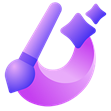
Designer
-
29 September, 2023 - 3 min
What is Copilot, and how can you use it?
Learn how you can use GPT-4 for free with Copilot, your AI-powered search assistant for the web.
-
29 September, 2023 - 3 min
What is Compose, and what does it do?
Generate content, improve your writing, and get creative ideas with AI-powered Bing Compose.
-
29 September, 2023 - 2 min
How to search with an image
Search the web with an image using Bing’s AI-powered assistant.




SHARE: