
Your Board, Your Way – Optimize schedule board navigation patterns in Universal Resource Scheduling
Leaving the schedule board today can be cumbersome because you have to re-enter your preferred settings every time you come back. You may also find it frustrating that your admin has the power to override your choices and reset the board to the default settings. Wouldn’t it be nice if you could save your personal preferences and have them ready when you need them? The schedule board now boasts improved navigation patterns to help YOU manage your schedules more efficiently!
Remember my board
The schedule board now works with your computer’s local cache to reload with the last accessed parameters as chosen by you, no configuration necessary! That means you can leave the schedule board to check on your resources, update requirements, or even grab a hot cuppa, all while your board stays the way you left it.
The cache will save and reload the following parameters automatically:
- Last accessed tab: Save time by not having to reload the tab its relevant resources and bookings
- Map panel open/closed: Map remains in the state that you left it in
- Viewtype: Gantt/list view – Schedule board
- Viewmode: hourly/daily/weekly
- BoardStartDate: Continue with the last accessed date range, resets to today’s date after 15min
- Columnwidth: zoom level of the board stays the way you want it
Many of our users have told us about their struggles trying to return to today’s date when switching between date ranges. We’ve thus added a new “Today” button next to the date range control, that helps you quickly return to today’s date range, wherever you may be.
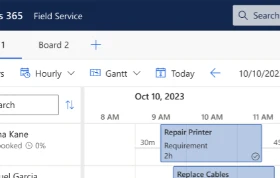
Shareable links, as Easy as 1 2 3
What if you want to share your settings with others or add a bookmark of your settings to your browser? We’ve added a new one-click button that helps you generate a URL link that captures all the following schedule board parameters:
- Last accessed tab
- Map panel open/closed
- Viewtype: Gantt/list view
- Viewmode: hourly/daily/weekly
- Columnwidth: zoom level of the board
Saving and sharing your favorite board setup has never been easier!
Step 1: Click on the “…” more button at the top right of the schedule board
Step 2: Click on “Copy link” button
Step 3: The generated link has been saved to your clipboard.
The use cases are numerous, for example:
- Add the copied link to a bookmark in your browser. Whenever you click on this bookmarked link, the browser will launch the board with your preferred parameters
- Share the link with your colleagues/team to share a setup that works for you, and teach them optimize their workflow
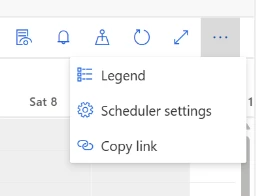
You can also configure Schedule Board URLs manually: Open the schedule board from a URL | Microsoft Learn
More details on schedule board caching and URL addressability can be found here: Learn more about schedule board




