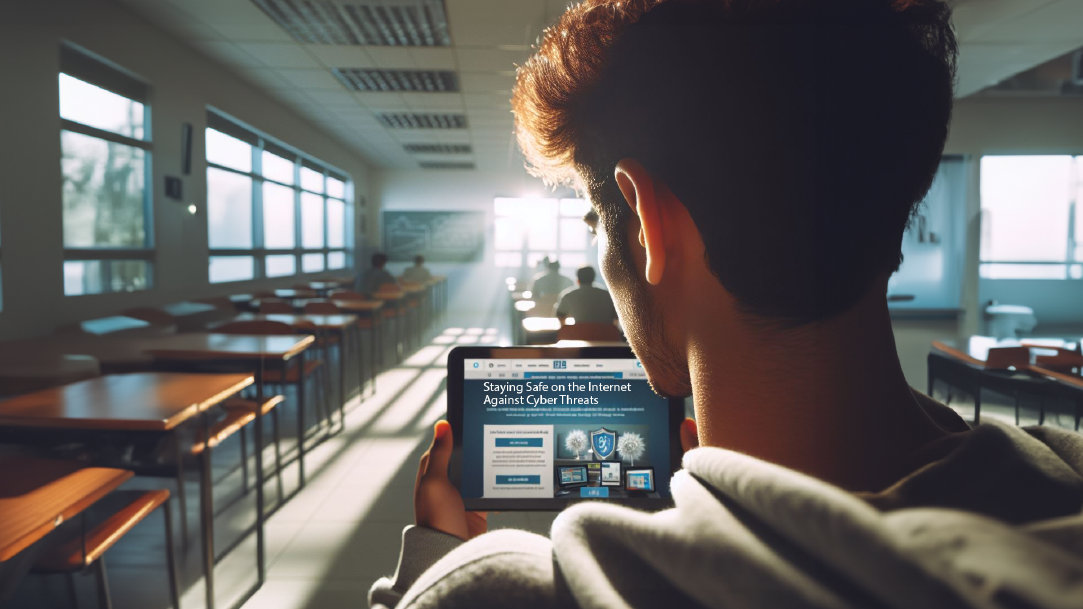
Credit: Designer in Copilot
September 18, 2024
6 tips for browser safety
The internet’s a big place. Knowing how to safely navigate can protect your privacy and online security. Whether you’re researching, shopping, or connecting with friends, follow these best practices to help you browse safer with Microsoft Edge.
Keep your browser updated
When it comes to security, regularly updating your browser is crucial. Browser updates can improve your PCs performance, get you access to and compatibility with new features, and fix annoying glitches.
Outdated browsers are more susceptible to malware, ransomware, and privacy breaches. Updates often include patches for known vulnerabilities, ensuring that you’re protected against the latest threats. Even seemingly safe websites can harbor threats, so it’s best to make a habit of making those updates.
Many web browsers automatically update themselves, including Microsoft Edge, which automatically downloads and updates by default.

Mind your passwords
Password breaches happen a lot. Keep bad actors at bay by following some simple-but-effective rules. The simplest rule is to never use the same password twice. You should also never use important dates, names, or consecutive numbers–that means no more anniversaries, 1-2-3s, or relying on Fido’s good name to keep your information safe.
Creating new and effective passwords can be a challenge and managing them can be a pain. Thankfully there are tools like Microsoft Edge Password Monitor and strong password generators you can use to help you with all of that and then some. If you use the Microsoft Edge browser, you have a built-in password manager that allows you to save, view, edit, and remove passwords directly from the browser settings. It also encrypts passwords, ensuring they can only be accessed when you’re logged into the operating system.
Passwords are, of course, a tried-and-true safety measure. Now, you can also find new secure ways to access your data that help you stay even safer online.
Use a VPN
A VPN, or virtual private network, encrypts your internet traffic, making it harder for hackers, ISPs (internet service providers), or other prying eyes to monitor your online activities. When you connect to a VPN, your data travels through a secure tunnel, ensuring confidentiality. Consider using a reputable VPN service like Microsoft Edge Secure Network¹ that’s built into the Microsoft Edge browser to safeguard your browsing sessions, especially when accessing public Wi-Fi networks.
Caution is key
It’s important to be cautious when you surf the web. Phishing campaigns can show up looking like they’re from trusted sources when really, they’re a Trojan horse ready to install malware and take what’s yours. Here are some simple ways to thwart these threats.
Inspect the URL:
- Always check the URL in your browser’s address bar. Look for variations in the domain name that might indicate it’s a fake site.
- Hover over the link without clicking to reveal the actual destination URL in the status bar.
- Look for clues that may indicate it’s a phishing link, like misspellings, substitutions, or odd characters.
Check the sender and content:
- If the message appears to be from someone you know, verify with them if they sent it.
- Read through the message carefully. Urgent requests or specific information (like banking details) should be treated with caution.
- Grammatical errors and poor spelling in an email can reveal that it’s spam.
Look for the padlock:
- When visiting a website, check for the padlock icon to the left of the URL in the address bar. It indicates a secure connection (TLS/SSL).
- If the site lacks a TLS/SSL certificate, an exclamation mark (!) will appear next to the domain name.
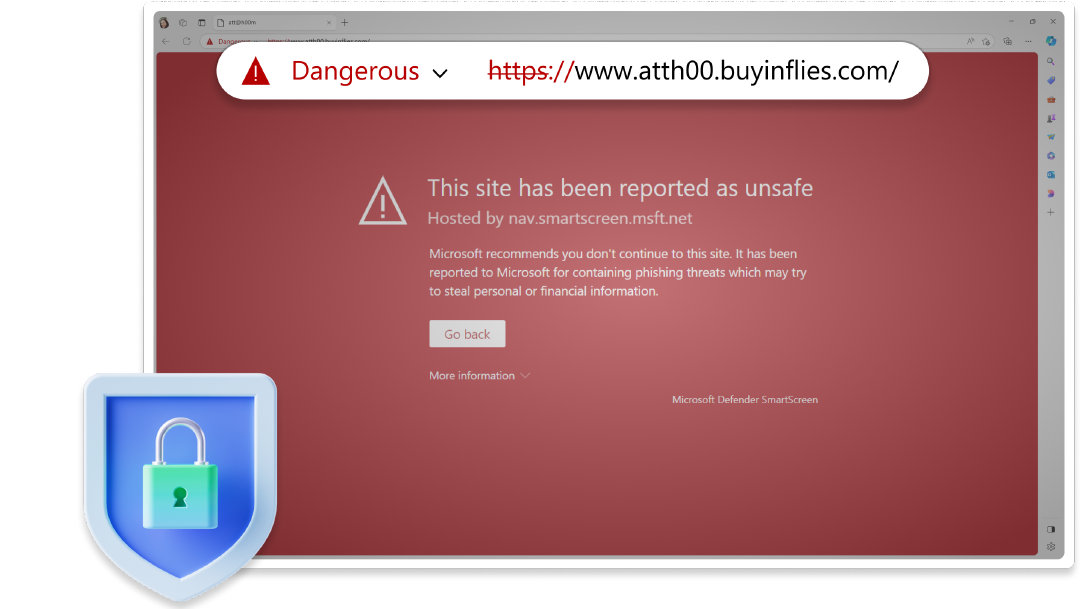
Set up a heads-up
If you want to increase your security protocol, Microsoft Edge features an excellent security tool called Microsoft Defender SmartScreen, which helps protect you from malicious websites and downloads. When you visit a potentially harmful site, SmartScreen displays a warning to prevent you from proceeding.
Protect your family, too
Nowadays, the whole family’s online. Whether they’re gaming, connecting with friends on social media, or finding their passions on the World Wide Web, it’s crucial to set up safeguards and to help them create healthy digital habits. Several programs are available, including Microsoft Family Safety settings like screen time limits and content filters to help young internet users safely and responsibly use their time online.
With these steps, you can start to keep your online life more secure. But remember, the web is ever-changing, so it’s important to refresh what you know. If you’re not sure where to start, ask Copilot in Microsoft Edge to find the latest tools and technology that fit your needs. Its AI-powered search will give you a thorough outline to help you choose the steps and systems that are right for you. Log into the Edge browser and give it a try.
- Features and functionality subject to change.
- Articles are written specifically for the United States market; features, functionality, and availability may vary by region.
- [1] Beyond Edge Secure Network, which is the go-to solution for individuals, Microsoft also provides Azure VPN Gateway for connecting on-premises networks to Azure securely using Site-to-Site VPNs. It uses industry-standard protocols like IPsec and IKE2.
Products featured in this article

Microsoft Edge

Microsoft Edge mobile app

Microsoft Defender SmartScreen

Microsoft Family Safety

Copilot
More articles

Everything to know about Internet cookies

Make Microsoft Edge open in InPrivate Mode

