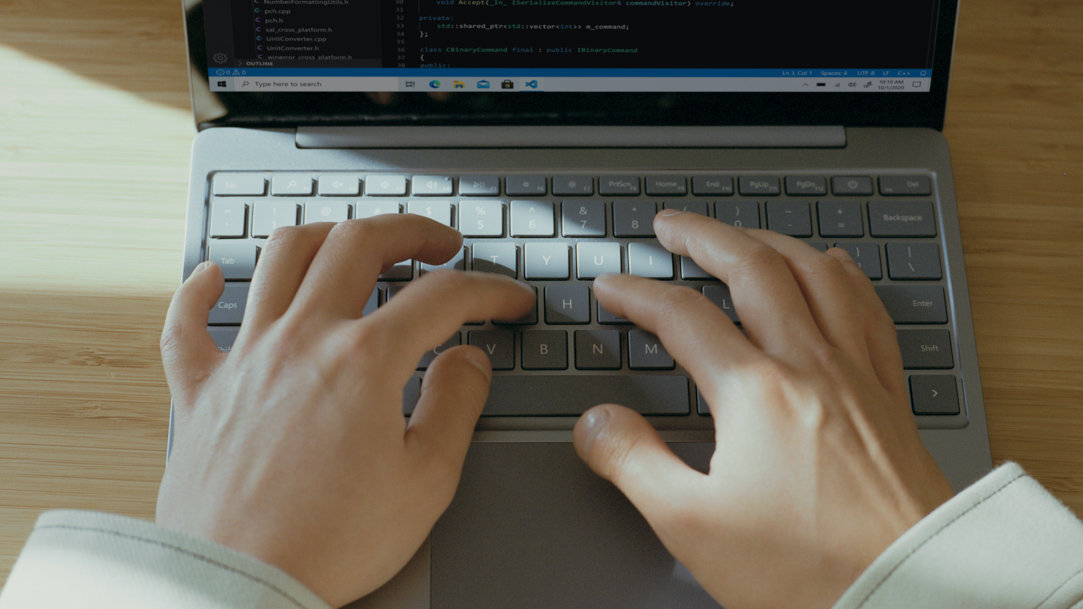
October 01, 2024
How Microsoft Edge can protect you from typosquatting
There are countless webpages accessible online—which makes it easy to land on a malicious page. Typosquatting poses a threat to everyone who uses the internet, especially those that don’t know how to identify it. Luckily, Microsoft Edge has built-in features to protect you from malware and cyberattacks like typosquatting.
What is typosquatting?
Typosquatting is a type of cyberattack wherein a cybercriminal registers a domain name that closely resembles the name of a popular website or brand. The goal of this cybercrime is to mislead users into visiting the malicious website, where they might be asked to enter their private information, such as usernames, passwords, and credit card details. If you’re not keeping an eye out for typosquatting or using a web browser that automatically catches these fake websites, you could fall victim to someone stealing your personal or financial information.
Examples of typosquatting
Typosquatting attacks can be difficult to recognize by human eye alone because attackers use URLs that are very close in spelling to other websites and may create page designs that look the same as the verified site that’s being impersonated. However, it’s still important to know what to look for when watching out for this cybercrime. Some examples of typosquatting include:
Microsoft.com vs. Micorosft.com
In this typosquatting example, a cybercriminal might register a domain name as Micorosft.com instead of Microsoft.com. The domain names have similar spellings and it’s easy to accidentally move the two o’s up a character when typing in the URL. If you accidentally end up on the fake page, you might notice that it looks almost identical to the real Microsoft website. Landing on fake pages might trick you into downloading updates that are actually malicious software. This dangerous software can install malware on your device and give hackers access to your private data and files.
MicrosoftEdgeTips.com vs. MicrosoftEdgeTip.com
In this scenario, both URLs look similar. However, the s is missing at the end of the second domain name. This typosquatting example shows how a missing or misplaced letter can take you to a completely different webpage. Cybercriminals will prey on common spelling mistakes as ways to attract users to a malicious website.
How Microsoft Edge can protect you from typosquatting attacks
Microsoft Edge has several features that can protect you from a typosquatting attack, including the following:
Typosquatting checker
We know that typos happen unknowingly, and that’s why Microsoft Edge has a built-in typosquatting checker. This feature will warn you if it appears that you’ve mistyped a popular domain name and could land on a malicious webpage. To enable this feature in Microsoft Edge, open Settings > Privacy, Search, and Services. Then, scroll down to the Security section and turn on Website typo protection.
Microsoft Defender SmartScreen
If you accidentally land on a fake webpage, Microsoft Edge has features that advise you against downloading malicious software and apps. Microsoft Defender SmartScreen information helps protect you against phishing and educates you about making informed downloading decisions. This built-in feature alerts you to potentially dangerous websites, blocks sites that are on its list of reported malicious webpages, and screens downloads against a list of unsafe programs, apps, and software websites. To enable SmartScreen in Microsoft Edge, select Settings and more > Settings > Privacy, search, and services. Locate the Security section and turn on the toggle for Microsoft Defender SmartScreen.
Typos are easy to make and can be difficult to catch manually. A minor typing error can lead to major consequences if you’re not cautious while browsing the web. However, with Microsoft Edge built-in features, your web browser will do the work so you don’t have to. Try Microsoft Edge today to get automatic protection from unsafe websites and typosquatting attacks.
Products featured in this article

Microsoft Edge

Microsoft Edge mobile app

Microsoft Defender SmartScreen
More articles
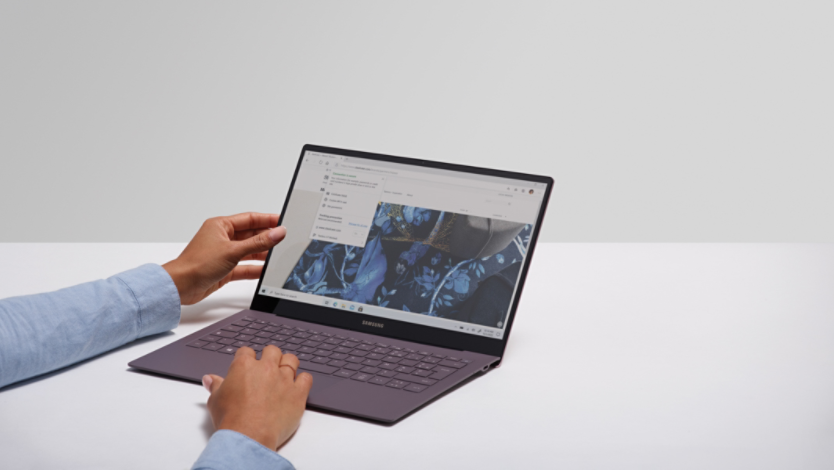
What is browser hijacking, and are you at risk?

Everything to know about Internet cookies

