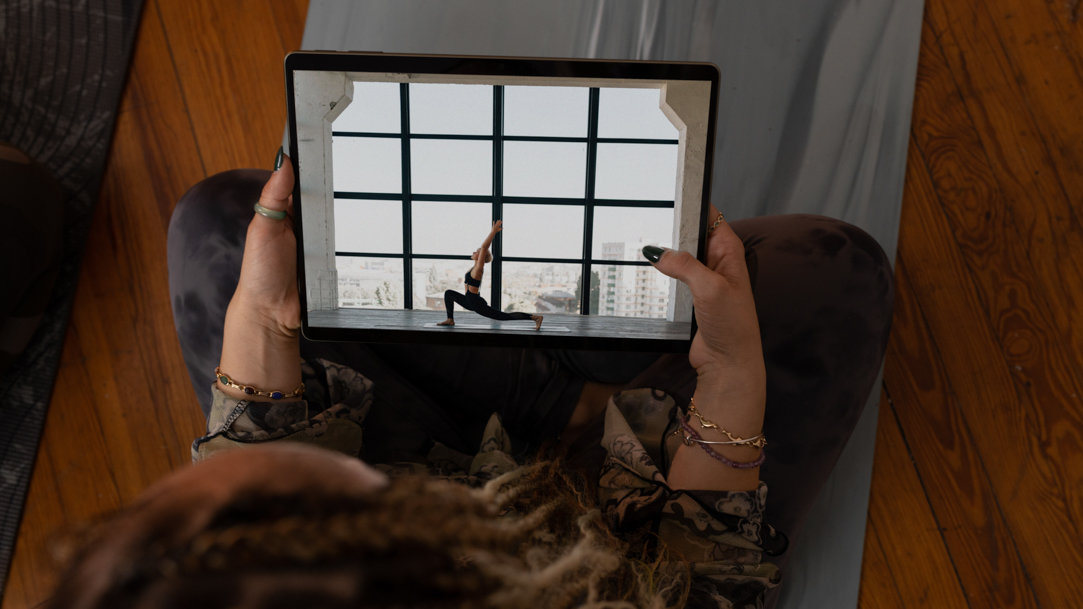
October 10, 2023
How to cast media to another device in Microsoft Edge
Are you looking for a way to watch your favorite movies, TV shows, or online videos on a larger screen? While your laptop or Surface device has a vivid screen, there’s nothing that can compare to a home theater setup or widescreen smart TV. Media casting allows you to stream content from one device to another, and Microsoft Edge makes it easy to do just that.
What is media casting?
Media casting allows you to stream media content from one device to another, so you can watch your favorite movies, shows, or videos on a larger screen, such as a TV or a projector. With media casting, you can also transfer your laptop to a larger screen, which is handy if you’re making a presentation, or you want to share your screen. The best part: you can do this entirely without wires, so you can avoid transferring files or plugging in cables.
To cast media, you need two devices: the device you want to cast from, such as your laptop or phone, and the device you want to cast to, such as your TV or projector. Both devices must be connected to the same Wi-Fi network.
How to cast media to another device in Microsoft Edge
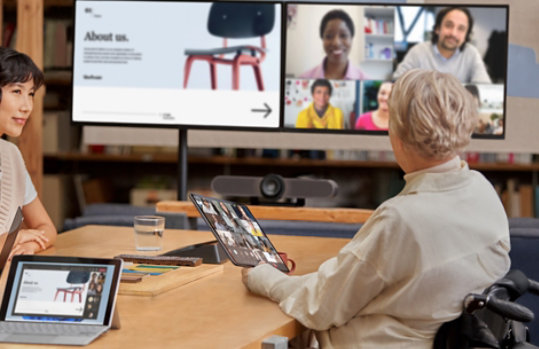
To cast media to another device in Microsoft Edge, follow these steps:
- Open Microsoft Edge and navigate to the screen that you want to cast, such as a webpage or video streaming site.
- Select the three dots (…) in the upper right corner of the browser window.
- Navigate to More Tools and select Cast Media to Device from the dropdown menu.
Here, Microsoft Edge will automatically try to find devices that are connected via Bluetooth or your wireless network. Choose the device you want to cast to from the list of available devices.
- Select Cast and wait for the media to start playing on the device you selected.
That’s it! You can now enjoy your media on a larger screen.
Note that not all devices support media casting, so make sure to check if your device is compatible before attempting to cast media.
Casting media to another device in Microsoft Edge is a simple and convenient way to enjoy your favorite content on a larger screen. In just a few simple steps, you can stream videos, movies, and shows from your computer or phone to your TV or projector. Try Microsoft Edge today and enhance your media experience.
- Features and functionality subject to change.
- Articles are written specifically for the United States market; features, functionality, and availability may vary by region.
Products featured in this article

Microsoft Surface

Microsoft Edge
More articles

How to have a virtual movie night

How to turn off browser notifications

