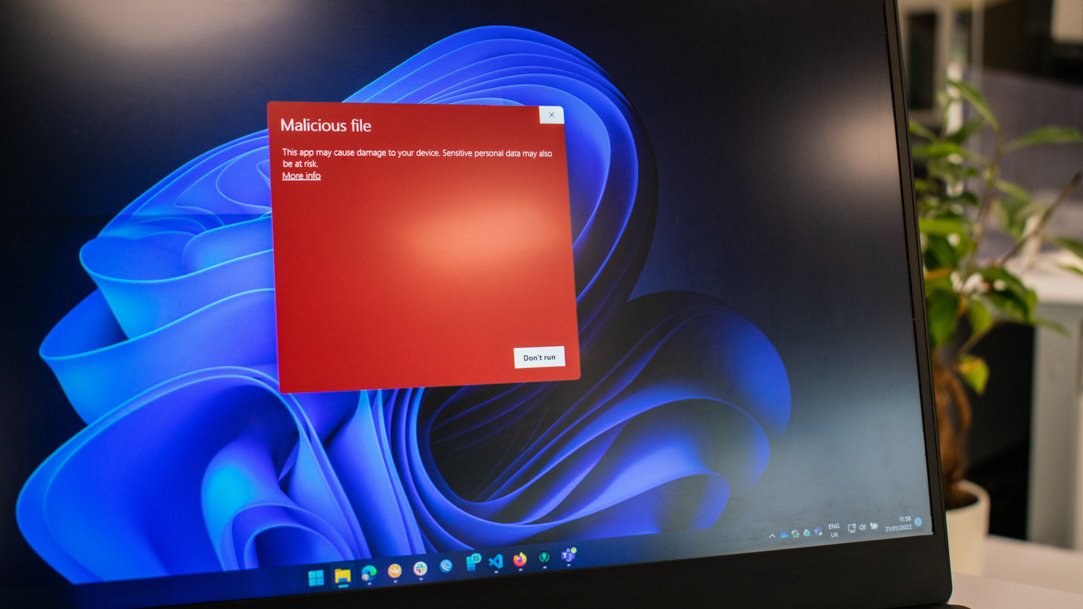
August 15, 2023
How to check if a file is safe to download
Sure, you can download a wealth of information with a few clicks, but is it always safe to do so? It’s important to exercise caution before downloading anything online. Avoid infecting your computer with malicious software by learning how to check if a file is safe to download with these tips from Microsoft Edge.
Download from a reputable website
Only download files or software from trusted sources and websites. A third-party, unknown, or poorly made website won’t be as safe as the site of a reputable, established company. Questionable websites can harbor hidden viruses or back doors that give others access to your computer without your knowledge.
Plugins and add-ons can also contain malware, so only download those from trusted sites as well. For instance, add-ons verified by Microsoft Edge are a sure bet for safety.
Check the URL
Suspicious websites mirror legitimate ones to trick you into trusting them. One quick way to check a website’s safety is by looking for SSL/TLS (Secure Sockets Layer/Transport Layer Security) certificates. Essentially, websites with SSL/TLS certificates communicate with other websites and handle transactions using data encryption methods. If a website has the security padlock icon or HTTPS in the address bar before the URL, it’s a secure website.
Trust your browser
If you’re using Microsoft Edge as your default browser, it’s already checking for potentially malicious downloads. Microsoft Edge improves user experience by preventing unnecessary interruptions while still providing robust protection against potentially harmful files. It automatically classifies files you can download into three categories:
- Not dangerous. These are safe to download, and Microsoft Edge allows these types of downloads to proceed.
- Dangerous. These trigger a warning and are blocked by Microsoft Edge to prevent them from harming your device.
- Allow on user gesture. These are potentially harmful, but they may be harmless if the user explicitly requests a download. In this case, Microsoft Edge allows the download to proceed if you consciously select the download link and have previously visited the page that links to the download.
Use an antimalware service
Antimalware programs, such as Microsoft Defender SmartScreen, protect your device from harmful software. SmartScreen ensures your safety by determining whether a website or file is potentially dangerous and preventing you from downloading unsafe content. SmartScreen cross-references downloads with a list of reported malicious software sites and programs and displays a warning if a match is found before you proceed to the site.
Additionally, SmartScreen warns you when you’re about to download an unfamiliar file by comparing it against a list of known safe files. If the file is not on this list, SmartScreen shows you a warning before you open the link.
With these tips and built-in protections, you can steer clear of dangerous downloads. Take advantage of these and other tools and features by trying Microsoft Edge today.
- Features and functionality subject to change.
- Articles are written specifically for the United States market; features, functionality, and availability may vary by region.
Products featured in this article

Microsoft Edge
More articles

How to turn off browser notifications
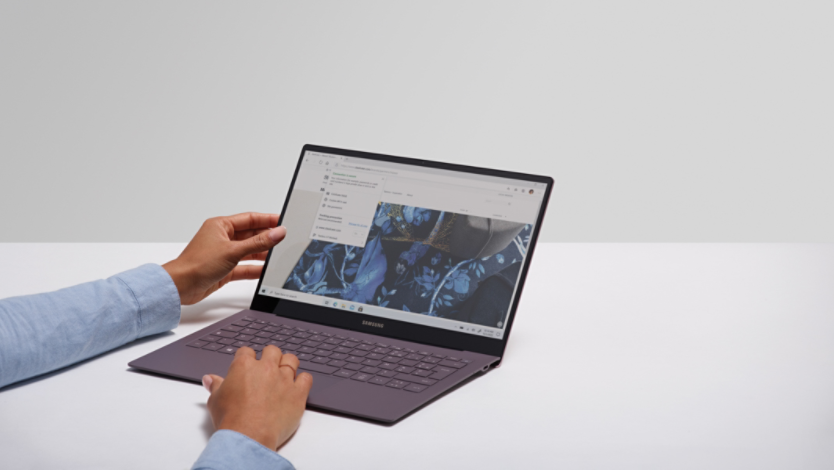
What is browser hijacking, and are you at risk?

