
March 12, 2024
How to customize your Microsoft Edge news feed
Are you a technology enthusiast, sports fan, or entertainment buff? No matter what your interests are, you can be immersed in the content that appeals the most to you, whether it’s news, feature stories, videos, or social media. Learn how to customize the news feed in Microsoft Edge so you can focus on what piques your interest—or discover something new that you may enjoy.
Choose your interests with a personalized news feed
One of the easiest ways to keep up with what you love is with the Microsoft Edge browser. When you open Microsoft Edge, you’ll be greeted with the latest headlines from trusted sources around the world, allowing you to easily stay connected to what’s going on. What’s more, you can personalize the content to your interests and filter out topics you’re not interested hearing about.
By default, the Microsoft Feed appears every time you open Microsoft Edge. Different categories will appear in a horizontal bar across the top, underneath the Bing Search bar. It will also appear every time you open a new tab. You can turn on and off the Microsoft Feed by selecting the gear logo next to the search bar, and choosing Content visible or Content off to customize what you see upon launching Microsoft Edge.
To personalize your feed, select the Following tab on the top right side of the page, then select the blue tile labeled Pick my Interests. Here, you can add topics by category—the range of categories is all-encompassing! Add topics related to U.S. or world politics, entertainment and celebrity news, sports competition and leagues, even financial advice, or horoscopes.
Once you select the tiles that match topics you’re interested in, Microsoft Edge will scour the web for the latest news related to these topics, and you’ll see them every time you open Microsoft Edge or a new tab.

Credit: Image created with AI
Fine-tune your preferences by telling Microsoft Edge what you like
Microsoft Edge enables you to add additional news sources. By diversifying your sources, you gain access to different perspectives and a broader range of content. You can add and subscribe to news sources directly from the tiles displayed on the Microsoft Feed.
In each tile on the Microsoft Feed page, there will be a circular icon in the upper-right corner with three dots. You can select this to follow a news source and add it to your personalized feed or block a source if you don’t want to see this type of content. You can also directly hide individual content tiles if you don’t want to see a specific piece of content. And in the My Interests panel, you can quickly view which sources you’re following or which ones you’ve blocked.
The Microsoft Feed supports ads that will be displayed in the form of tiles. If you come across an ad that seems like a spam or scam, you can click the three dots in the corner and report it to Microsoft, so you won’t see it again.
With Microsoft Edge and its customizable feed, you can access the news that matters to you directly from your browser's homepage. Try Microsoft Edge today to experience the convenience of personalized news browsing, no matter what topics you enjoy.
- Features and functionality subject to change.
- Articles are written specifically for the United States market; features, functionality, and availability may vary by region.
Products featured in this article

Microsoft Edge

Microsoft Bing
More articles

How using Microsoft Edge can improve your writing and grammar
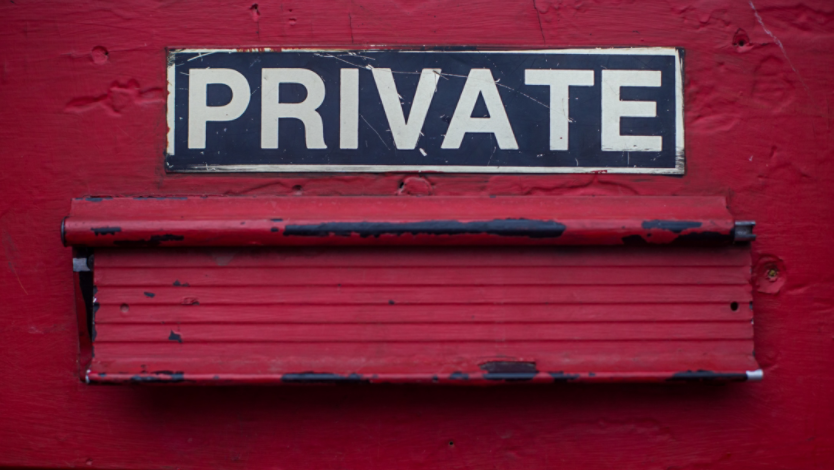
Private browsing: What is it and how to use it

