
July 30, 2024
How to delete search suggestions on Microsoft Edge
There’s no right or wrong way to use Microsoft Edge. If you find suggested searches in Microsoft Edge to be bothersome, there’s an easy way to remove them. Learn how you can disable suggested searches while you browse the web.
What are suggested searches?
When you type a query online, you may have noticed that potential searches appear underneath it. For example, if you type “dogs with” in your search bar, the suggested search may populate with queries like “dogs with blue eyes,” “dogs with hair,” or “dogs with bandanas.” Suggested searches can enhance your browsing experience by saving you time typing, allowing you to simply click on what you intended to search, or inspiring new search ideas. This feature is similar to text prediction. For example, if you type “best dogs for” in your search bar, some suggested searches might be, “best dogs for kids” or “best dogs for apartments.” These search suggestions can inspire you to seek more information about what you are searching for.
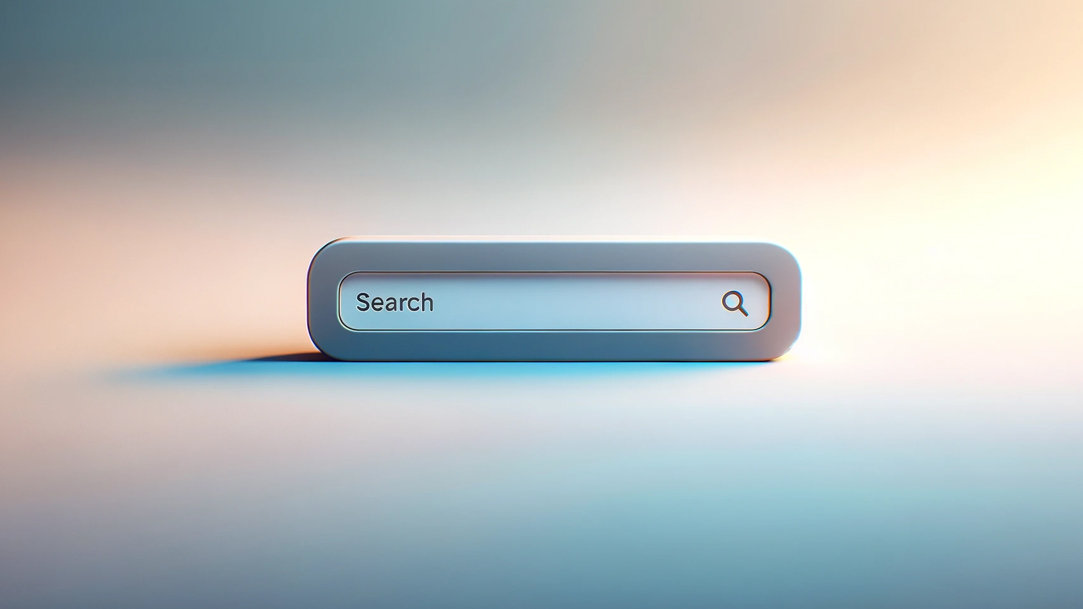
Credit: Image created with AI
However, some people may find the suggested searches to be distracting. Or maybe you don’t want your kids to see certain suggested searches. Luckily, disabling suggested searches is easy. One of the benefits of using Microsoft Edge is that it’s so customizable.
How to disable suggested searches in Microsoft Edge
If you’d like to disable suggested searches in Microsoft Edge, follow these steps:
- Open Microsoft Edge on your device.
- Select the three dots in the upper-right corner.
- Select Settings.
- Select Privacy, search, and services on the left-hand side.
- Scroll down to the Services section.
- Select Address bar and search.
- Select Search suggestions and filters.
- Toggle the button next to Show me search and site suggestions using my typed characters.
From now on, you won’t see search suggestions when you type in the address bar. If you ever want to get the search suggestions back, you can go back to your settings and toggle the button next to Show me search and site suggestions using my typed characters again.
How to delete Microsoft Edge search suggestions
Even if you disable search suggestions in Microsoft Edge, you’ll still receive suggestions based on your history and your favorites. If you don’t want your search history appearing as a search suggestion, here’s how you can clear your browser history:
- Open Microsoft Edge on your device.
- Select the three dots in the upper right corner.
- Select Settings.
- Select Privacy, search, and services on the left-hand side.
- Scroll down to Clear browsing data.
- Next, to Clear browsing data now, select Choose what to clear.
- From here, you can choose the search history that you want to clear by time range. You have the option to clear your browsing data from the last hour, last 24 hours, last seven days, last four weeks, or all time.
- Once you’re ready, select Clear now.
You'll have to remove your favorites if you don’t want to see them in the search bar. To remove favorites from Microsoft Edge:
- Select the three dots in the upper right corner of Microsoft Edge.
- Select Favorites.
- Right-click the favorited link that you want to remove, then select Delete.
Can search engines see what you type in the address bar?
If you're concerned about your online privacy, rest assured that when you type characters in the address bar in Microsoft Edge, they are not sent to the search engine. For example, if Bing is your primary search engine, Bing won’t receive information regarding the typed characters.
Download Microsoft Edge today!
- Features and functionality subject to change.
- Articles are written specifically for the United States market; features, functionality, and availability may vary by region.
Products featured in this article

Microsoft Edge

Microsoft Edge mobile app
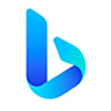
Microsoft Bing
More articles
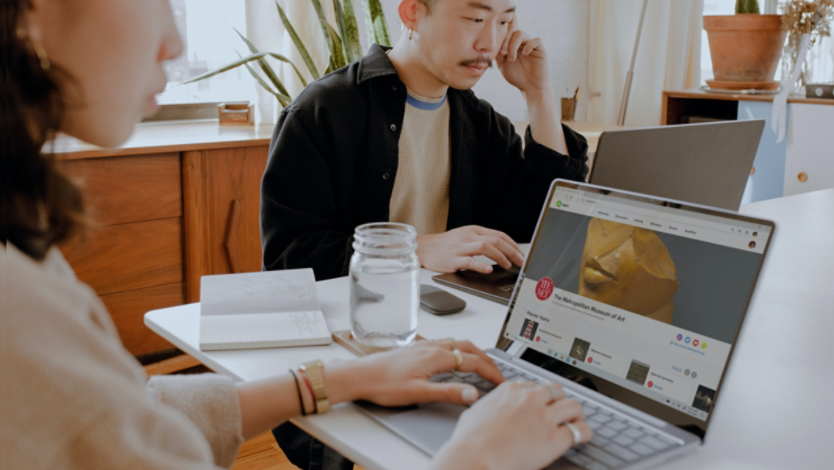
What is Chromium technology, and how does it enhance your browser?

How to protect my search history

