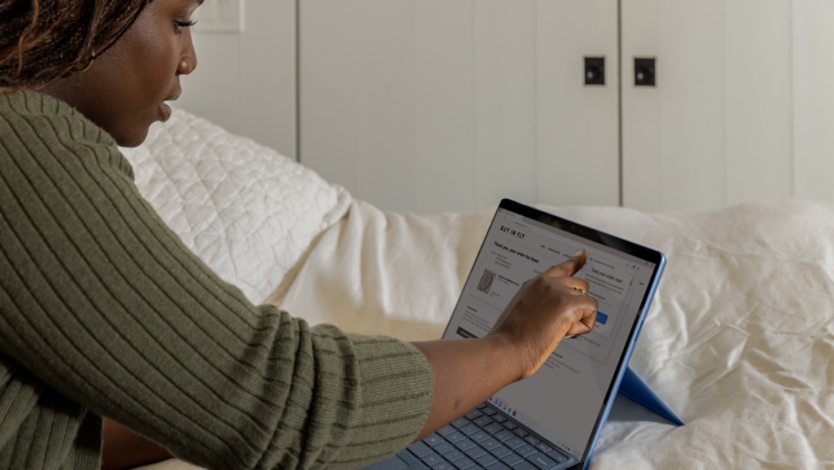September 12, 2023
How to fix sound issues in Microsoft Edge
Microsoft Edge comes with so many built-in features, but the most essential to audiophiles and anyone who loves watching and listening to media online is almost certainly the built-in media player. Like anyone who uses the internet, you may encounter sound issues on occasion. Use this guide to fix them and start playing your favorite content again.
Troubleshooting sound problems in Microsoft Edge
If you’re not hearing any sound while using Microsoft Edge, troubleshoot with one or more of the following methods:
Check your device volume
Before you try anything else, make sure your device volume is turned up.
- On your Windows laptop, launch Settings.
- Navigate to System > Sound.
- Open Advanced sound options.
- Select App volume and device preferences.
- Adjust the volume and output levels for Microsoft Edge.
Make sure your tab is unmuted
Try one of the following to make sure your tab is unmuted.
- Locate and select the speaker icon next to the tab’s name.
- Right-click the tab to select Unmute tab.
- Open the tab and use keyboard shortcut Ctrl + M.
Switch output devices
If your volume levels are fine and your tab is unmuted, check to see if the correct sound output device is working. If you’ve connected a variety of audio devices to your computer, audio might be coming out of a different device, like Bluetooth speakers, without you realizing it.
- Open your search box (Windows logo key + S) to enter Sounds settings.
- Navigate to System > Sound > Output.
- Select your preferred audio device.
- If you think you might have a hardware problem, switch to a different audio device to see if it plays correctly.
Update your audio drivers
If that doesn’t work, it may be time to update your audio drivers.
- Select Windows logo key + X and choose Device Manager or enter device manager in the Start menu search box.
- Expand the Sound, video, and game controllers section.
- Right-click on your audio device and select Update driver.
- Follow the on-screen instructions to update, rollback, or uninstall the audio driver.
Turn off browser extensions
Sometimes browser extensions interfere with Microsoft Edge sound and need to be turned off temporarily.
- Open Microsoft Edge.
- Select Extensions, located to the right of your browser’s address bar.
a. If you don’t see the button, navigate to the ellipses (...) in the upper-right corner of the window and select Extensions. - Flip the toggle switch next to each extension to turn it off.
Troubleshooting sound problems in Microsoft Edge
If you’re not hearing any sound while using Microsoft Edge, troubleshoot with one or more of the following methods:
Check your device volume
Before you try anything else, make sure your device volume is turned up.
- On your Windows laptop, launch Settings.
- Navigate to System > Sound.
- Open Advanced sound options.
- Select App volume and device preferences.
- Adjust the volume and output levels for Microsoft Edge.

Clear your browser cache and cookies
If your browser cache and cookies are corrupted, you may need to fix them to resolve your sound issues.
- Open Microsoft Edge.
- Select the three dots (...) in the upper-right corner of the window.
- Navigate to Settings > Privacy, search, and services.
- Select Privacy and services.
- Under Clear browsing data, check Choose what to clear next to Clear browsing data now.
- Check the boxes labelled Cookies and other site data and Cached images and files.
- Select Clear now.
Reset Microsoft Edge
If none of these steps fix the problem, you may need to reset Microsoft Edge. This will reset all your settings, including your homepage, search engine, and pinned tabs.
- Open Microsoft Edge.
- Select the three dots (...) in the upper-right corner of the window.
- Navigate to Settings > Reset settings.
- Select Restore settings to their default values.
- Choose Reset.
Try these methods to get your sound back up and running. If you aren’t already, start browsing in Microsoft Edge to take advantage of its audio features and more.
- Features and functionality subject to change.
- Articles are written specifically for the United States market; features, functionality, and availability may vary by region.
Products featured in this article

Microsoft Edge

Windows 11
More articles
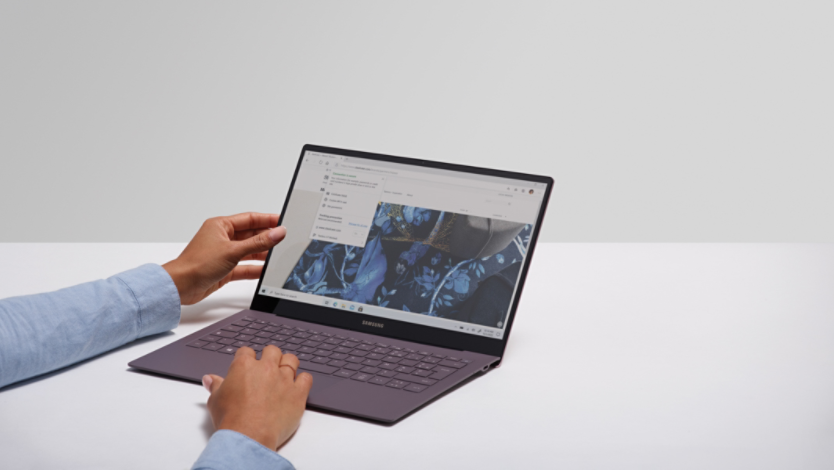
What is browser hijacking, and are you at risk?

How to manage and clear your cache and cookies