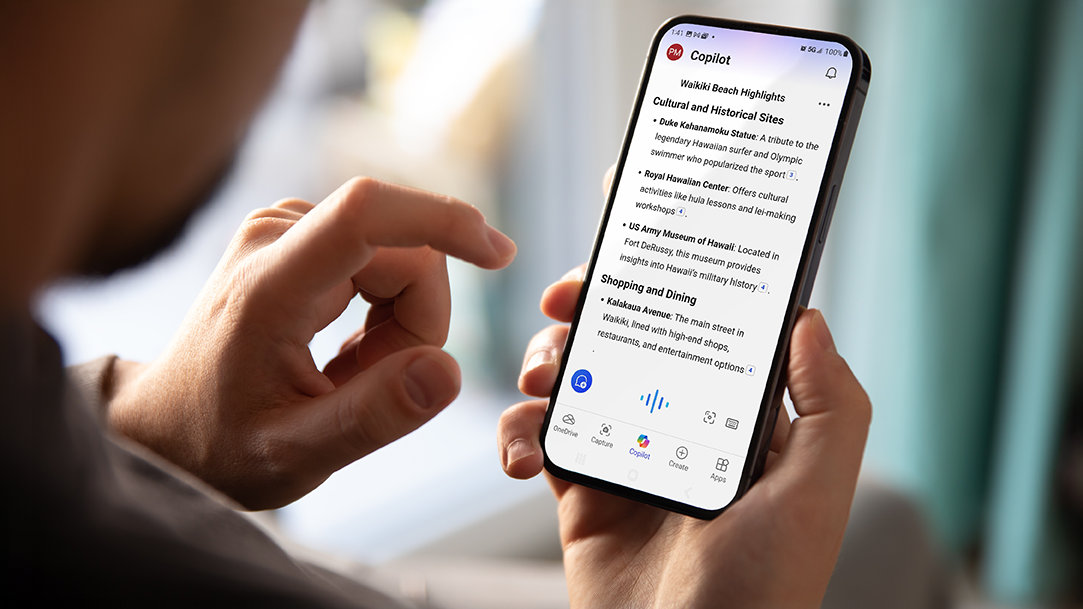
November 13, 2024
Smarter ways to find and research
Using Copilot in Microsoft Edge, you can leverage AI to enhance your research process. This AI summary tool provides quick, accurate overviews of articles, allowing you to grasp the main points without reading the entire text. This feature is particularly useful for students, professionals, and anyone who needs to process large amounts of information efficiently. By summarizing articles, Copilot helps you identify relevant information faster, making your research smarter and more focused.
Help summarizing
Copilot AI summary generator is designed to assist you in summarizing articles effectively. Whether you're dealing with lengthy reports, academic papers, or news articles, Copilot can distill the essential information into concise summaries. This tool is invaluable for those who need to understand complex content quickly. The AI summary generator ensures that you get a clear and accurate representation of the original text, saving you time and effort.
Easy-to-read overviews
One of the standout features of Copilot in Microsoft Edge is its ability to create easy-to-read overviews. These overviews are designed to be accessible to everyone, regardless of their familiarity with the subject matter. This AI summary tool breaks down complex information into simple, digestible chunks, making it easier for you to understand and retain the key points. This feature is perfect for anyone who wants to stay informed without getting bogged down by technical jargon.
Detailed summaries
For those who need more than just a brief overview, Copilot offers detailed summaries. These summaries provide a deeper dive into the content, highlighting important details and nuances that might be missed in a quick read. The AI summary generator ensures that these detailed summaries are comprehensive and accurate, giving you a thorough understanding of the material. This is particularly useful for in-depth research or when you need to make informed decisions based on the content.
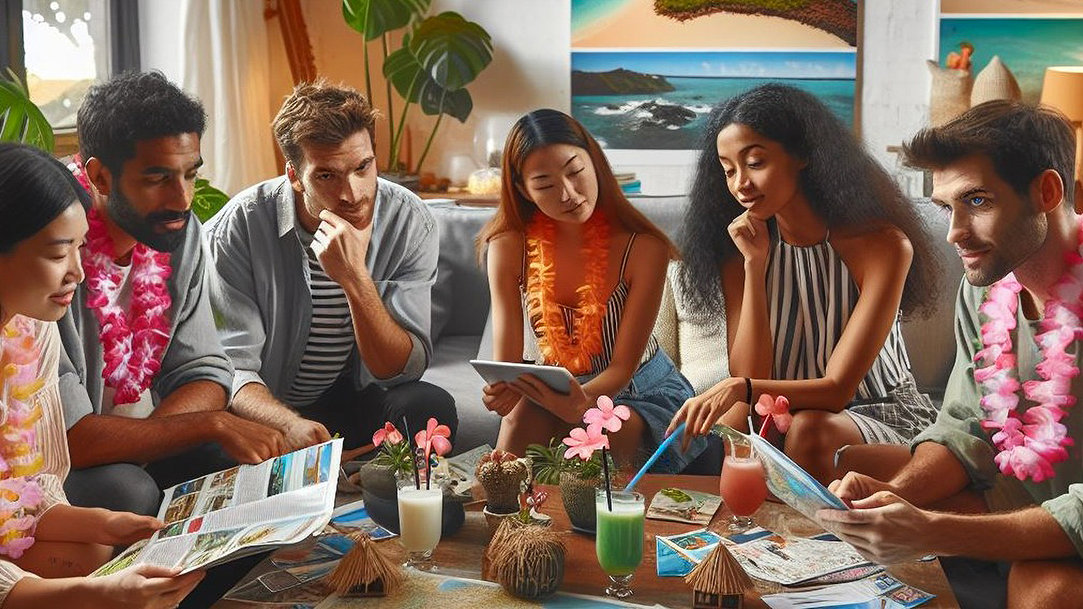
Credit: Designer in Copilot
Saving time
One of the biggest advantages of using Copilot in Microsoft Edge is the time it saves you. By providing quick, accurate summaries, Copilot allows you to process information faster and more efficiently. This means you can spend less time reading and more time applying the knowledge you've gained. Whether you're a student trying to keep up with coursework, a professional conducting research, or just someone who wants to stay informed, Copilot can help you make the most of your time.
Try Copilot
Experience the benefits of AI-generated summaries with Copilot in Microsoft Edge. Save time, enhance your research, and get clear, concise overviews of any article. Try Copilot today and see how it can transform the way you process information.
Products featured in this article

Microsoft Edge

Microsoft Edge app

Copilot
Related topics

How to use Microsoft Edge PDF reader

Back up favorites, passwords, and more

