
March 12, 2024
How to hide your Microsoft Edge news feed
The news feed in Microsoft Edge is a handy feature, especially for people who like to stay up to date on what’s going on in the world today. Taking a quick glance at the news feed as you browse the internet is an easy way to keep up with current events. However, the news feed feature isn’t for everybody, and some users may prefer to disable this feature altogether. Learn how to turn off your Microsoft Edge news feed so you can browse how you like.
Why hide your Microsoft Edge news feed?
Having a news feed in your browser is helpful for staying in the know, but it can be a distraction for some. Resisting the urge to click on the latest news article each time you open a new tab can be tough, especially if a crafty headline catches your eye. News feeds can also display disturbing news, which can catch you off-guard or make you feel anxious. Hiding your news feed can increase productivity and keep your browser tabs clear when you need to make a quick search.
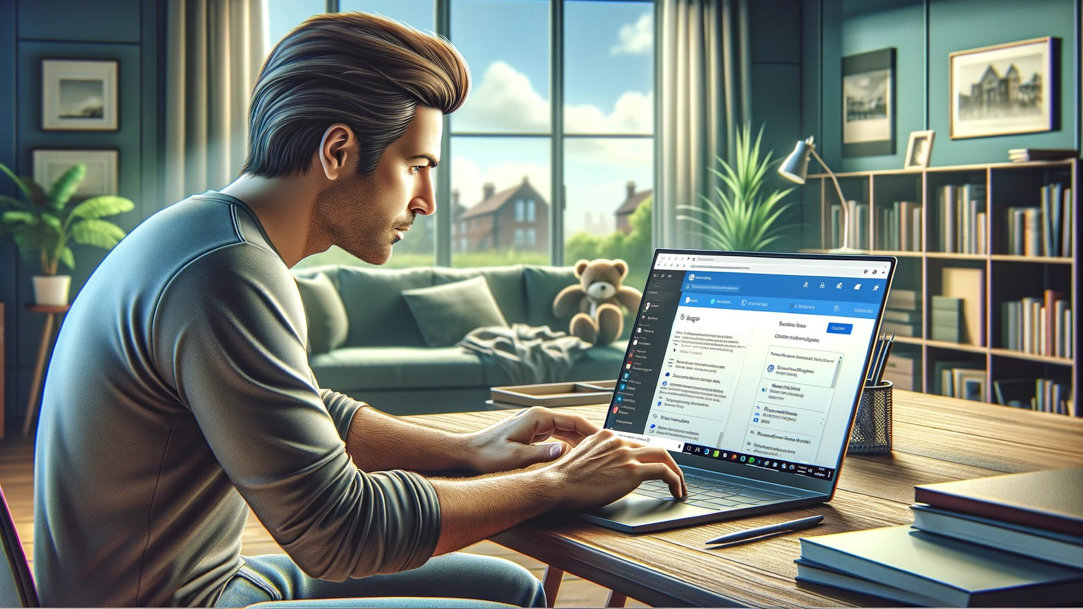
Credit: Image created with AI
What are your options for keeping your browser tabs news-free?
There’s a way to keep your Microsoft Edge tabs completely free of all things news-related, and another way to push the news feed out of sight. Below are some options for keeping your browser clear.
Hiding your entire news feed from your browser tabs
If you want to get rid of your news feed altogether, you can go to your Microsoft Edge page settings and turn your content off. To do this, go to Page settings (or the gear symbol on the upper left side of the page) and scroll down to Content. After selecting Content, click the Content off option in the drop-down menu to remove everything from your tabs. The only things that should be visible on your new tabs are bookmarks, the search bar, your Bing toolbar, and the weather.
Partially hiding your news feed from your browser tabs
You may also want to keep your news feed active, not have it be the first thing you see when you open a new tab. Simply go to Page settings > Layout > Focused to push everything news related to the bottom of the page, so that it’s not immediately visible at first glance. You can also accomplish this by scrolling down to Content and selecting Headings only, or Content partially visible to have your news feed stick out just enough that you know it’s within reach. These settings can be easily adjusted at the bottom of the screen after selecting Headings only or Content partially visible.
By utilizing your settings, you can keep your news feed integrated into your browser however you prefer. Visit Do More with Edge to find more tips for making the most of your browser then get started by trying Microsoft Edge today!
- Features and functionality subject to change.
- Articles are written specifically for the United States market; features, functionality, and availability may vary by region.
Products featured in this article

Microsoft Edge
More articles
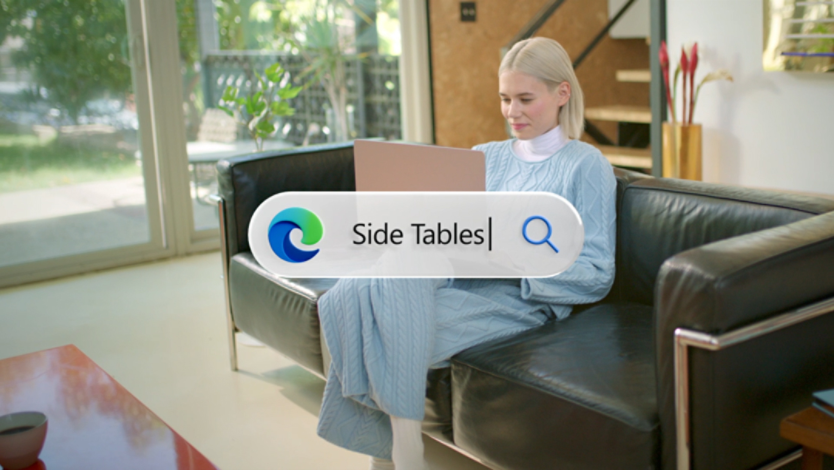
How to stay organized with Microsoft Edge

How to turn off browser notifications

