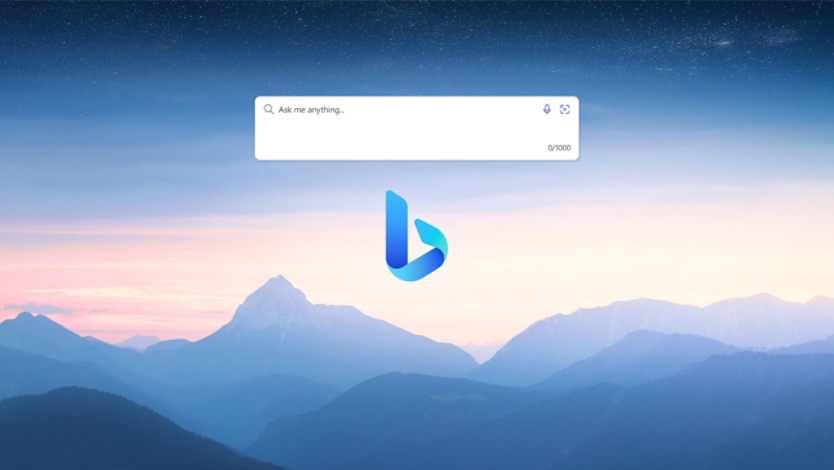March 26, 2024
How to search in the Microsoft Edge sidebar
With Bing search incorporated directly into the Microsoft Edge sidebar, you can browse the web and do research at the same time. Learn how to use the sidebar search feature to do a site search of the website you’re visiting or search the entire web, all without opening a new tab.
How to access the Microsoft Edge sidebar
When you launch Microsoft Edge, the sidebar will appear by default on the right edge of the browser window. You can also open the sidebar via the keyboard shortcut Ctrl + Shift + E. If it doesn’t appear, here’s how you can access the Microsoft Edge sidebar.
- Select the ellipses (…) in the upper-right corner of the window.
- Select Settings.
- On the left-side menu, select Sidebar.
- Select the Always show sidebar toggle switch to turn on the sidebar.
Once there, personalize the sidebar to your exact preferences. Add icons for features such as games, shopping, and Copilot. Add your favorite streaming and music services, as well as email clients like Outlook. Also choose from additional sidebar options, including personalized sidebar search recommendations based on your browsing history.
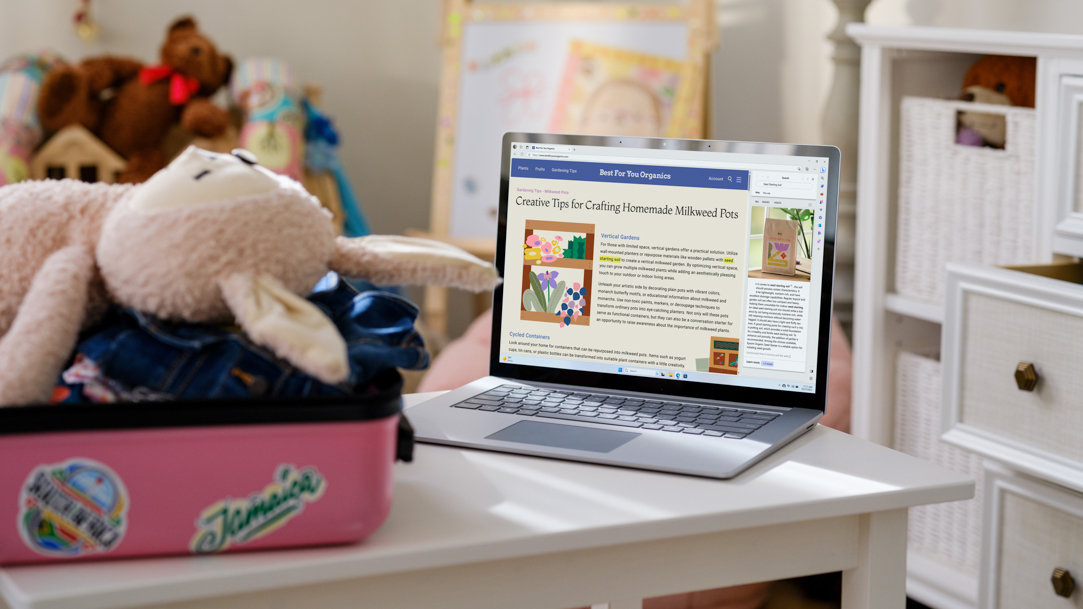
Find what you’re looking for with Microsoft Edge sidebar search
The search feature in your Microsoft Edge sidebar allows you to search both on the website you’re browsing and across the entirety of the web. To get started, select the Search icon (the magnifying glass) on the sidebar. Once open, you will see a search box. Below that, choose between searching the web or the specific website you’re browsing.
When you search, the results will also appear in the sidebar, meaning that nothing changes on the webpage you’re visiting in your active tab. Select a link in your sidebar search, and the selected page will open there as well. This feature allows you to simultaneously browse two pages at once, all in one window. However, if you want to open a search result in a new tab, select Open link in new tab in the upper-right corner of the sidebar. That way, you can browse a search result with the full width of your window without losing the pages you’re on.
Search for text directly from a website
There’s even more you can do with search in Microsoft Edge! Highlight any text on a webpage in your active tab, and an option will pop up to search for the text. If you opt to search, your sidebar search pane will open. There’s no limit to how much text you can search.
This search pop-up feature can also be tailored to your preferences. You can choose to turn off the search menu for the webpage you’re on or for all webpages during your browsing session. Select the ellipses (…) in the search pop-up for that option as well as copying and pasting, dictionary definitions, and more.
Microsoft Edge’s search in sidebar is just one of the many features designed to help boost your productivity without skipping a beat. Try Microsoft Edge today and unlock new ways to find what you need on the web.
- Features and functionality subject to change.
- Articles are written specifically for the United States market; features, functionality, and availability may vary by region.
Products featured in this article

Microsoft Edge

Windows 11
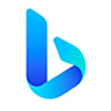
Microsoft Bing

Copilot
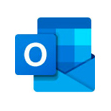
Microsoft Outlook
More articles

How to get the best movie and video streaming performance

How to switch your default browser