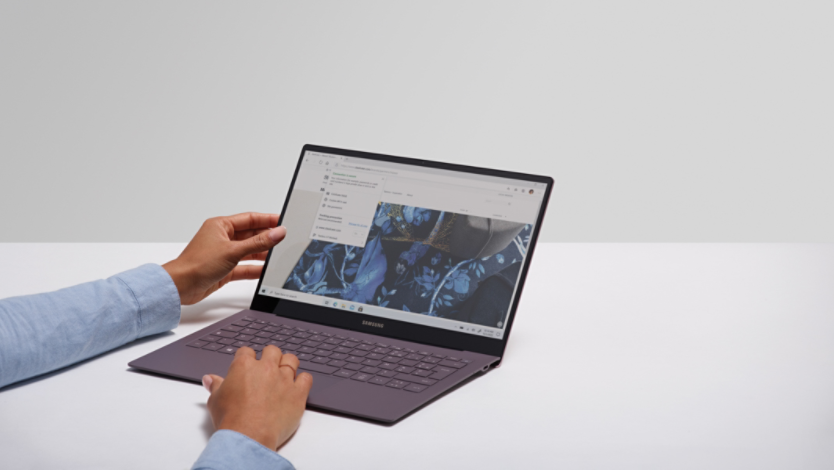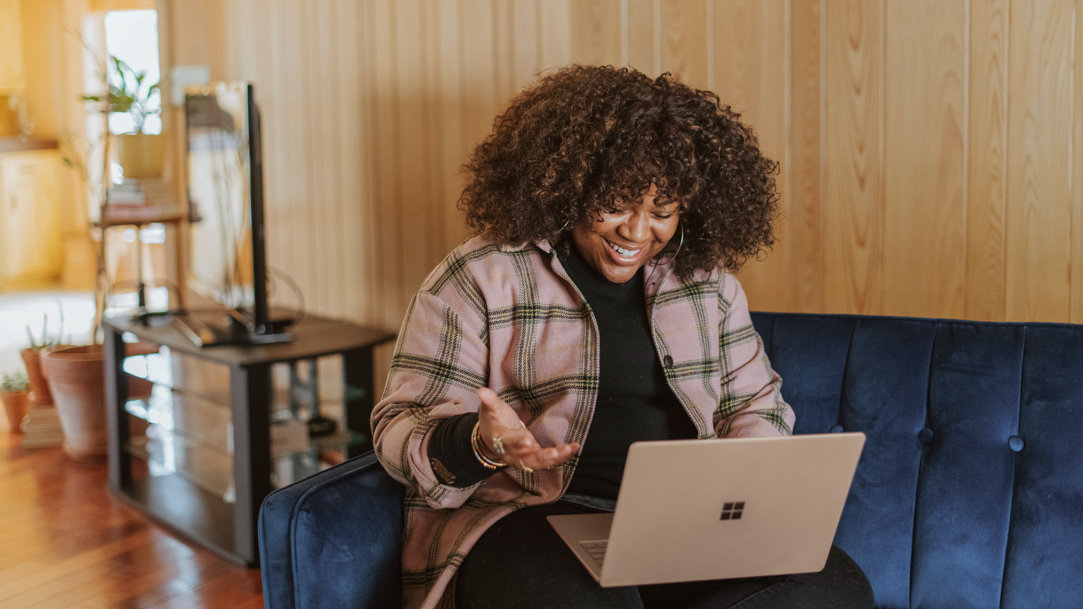
May 9, 2023
How to stay safer online
The Internet can be a risky place: every day, millions of people are affected by phishing attacks, privacy-shattering malware, or identity theft. Ransomware attacks are increasing each year, affecting individuals, companies, and even entire industries.
Tweak your browser settings
Your Microsoft Edge browser will automatically block harmful downloads, while alerting you of less secure websites. But you can always change the level of security that your browser has. This will be useful if your online tasks involve visiting unfamiliar websites or conducting business outside of your home country.
A modern browser like Microsoft Edge makes it easy to change the level of security. Click on the three dots on the upper right corner to open the Settings menu. The second link on the left side menu is Privacy, search, and services. Here, click on Enhance your security on the web and choose between three settings: Basic, Balanced, and Strict. Stricter settings may prevent access to certain web tasks or block more elements of the web, such as outdated extensions or unsecured webpages (http vs. https).
Stay vigilant against phishing and suspicious websites
Being able to recognize a false email as a phishing attack can help you protect your identity and your financial information. Phishing takes on the form of spam emails or text messages, usually mimicking an institution or a legitimate website. They are designed to lure you into believing their authenticity, with the goal of getting you to inadvertently reveal sensitive information.
One of the most common ways that phishing efforts can trick you into thinking they are a credible site is by using a website URL that seems close to the real thing, but isn’t—this is known as typosquatting. Microsoft Edge features website typo protection that can detect potentially misspelled URLs for common websites, and alert you if you are accessing a fraudulent website.
Use a password manager to keep your logins safe
A password manager is a convenient way to keep your logins stored in your browser, as well as personal information such as shipping and billing addresses, credit card numbers, and contacts.
Microsoft Edge’s built-in Password Manager uses encryption to secure this sensitive data, preventing hackers from revealing your information in all-too-common data breaches. When you log into a new website, Microsoft Edge will ask you if you want your information saved—and you can clear this information anytime.
Other advanced password protection features in Microsoft Edge include:
- Password Monitor, which checks if your passwords have been involved in data breaches.
- A password generator that can instantly create a secure password at your login screen.
- Password health, which determines the strength of your passwords.
Manage your cache and cookies
Cookies, or small pieces of data used by websites to identify you, are an integral part of the online experience. Yet there are third-party tracking cookies that are designed to follow your searches and interests to always display personalized ads to you online. This can feel like your privacy is being traced. Many of these cookies are susceptible to hacking and data breaches as well. Cookie privacy has led to legislature in both Europe and the United States to help consumers consent to their data usage.
You can manage your cache and cookies every time you close your browser, or determine which cookies to accept. In Microsoft Edge, under Settings > Privacy, search, and services, select Clear browsing data to remove all trackers, or select Clear browsing data on close. And you can select what level of protection from these trackers to enable: Basic, Balanced, or Strict.
Your browser is your first defense against bad actors and malicious attacks. Try Microsoft Edge today and discover one of the most powerful ways to stay safer online.
- Features and functionality subject to change.
- Articles are written specifically for the United States market; features, functionality, and availability may vary by region.
Products featured in this article
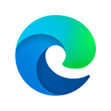
Microsoft Edge
More articles

What are the most common threats to your online security?

Everything to know about Internet cookies