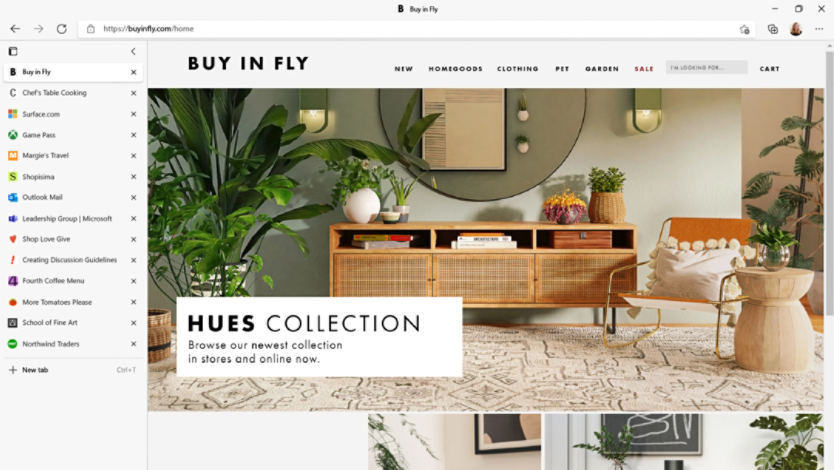December 05, 2023
How to translate text with AI and Copilot in Microsoft Edge
Have you ever wanted to translate text to another language in a flash, without even having to open a new browser tab or window? Now it’s possible with the help of AI and Copilot in Microsoft Edge. Learn how you can translate text in seconds, all while you browse and explore the web, send emails, or chat.
How to use Copilot in Microsoft Edge to translate
Your AI-powered Microsoft Edge browser helps you accomplish tasks with ease. For one, getting a translation is fast and simple. Follow these steps to get started translating text today.
- Select the Copilot icon in the upper-right corner of Microsoft Edge.
- Copy and paste the text you wish to translate into the chat.
- Specify which language you want the text translated to (for example, type “translate this into English”).
- Copilot will immediately translate the text for you.
You can also use Copilot in Edge to translate specific words instead of a full sentence, paragraph, or article. For example, if you’re uncertain what a word means, simply copy and paste it into the chat and ask what the word means in whatever your preferred language is or context.
Here are a few sample prompts for translation services:
- "Translate the following English phrase into French: 'Hello, how are you?'"
- "Can you provide a translation of this Spanish sentence into English: 'Me gusta mucho este libro'?"
- "I need to translate this short paragraph from German to Chinese. Please help."
- "Translate the word 'Thank you' into five different languages: Spanish, Russian, Japanese, Arabic, and Portuguese."
- "How do you say 'Good morning' in Italian?"
What languages can Copilot translate?
Copilot in Microsoft Edge can translate over 70 languages, making it your go-to tool for quick translations. Among the languages Copilot can translate are:
- Spanish
- French
- Italian
- Chinese
- Japanese
- Arabic
- Hindi
If you’re ever unsure which languages Copilot is capable of translating, simply ask it which languages it can translate.
Ways to use Copilot in Microsoft Edge as a translator
There are a variety of reasons why you might want to use an AI translation—especially considering how quickly and accurately AI can perform. It's also quite adaptable to unique translation needs.
Learn a new language
If you’re taking a foreign language class for school or are simply trying to learn a new language for fun, Copilot is a powerful AI tool. Using it for translation can help improve your reading comprehension. You can also ask for conjugations of verbs. If you’re stumped on a homework assignment in a foreign language, ask the AI-powered tool for a translation. Or if you’re reading a book in a foreign language, you can type the word or sentence from the book into the chat and ask for a translation. Sometimes, idioms in foreign languages are confusing. Copy and paste the idiom into the chat and ask what it means in another tongue.

Communicate with others
If you’re using a browser-based messenger or email service, you can make communication with friends, family, or coworkers easier with Copilot. Simply copy and paste the message that you received in a foreign language into the Chat field and ask for a translation.
If you need to respond to an email or message in a foreign language, type your response in the chat in your preferred language and ask for your message to be translated into the language needed. Copilot in Microsoft Edge takes away any language barriers and makes communication faster and simpler.
Get a summary of an article in a foreign language
If you’re reading an article in a foreign language, you can get a word-for-word translation of it in your preferred language. But if you’re short on time, use the Chat function to provide a summary of the article in your native language.
You can either copy and paste the text that you want to summarize into the Chat and ask for a summary in your preferred language, or keep the article open and simply ask Copilot in Edge for a summary of the page in your preferred language.
Using Copilot in Microsoft Edge can enhance your productivity and make communicating in a foreign language a breeze. Try Microsoft Edge today to start translating text and make the most of your time.
- Features and functionality subject to change.
- Articles are written specifically for the United States market; features, functionality, and availability may vary by region.
Products featured in this article

Microsoft Edge

Microsoft Edge mobile app
More articles

Why Microsoft Edge is the best browser for students

Everything to know about browser extensions