August 01, 2023
How to use Copilot in the Microsoft Edge sidebar for better, smarter search
The internet and search engines make limitless information available to you in just a search. However, there are ways to find what you need even faster with artificial intelligence (AI) technology integrated directly in your web browser. Copilot is an AI-powered search assistant you can access from your Microsoft Edge sidebar. Streamline your search activity and learn more about the pages and products you’re viewing without switching to a new tab or window. Microsoft Edge is the first browser to use AI and the only browser with Copilot built in. Learn how to use Copilot in the sidebar to search smarter, not harder.
Enhance your browsing experience with AI-powered Copilot in the Microsoft Edge sidebar
Microsoft Edge is the only browser with Copilot built in. Copilot in the Edge sidebar makes it easy to find comprehensive answers to complex questions, get summaries of large amounts of information, and discover inspiration along the way.
Learn more about how the AI-powered Copilot in the sidebar can streamline your search and take your results to the next level.
What is Copilot?
Copilot is your AI-powered assistant available directly in your Microsoft Edge sidebar. When you enter a prompt or question in the Ask me anything... search box, Copilot will provide in-depth answers, generate text, create images, and more. Use it to boost your browsing by asking Copilot in the Edge sidebar to summarize webpages or articles, answer specific questions about content on the pages you visit, and create valuable comparisons while you browse. For example, you can ask if a pair of skates you’re viewing would work well for roller derby, which wine would pair well with a recipe you find, or which city would be most affordable to visit for a weekend. Copilot in the Edge sidebar streamlines your browsing experience by helping you make decisions, research topics, and get specific answers in less time and without leaving your tab or window—no more examining endless search results. examining endless search results.
What can Copilot do?
No matter if you’re a student writing a research paper, an at-home chef finding ways to substitute ingredients in a recipe, or a trivia host researching questions, Copilot makes it easy to learn more and find what you need. Try using Copilot for the following actions:
- Summarize information: If you want to extract page data that’s not readily available, such as an easy-to-read topic list or links to products, you can ask Copilot to generate the data for you. Enter a prompt such as, “Give me a list of links to all products mentioned on this page.”
- Compare content: Copilot helps you make decisions by providing easy-to-understand comparisons. If you’re deciding between buying two different products, ask Copilot to help with a prompt like, “How does this coffee maker compare to other single-serve coffee makers?” or, try, “Create a table comparing these skis to [another brand].” or even, “When is the most affordable time of year to buy from this brand?”
- Research: Because Copilot uses natural language, you can ask it a simple question in plain language and toggle the tone to change the complexity of its answer. Use Copilot to help you find a quick answer with a prompt like, “How many miles away is Mars?” or to help you get started with tasks like researching what to make for dinner with a prompt like, “What is a recipe I can make with tomatoes and cheese?”
- Create a summary: When you navigate to a new page and open Copilot in the Edge sidebar, Copilot can automatically provide a summary of what you’re looking at. You can also ask it to “summarize this page” for a quick synopsis of the webpage you’re viewing, whether it be an article, report, how-to guide, or shopping page.
How to use Copilot
To use Copilot, follow these steps:
- Launch a new browser window in Microsoft Edge.
- Select the Copilot icon, located in the upper-right corner of your Microsoft Edge sidebar.
- Enter your question or prompt.
- Adjust the tone toggle as desired. Choose from three tone options: Creative, Balanced, and Precise.
To unlock Copilot’s page context features, like summarization and searches related to the webpage you’re viewing, follow these steps:
- Go to the Settings icon in the lower right of the Microsoft Edge sidebar.
- Select Copilot under Apps and notifications settings.
- Adjust the Allow Microsoft to access page content toggle to activate.
Take your web browsing to new heights with Microsoft Edge, the first to integrate AI-powered search with Copilot built right in. Use Copilot in the sidebar to find more value and make the most of your time online and off. With this built-in AI browser feature, you can get answers to simple and complex questions without searching over and over. Head to the Do more with Edge hub for more ways AI-powered Copilot in the sidebar can help you. Try Microsoft Edge to start using Copilot in the Microsoft Edge sidebar today. Watch and discover more ways Microsoft Edge enhances your online experience.
- Features and functionality subject to change.
- Articles are written specifically for the United States market; features, functionality, and availability may vary by region.
Products featured in this article

Microsoft Edge
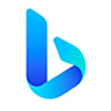
Bing
More articles

Use a controller for browser-based games

Make browsing fun with Microsoft Edge browser themes

