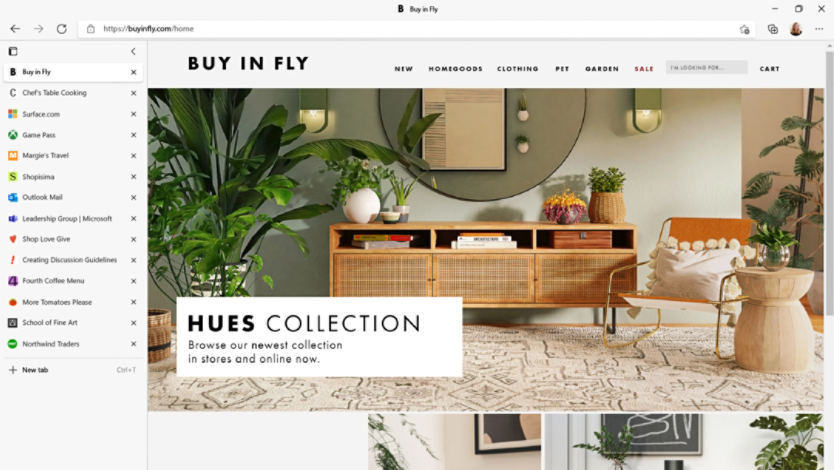May 21, 2024
Increase productivity with Microsoft Edge Workspaces
Looking for a browser feature to help keep tabs organized and streamline your workflow? Whether you’re collaborating on a project or getting it done solo, Microsoft Edge Workspaces can significantly enhance your productivity. Learn more about how to create your very own digital workspaces in Microsoft Edge.
What are Microsoft Edge Workspaces?
Microsoft Edge Workspaces allow you to organize browsing tabs into designated windows so that your team can work together while viewing the same webpages in real time. Workspaces also bolster communication, allowing you to chat with your collaborators without exiting the workspace.
Each digital workspace contains a set of tabs and favorites curated by the user and their collaborators. These workspaces are automatically saved and kept up to date, helping to ensure that you stay on top of your projects.
How to use Workspaces in Microsoft Edge
Creating a workspace is fast and easy. Follow these steps to get started:
- Navigate to the Workspaces menu in the upper-left corner of your Microsoft Edge browser window. The Workspaces icon looks like three stacked squares.
- Select Create new or the plus symbol (+) to initiate a new workspace.
- Give your workspace a name. To stay organized, be sure to use a name that is specific to your project.
- Select a color for your workspace. Selecting a color, while optional, helps with organization and quick identification of workspaces.
- Open tabs that you want to include in your workspace.
To share your digital workspace with others:
- Go to the Workspaces menu.
- Select the workspace that you want to share.
- Select Invite at the upper-right corner of your browser.
- Select Copy link and share it with your collaborators.

Credit: Image created with AI
Why should you use Microsoft Edge Workspaces?
Workspaces allow you to collaborate with multiple teams on a project. They make it easy to keep everyone on the same page by creating a shared digital space where everyone can view and interact with the same tabs and files. Here are just a few ways Workspaces can come in handy:
Onboard a new team member
Imagine that you’re onboarding a new team member to a project. Instead of sharing multiple links via email or chat, create a Microsoft Edge Workspace with all relevant websites and working files. By sharing a single link, everyone can access the same resources in real time, increasing productivity and fostering teamwork.
Write a research paper
By creating a digital workspace with your reference websites and research paper draft, you can share your Microsoft Edge workspace with your friends or colleagues to review or contribute to your paper.
Plan a group trip
If you’re planning an exciting trip with your friends, create a dedicated workspace in Microsoft Edge for your trip. Add relevant tabs for flights, hotel reservations, and local attractions, and invite your friends to join. Within the workspace, you can discuss options, share links, and keep everyone informed. It’s like having a virtual travel planning hub where everyone can contribute and stay on the same page.
Stay organized
You can also create Workspaces for your own personal organization. You don’t have to share them with others. For example, you can create a workspace in Microsoft Edge just for recipes and meal planning or create a workspace with your favorite online shopping tabs.
By creating dedicated Microsoft Edge Workspaces for different tasks, you can collaborate effortlessly, stay organized, boost productivity, and achieve more in less time. Try Microsoft Edge today to experience all of its productivity features.
- Features and functionality subject to change.
- Articles are written specifically for the United States market; features, functionality, and availability may vary by region.
Products featured in this article

Microsoft Edge
More articles

Get article summaries with Microsoft Copilot in Edge

How to keep your flow and focus with Microsoft Edge