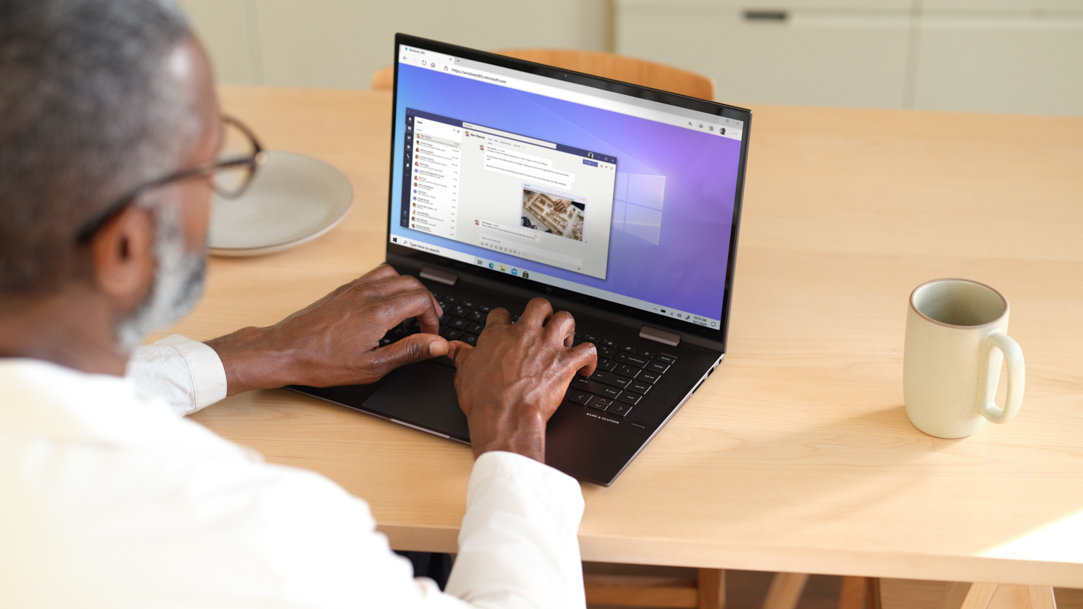
May 21, 2024
Make the most of keyboard shortcuts in Microsoft Edge
Do you know your keyboard shortcuts? Microsoft Edge is a versatile browser with a myriad of input and accessibility features, and one of these is a full suite of keyboard shortcuts that can significantly enhance your browsing experience. These simple yet powerful commands can save you time, increase productivity, and help you organize tabs as quickly and efficiently as possible.
Find your flow and make the most out of accessibility options by learning how to use keyboard shortcuts in Microsoft Edge.
Why use keyboard shortcuts, anyway?
For many users, keyboard shortcuts help save time while navigating webpages and make the browsing experience more intuitive overall. You can speed through tabs, zoom in and out on a webpage, open AI-powered Copilot in the Microsoft Edge sidebar, jump to the address bar, and so much more, all with a quick combination of keys.

Credit: Image created with AI
Essential shortcuts for every task
Below are the most commonly used and necessary keyboard shortcuts for your PC and Microsoft Edge. They’re organized into specific functions that you might encounter when interacting with tabs, pages, and windows.
Keyboard shortcuts for opening and closing tabs
- Ctrl + T. Open a new tab.
- Ctrl + W. Close the current tab or window.
- Ctrl + Shift + T. Reopen the most recently closed tab.
- Ctrl + N. Open a new window.
- Ctrl + Shift + N. Open an InPrivate browsing window.
Keyboard shortcuts for navigating across tabs
- Ctrl + Tab. Move to the next tab to the right.
- Ctrl + Shift + Tab. Move to the previous tab to the left.
- Ctrl + 1 to 8. Jump to a specific tab based on its position from left to right.
- Ctrl + 9. Switch to the last tab on the right.
Keyboard shortcuts for interacting with your current page
- Ctrl + D. Save the current tab as a favorite.
- Ctrl + F. Use the search function to find keywords on your current page.
- Ctrl + M. Mute all sounds from the current page.
- Ctrl + P. Print the current page.
- Ctrl + R. Reload the current page.
- Ctrl + S. Save the current page.
Keyboard shortcuts for the address bar
- Ctrl + K. Open a Bing Search query in the address bar.
- Ctrl + L. Highlight the URL in the address bar to copy or edit.
- Ctrl + Enter. Add www. to the beginning and .com to the end of a URL to go directly to that address.
Keyboard shortcuts for scrolling and zooming
- Spacebar. Scroll down one full screen.
- Shift + Spacebar. Scroll up one full screen.
- Ctrl + Plus sign (+) or Ctrl + Minus sign (-). Zoom in or out on a webpage.
- Ctrl + 0 (zero). Reset zoom to default.
Keyboard shortcuts for finding what you need
- Ctrl + H. Open History.
- Ctrl + J. Open Downloads.
- Alt + F. Open Settings and more.
- Ctrl + O. Open a file from your computer or OneDrive.
- Ctrl + Shift + E. Open a search query in the Microsoft Edge Sidebar.
- Ctrl + Shift + Period (.). Open Copilot in the Edge sidebar.
Keyboard shortcuts for advanced webpage tools
- Ctrl + U. View source.
- Ctrl + Shift + I. Open Developer Tools.
Improve your browsing efficiency with Microsoft Edge
With this full suite of Microsoft Edge keyboard shortcuts, you can navigate your browser windows, tabs, and pages with greater ease, all without needing a mouse. Try Microsoft Edge today to enjoy the web even more efficiently and effortlessly.
- Features and functionality subject to change.
- Articles are written specifically for the United States market; features, functionality, and availability may vary by region.
Products featured in this article

Microsoft Edge
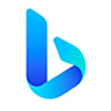
Microsoft Bing

Copilot

OneDrive
More articles

Customize Read aloud settings

Why you should pin tabs in Microsoft Edge

