
May 23, 2023
Bad at math? Have no fear, Math Solver is here
Math is central to our lives and learning, but for many, it’s not their strong suit. If that’s the case, try Math Solver to help you solve equations and study hard-to-grasp mathematical concepts. You can benefit from using this tool outside the classroom too. Learn how to use Math Solver as your in-browser math helper so you can apply it to everyday problems, such as taxes, bills, budgeting, and more.
Math Solver for Microsoft Edge
Since Microsoft Edge 91st update, Math Solver has been integrated into the Microsoft Edge browser. This handy tool recognizes math problems from an image or digital entry and solves them using AI. Not only does Math Solver guide you to the right answer, it comes with an abundance of features to help you better understand the concepts.
Math Solver also appears in your Bing search results. For example, search up a mathematical term like “quadratic formula,” and Math Solver will appear in your results section with examples and a calculator.
What types of math can Math Solver help with?
Math Solver can solve math questions ranging from pre-algebra all the way to calculus.
Here is a sample of the types of problems that Math Solver can help with:
- Pre-algebra: Fractions, exponents, radicals, mean, mode, order of operations, etc.
- Algebra: Solving for a variable, linear equations, quadratic equations, inequalities, factors, matrices, etc.
- Trigonometry: Simplifying equations, solving equations, and graphs
- Calculus: Derivatives, calculus, and limits
After solving your math problem, Math Solver breaks down each step needed to get to the solution using every possible method. Each step comes with a brief explanation to help you understand the material better. Math Solver also plots your equation on a graph and provides supplemental resources like quizzes and learning videos from around the web.
How to use Math Solver
Get math help in your Microsoft Edge browser with these tips:
Open Math Solver
Open Math Solver in your browser by selecting More > Tools > Math Solver. This opens a pane on the right side of your screen.
Select a math problem
Math Solver uses AI to recognize handwritten or printed math problems and then provides a solution. Select a math problem with these steps:
- Open the document or image containing the math question in Microsoft Edge.
- Navigate to the Math Solver pane and choose Select math problem.
- Use the selection tool to capture the problem you need solving.
- Completely cover your math problem with the selection box, so that no additional text is accidentally included. You can also input your selection manually using the math keyboard provided.
- Choose Solve to see the solution.
- Choose a problem-solving method and select Show solution steps to see the steps Math Solver took to get to the answer.
Take advantage of Math Solver’s additional resources
Explore all of Math Solver’s helpful resources and become a subject-matter expert for your next test or quiz.
- Interactive graphs: Move down the Math Solver pane to see your solution plotted on an interactive graph.
- Related educational videos: Watch an educational video from reputable sources and experts on the web.
- Quizzes: Practice your new math skills with relevant quizzes.
- Additional resources: Select Show more learning content to find more supplemental material to help you cement your knowledge. You’ll find additional quizzes, worksheets, videos, related concepts, and other resources for learning.
Download Microsoft Edge to take advantage of features like Math Solver and more.
- Features and functionality subject to change.
- Articles are written specifically for the United States market; features, functionality, and availability may vary by region.
Products featured in this article
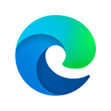
Microsoft Edge
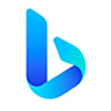
Microsoft Bing
More articles

How to have a virtual movie night

Why Microsoft Edge is the best browser for students

