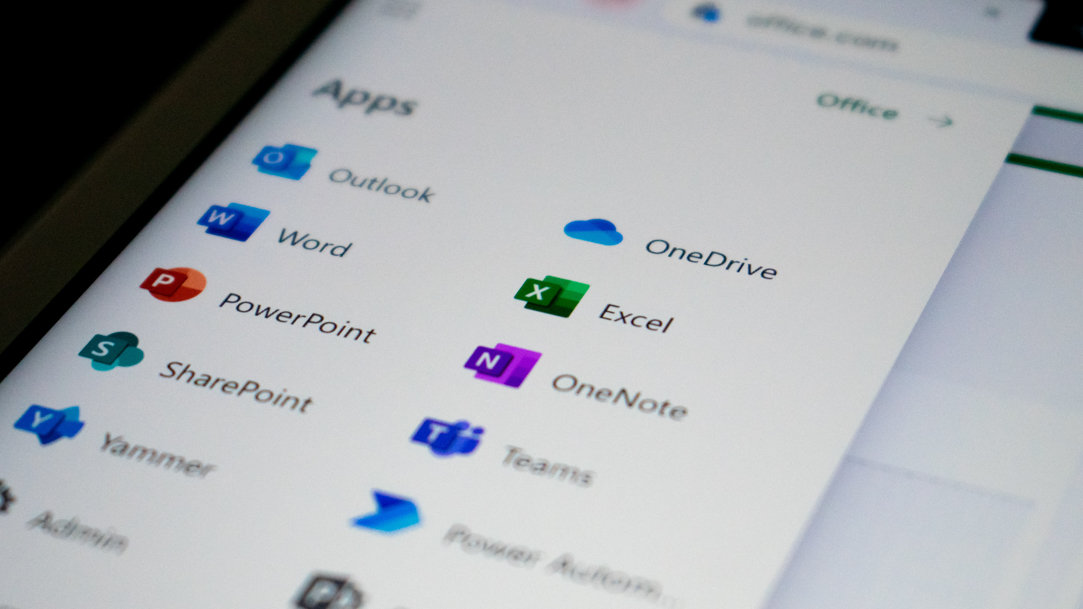
January 16, 2024
How to search for files and information at work with SharePoint
Find the files you’re looking for within your organization. Use Microsoft Edge to search within SharePoint for files, information, and people. Streamline processes, enhance collaboration, and keep mobile work simple with this powerful sharing solution.
What is Microsoft SharePoint?
Microsoft SharePoint is an incredibly useful tool for businesses and workplaces to organize their information. It’s a browser-based app that’s known as an intranet, or a private online network that serves, and was created for a specific organization. At its most basic level, an intranet like Microsoft SharePoint supports employees by facilitating the movement of information, collaboration, and communication; successful intranet programs help employees stay engaged with their work and with each other.
As a part of the Microsoft 365 suite, SharePoint works seamlessly with other Microsoft products in the workplace, especially Microsoft Edge.

Credit: Designer in Copilot
Search for files in Microsoft SharePoint using Microsoft Edge
If your organization or workplace uses Microsoft SharePoint as its internal networking and organizational tool, finding what you need couldn’t be easier. To open it, navigate to office.com in your Microsoft Edge browser and log into your workplace’s account. The SharePoint app should be visible there under All apps.
When you’re searching for files or information within your workplace’s SharePoint server, it’s important to remember that your personal computer usage will help to determine your search results. Before you enter anything in the search, you’ll see results that are based on your own previous activity within Microsoft 365.
The keyword you enter in the search bar will automatically navigate to other options within SharePoint that may be relevant to you based on what you’ve previously worked on. If these suggested results aren’t what you’re looking for, you can open the full search results page by selecting Show more results at the bottom of the list.
If you’ve chosen to open the full results, you’ll be able to view filters for narrowing down a search, as well as potential pages, folders, documents, and individuals that may meet your criteria. You can navigate to specific folders to search within, or find individuals that may be relevant to the information you’re seeking.
Other ways to use SharePoint in Microsoft Edge
If your workplace is using SharePoint as its intranet server, there’s a lot that you can do with it to make it work for you.
- Easily upload files and access them anywhere. As long as you’re logged into your Microsoft 365 account on a browser, you can find whatever you need.
- Work with others on the same document, simultaneously. You and your coworkers can open a document and make edits to it at the same time, while accessing it on your Microsoft Edge browser in the workplace. You’ll be able to view who else is making changes in real time.
- Share documents. Access your document library in your browser, choose the document you’d like to share and click the ellipses to open the Menu. At the top, pick Share.
- View different versions of a document. Just because you’ve made changes to a document doesn’t mean they’re final. Right-click on a document name in a library and scroll to Version history.
Microsoft Edge for Business is full of useful tools for you and your organization; try it today and experience how seamlessly it integrates with your Microsoft 365 account and apps. While you’re at it, explore the wealth of Microsoft Edge productivity features that can help you stay on track at work, whether you’re working in SharePoint or managing your daily routine. Try Microsoft Edge today.
- Features and functionality subject to change.
- Articles are written specifically for the United States market; features, functionality, and availability may vary by region.
Products featured in this article

Microsoft Edge

Microsoft SharePoint

Microsoft 365
More articles

How and why you should make sure your browser is up to date

What is a password manager?

