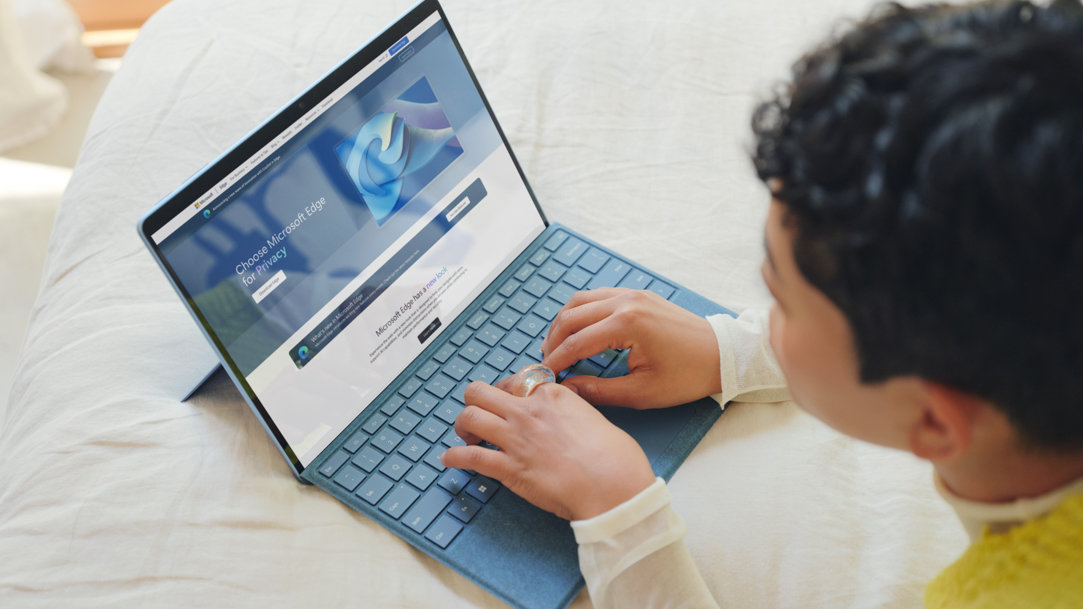
April 09, 2024
Using Microsoft Edge ad blockers
There’s no denying that pop-up ads are distracting and disruptive to your online experience. You’re navigating a website or reading an article, and suddenly your screen is dominated by an ad that takes up your entire field of vision. It’s disorienting, to say the least. Don’t let advertisements disrupt your online experience. Learn how to banish distracting ads while using Microsoft Edge.
How to block pop-up ads in Microsoft Edge
Every internet user has come to expect seeing ads as they navigate the web. But, blocking or disrupting the content you’re actively engaging with, forcing you to stop what you’re doing and either interact with the ad or close it outright, can be too much.
Change your browser setting
Thankfully, Microsoft Edge allows you to block pop-up ads that would otherwise appear when you visit websites. Here’s how to enable this browser feature.
- Select the ellipses (…) in the upper-right of your browser window to open the Settings and more menu.
- Navigate to Settings > Cookies and site permissions.
- Under All permissions, select Pop-ups and redirects.
- Switch on Block (recommended).
Troubleshoot if pop-ups persist
If you’re still seeing pop-up ads after enabling this feature, there are a few solutions you can try.
- See if an extension is interfering by individually turning each extension off at Settings and more > Extensions > Manage Extensions. Turn them back on one at a time to see if any of them are causing an issue.
- Clear your browser cache.
- Make sure your device is secure and not infected with malware or viruses.
- Ensure that your Microsoft Edge browser is up to date.
- Block third-party cookies by navigating to Settings and more > Settings > Cookies and site permissions.
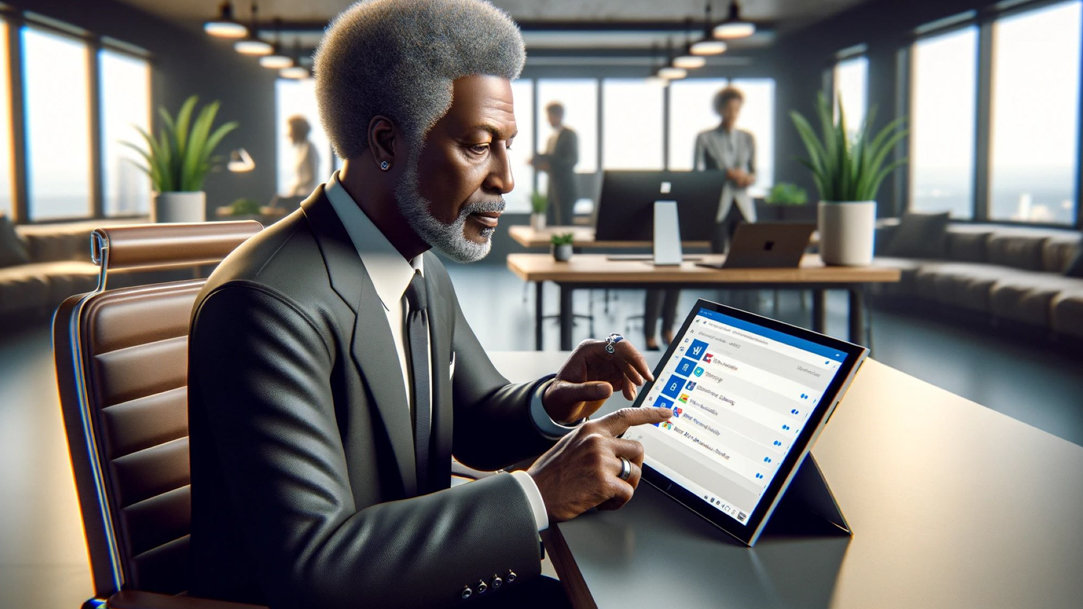
Credit: Image created with AI
Other ways to block ads in Microsoft Edge
While pop-up ads are annoying, being hacked or trying to corral a computer virus is worse. There are a few telltale signs to look for if your device or browser is infected:
- Your homepage has suddenly changed from what you’ve set it to.
- Your Microsoft Edge browser seems to have random new extensions you don’t remember installing.
- Your searches keep getting redirected to other sites that urge you to sign up for services.
- The number of pop-up ads multiplies, and they are for things like fake notifications, alerts that try to alarm you, or installation requests.
- The ads you see while browsing online seem to be for strange or risqué content and you see more than usual.
Microsoft Edge VPN
Another way to combat unwanted ads, especially coming from malware, is Microsoft Edge’s built-in VPN (virtual private network). The VPN acts as a safety net between your device and the internet at large, guarding your personal data and protecting you on unsecured networks. A VPN ultimately hides your IP address, which makes it harder to trace your activity, steal information, or hack your device.
Microsoft Edge ad blocker add-ons
You can also manage ads with various Microsoft Edge ad blocker add-ons. There are a range of well-reviewed extensions for your browser that can improve your experience by blocking trackers, pop-up ads, and more. If you’re looking for the best ad blocker for Microsoft Edge to fit your specific needs, there could be an extension that’s just right for you.
With these Microsoft Edge ad-blocking tools and the built-in browsing protections of Microsoft Defender SmartScreen, you can browse with ease and peace of mind. Try Microsoft Edge to focus on what you choose and enjoy the web without distraction.
- Features and functionality subject to change.
- Articles are written specifically for the United States market; features, functionality, and availability may vary by region.
Products featured in this article
More articles

Everything to know about browser extensions

How to manage and clear your cache and cookies



