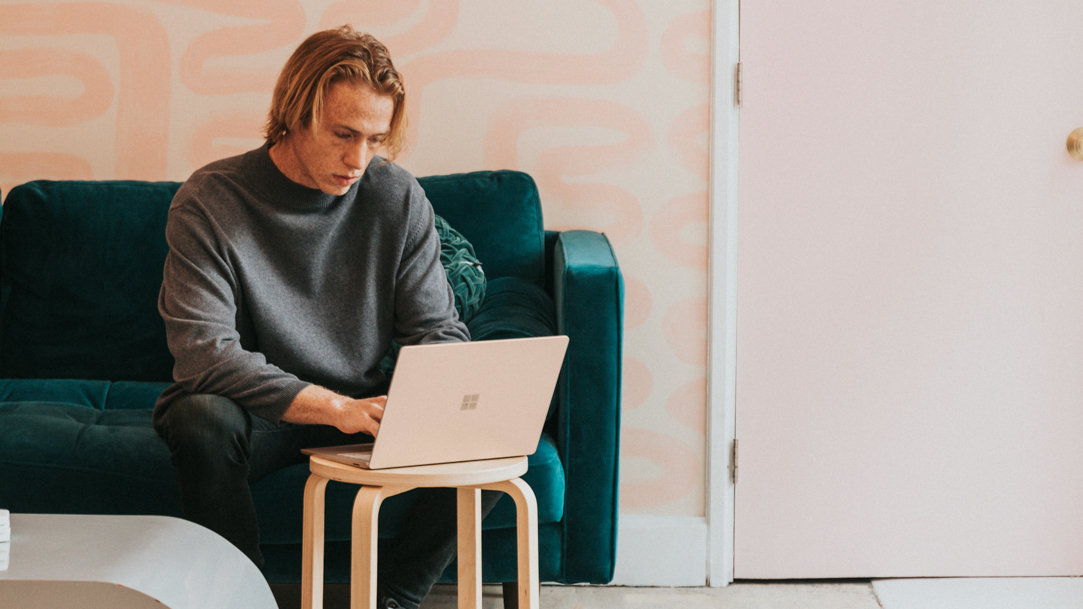
July 16, 2024
What is caret browsing?
Microsoft Edge is one of the most versatile browsers available, with features that can make your internet browsing experience easier and more convenient. One of these features is caret browsing: a hidden gem for navigating web pages without a mouse. If you often find it easier and faster to navigate with your keyboard, try caret browsing for precise control when selecting text and moving around online content.
Understanding caret browsing
Imagine your web browser as a text editor, much like Microsoft Word. Here, you can use your mouse cursor to start typing or selecting text. Caret browsing essentially gives you the same capability on web pages.
A blinking cursor known as the caret appears on the webpage when you activate caret browsing. This makes it possible to move the caret around using the arrow keys on your keyboard, navigating text as you would in a document.

How to use caret browsing
Browse with one hand, copy and paste directly from your keyboard, navigate with ease, select text effortlessly, and enjoy a more streamlined browsing journey with caret browsing. Here's how you can enable caret browsing in Microsoft Edge:
- Open Microsoft Edge and press the F7 key on your keyboard. You'll see a dialog box asking if you want to turn on caret browsing.
- Once caret browsing is enabled, you'll notice a blinking cursor on the webpage. When you use your arrow keys to move the caret to the desired location, the page will move in the direction you press.
- Use the caret to select and follow links: when the caret is over a URL, press Enter to open a link in a new browser tab. Use Microsoft Edge’s built-in keyboard shortcuts to move between tabs, such as Ctrl + Tab to move to the next tab to the right.
- The caret can also select text. With the caret in place, press the Shift key along with your arrow keys to select a passage or paragraph. Then, use standard keyboard shortcuts like Ctrl + C to copy and Ctrl + V to paste.
- When you’re ready to use your mouse again, press F7 again to turn caret browsing off.
Caret browsing in Microsoft Edge
In Microsoft Edge, caret browsing not only enables easy text selection and navigation, but also utilizes keyboard shortcuts. If you’re adept with a keyboard and four arrow keys, caret browsing is an excellent tool for users who prefer keyboard navigation or have limited mobility. It allows for a smoother, more efficient browsing experience. This feature can be particularly handy when you need to research, gather information, or work on web-based projects.
What’s more, if you have issues with using a traditional mouse, such as wrist strain and pain, caret browsing is a convenient and effective way to reach the content that you need. Try Microsoft Edge today and get ready to take control of your web browsing experience with caret browsing.
- Features and functionality subject to change.
- Articles are written specifically for the United States market; features, functionality, and availability may vary by region.
Products featured in this article

Microsoft Edge

Microsoft Edge mobile app

Microsoft Word
More articles

Microsoft Copilot’s Chat vs. Compose tabs in Edge

How to use Outlook in Microsoft Edge

