
February 13, 2024
What is startup boost in Microsoft Edge?
If you’re using a Windows-enabled, computer you’re most likely already benefiting from Microsoft Edge’s startup boost feature, whether you realize it or not. Startup boost allows you to start browsing sessions faster and improves your overall online browsing experience. Learn about startup boost’s speed benefits, resource usage, and how you can take advantage.
What benefits does startup boost provide users?
Just as the name implies, startup boost improves your browser startup speed. That means Microsoft Edge will start more quickly when launched, and you can use Microsoft Edge without having to wait as long for the page to load. The startup boost feature works on devices using Windows and applies whether you launch the browser from the taskbar, desktop shortcut, or from a hyperlink.
Startup boost works by running Microsoft Edge minimally in the background, even when the browser is closed. Think of it as Microsoft Edge standing by, ready for action at all times. This way, when you do open the browser window, you don’t need to wait for the page to load; instead, Microsoft Edge opens at lightning speed, and you pick up right where you left off and hit the ground running.
When you close your browser, startup boost does not disengage. The feature will essentially respawn itself and run in the background again, ready to launch the browser when you need it to.
Does startup boost use many CPU resources?
Have you noticed some unidentified Microsoft processes running even with your Microsoft Edge browser closed? That’s likely the startup boost feature working in the background to improve your browser speed. While the feature does use some resources, it’s so minimal that it should not impact your computer usage. Startup boost does not add any additional resources when browser windows are already open.
How to enable or disable startup boost on your computer
If your computer uses Windows, it’s very likely startup boost is already enabled. However, it may turn off in some cases; for example, extensions cause issues when running alongside startup boost. In these cases, startup boost automatically turns off during installation of these extensions.
There are some instances when you may want to disable startup boost, like when you already have your favorites, passwords, and other data synced across your devices that you use Microsoft Edge on.
To enable or disable this feature yourself, the process looks the same.
- Open the Microsoft Edge browser.
- Select the Settings and more menu option from the three dots in the window’s right corner.
- Choose Settings.
- Select System and performance from the left menu panel.
- In the right panel next to Startup boost, toggle the switch to enable or disable.
To make sure startup boost is enabled on your computer, follow steps one through four and verify that the toggle is activated.
Microsoft Edge's startup boost feature is a game-changer when you want a faster and more efficient browsing experience. By pre-loading essential components during your device’s startup, this feature significantly reduces the time it takes to launch Microsoft Edge. Startup boost not only enhances productivity but also ensures that you can access your online resources with minimal delay. Embrace the power of Microsoft Edge's startup boost and enjoy a swifter and more responsive browsing journey.
- Features and functionality subject to change.
- Articles are written specifically for the United States market; features, functionality, and availability may vary by region.
Products featured in this article

Microsoft Edge
More articles
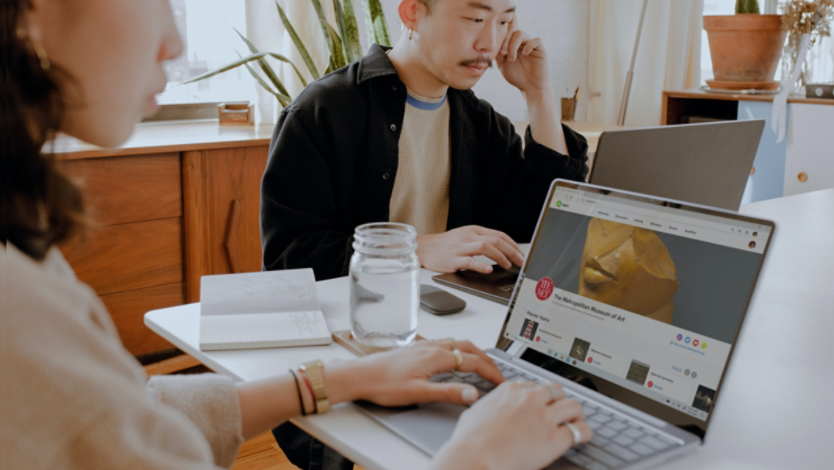
What is Chromium technology, and how does it enhance your browser?

Everything to know about Internet cookies

