The post Building resilient digital security in education with Windows 11 appeared first on Microsoft Education Blog.
]]>Around the world, the education sector is increasingly targeted by cyberthreats. In fact, education was the third-most targeted industry by cybercriminals in Q2 2024, and the second-most targeted sector by nation-state threat actors in 2024. These attacks often carry devastating consequences, from identity theft to severe breaches across education networks and systems. With the rise of digital learning and the proliferation of connected devices—alongside continually evolving threats—IT departments face a greater challenge to secure digital environments in education.
In the modern threat landscape, it’s important to consider whether your cybersecurity strategy is equipped to help you navigate these challenges. Deploying the most up-to-date devices, software, and operating systems can help close security vulnerabilities and build proactive protection. Windows 11 helps you strengthen your overall security posture, drive greater productivity, and build safer communities for learning, working, and teaching.
Unlock greater productivity while maintaining robust and comprehensive protection
Today, organizations around the world are rethinking their security approaches down to their hardware. Cybersecurity software alone is no longer enough to protect systems as bad actors leverage new technologies and tactics to bypass defenses and access critical resources.
Designed to address education’s most critical cyberthreats, Windows 11 is the most secure version of Windows to date, designed with security built into each level, including:
- Cloud
- Identity
- Application
- Operating system
- Hardware
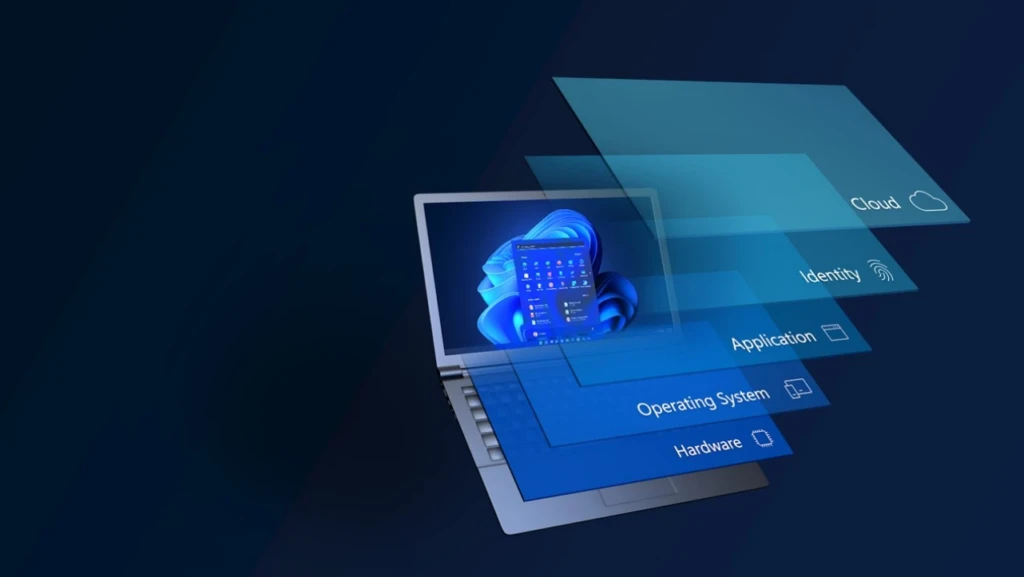
The default security features of Windows 11 were created based on threat intelligence, global regulatory requirements, and Microsoft Security expertise. Through partnerships with original equipment manufacturers and silicon manufacturers, Windows 11 is designed for greater security starting at the chip level—enabling hardware and software to work together to shrink the organizational attack surface, protect system integrity, and secure institutional data.
To simplify deployment for IT teams, Windows 11 comes with key out-of-the-box features enabled, including:
- Credential safeguards
- Application protection
- Malware shields
It’s also designed to integrate with Microsoft Security Copilot, which leverages generative AI capabilities to provide greater insights and efficiency to help improve security at scale. Windows 11 Pro devices drive a 62% drop in reported security incidents and are shown to accelerate workflows by 50% on average, helping you and your organization achieve more with less time and effort. Let’s take a deeper look at how Windows 11 helps you tackle cybersecurity challenges across different environments.
Application safeguards help keep critical data safe
Windows 11 offers a complete platform for educational institutions to house and protect critical applications such as learning management systems (LMS), administrative software, and productivity tools. Attackers often target poorly secured applications, which is why Windows 11 provides you with built-in capabilities such as preemptive application and driver control to isolate breaches quickly. Robust application safeguards help you maintain governance of your sensitive data, including:
- Student records
- Financial information
- Access credentials
- Research data
Windows 11 is designed to support Zero Trust strategies, which play a key role in helping you strengthen application and operating system protection. This approach is centered around the principles of “verify explicitly, use least privilege access, and assume breach,” meaning that you and your team can verify each access request as though it originated from an uncontrolled network—instead of assuming that everything behind the firewall is safe.

To that end, Windows 11 enables you to more easily find and detect cyberthreats, respond to them, and prevent or block undesired events across your education institution. In the case of a presumed breach, you can combat common application attacks from the moment a device is provisioned. When it comes to network security, granting access within a trust-by-exception policy versus a trust-by-default policy helps better protect the digital security, privacy, and compliance needs of your educational community.
Deliver end-to-end protection with Windows 11 cloud-based device management
With the introduction of more tech solutions, many education institutions face new challenges in managing cybersecurity. Having more devices across school and home environments creates more access points for potential attackers. To get ahead of potential breaches, get started with proactive, end-to-end device management strategies that help protect privacy and security.
Windows 11 helps empower you and your IT team by offering comprehensive cloud services for identity, storage, and access management. Adhering to Zero Trust principles, enforcing compliance, and granting conditional access helps verify that Windows 11 devices connected to an organization’s networks are trustworthy and safe. With more than 90% of ransom-stage cyberattacks leveraging unmanaged devices in a network, interoperable cloud-based device management solutions enable you to secure the digital estate and quickly respond to threats.
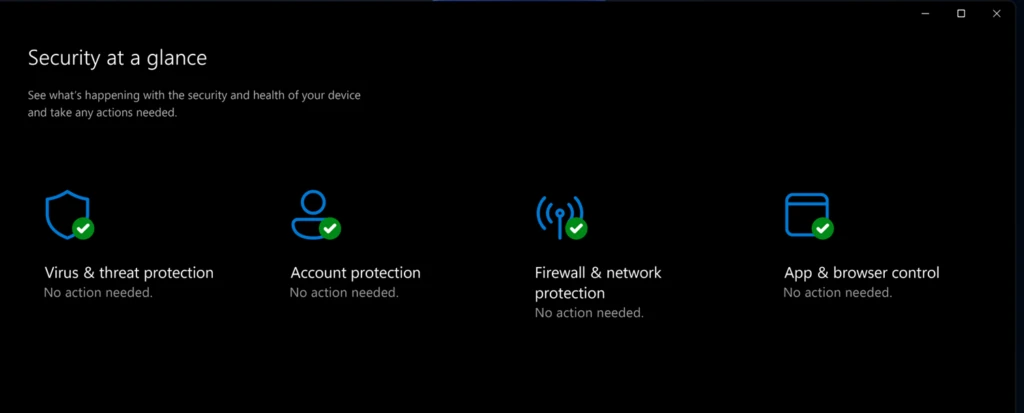
Managing and enabling secure use of devices at scale can also be a challenge for IT departments at education institutions. To give you and your team greater visibility and control over their digital estate, Windows 11 offers an integrated management suite. This suite supports comprehensive endpoint management solutions such as Microsoft Intune that help secure, deploy, and manage users, apps, and devices.1 Intune can further integrate with Microsoft Entra ID to manage security features and processes, including multifactor authentication.
Additionally, Windows Hello enables you to deploy passwordless authentication for a safer and simpler sign-in experience. Thanks to the addition of passkeys, students can enjoy even greater security and convenience by using their face, fingerprint, or PIN to sign in to websites and apps. Enhanced threat detection on Microsoft Defender for Endpoint helps shield devices against phishing and malware and empowers IT teams to thwart attacks before they cause harm.1 By adding Security Copilot, IT staff can leverage natural language queries to get holistic insights on the security and safety of their organization, which can help drive better decision-making and strategic planning.
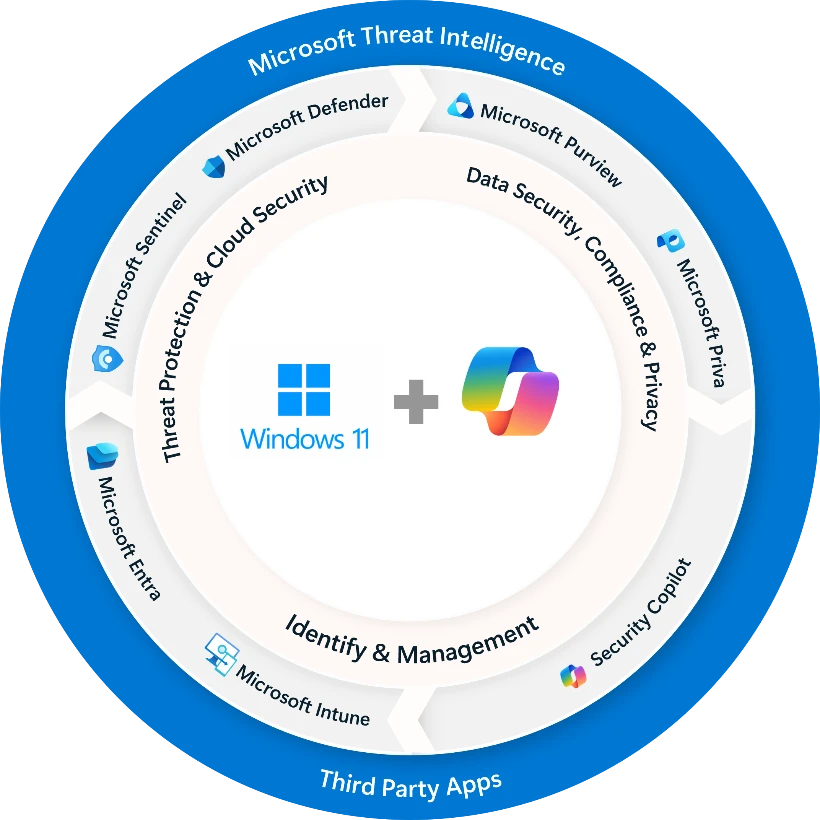
Start preparing now for future security protections
In planning your security approach, your institution has an opportunity to adopt modern, secure, and highly efficient computing solutions that help your organization tackle the cybersecurity challenges of today and tomorrow. Windows 11 offers powerful, hardware-backed protection that provides a foundation for implementing new technology solutions as they’re developed, such as AI that helps accelerate workflows and supercharge efficiency of operations.
Now is the time to identify devices in your organization that are due for upgrades and start improving your institution’s security and your IT team’s efficiency today. Get started with these resources:
- Evaluate which of your devices are eligible for updates by reviewing the Windows 11 hardware requirements.
- Join the Windows Insider Program for Business to evaluate your readiness and explore new features.
- Start developing a plan for your organization’s upgrade to Windows 11.
1 Sold separately from Windows 11
The post Building resilient digital security in education with Windows 11 appeared first on Microsoft Education Blog.
]]>The post Advancing education with AI to prepare the workforce of tomorrow appeared first on Microsoft Education Blog.
]]>As AI technologies advance, a new world of possibilities emerges in K-12 and higher education. Educators and administrators around the world who attended Bett UK in London this year learned firsthand about these advancements, particularly the transformative power of agents. Designed to work alongside you, agents will have a particular expertise in areas such as instructional design or individual student preferences. And they can leverage institutional data to offer relevant insights for educators and administrators in real-time.
At Microsoft, we’re excited to help faculty, staff, and students achieve greater impact with AI and agents through our recently announced Microsoft 365 Copilot Chat—the chat experience you can use every day—powered by broad knowledge from the web, built on the latest AI models, and designed to be safe and secure.
Understanding the impact of AI in education to empower educators and students
Understanding how the use of generative AI impacts learning outcomes is key to creating effective guidelines for and usage of AI in education. Our latest insights emphasize the need to position AI as a complement, not a substitute for established practices that are essential for learning. By integrating AI thoughtfully with traditional methods, we may achieve enhanced learning outcomes that neither approach can deliver alone.
A study conducted by the World Bank with students using AI at Edo Boys High School in Nigeria saw remarkable learning gains in their after-school program with preliminary findings improving learning by “about 0.3 standard deviations, equivalent to nearly two years of typical learning in just six weeks,” illustrating the potential for AI. We look forward to sharing the full report and continuing to understand the long-term effects, role of educators, benefits extended to other disciplines, and more.
Microsoft Research and Cambridge University Press & Assessment conducted one of the first large-scale investigations into the impact of large language models (LLMs) on the foundations of learning: understanding and retaining information. The preliminary research findings reveal the continued importance of traditional learning approaches. They also demonstrate the benefits of combining AI with traditional learning resources over AI alone and point to the AI skills that students need to maximize those benefits.
Through a “snapshot in time” study of AI in higher education, Microsoft Research sought to understand how practices and norms are developing around practical and policy realities. Both students and educators prefer AI to be further integrated as a complement to other learning methods, but to do so they need training. The study suggests involving students and educators in guidance and development, empowering students to use AI to support learning, providing training with exposures to errors in AI output, and encouraging collaboration between students and educators.

Defending at the speed of AI
As educational institutions harness the power of AI, it’s essential campus environments remain secure, reliable, and compliant. Designing a strategy that balances innovation and security with policies and practices to support AI is critical. Microsoft principles of Responsible AI—fairness, reliability and safety, privacy and security, inclusiveness, transparency, and accountability—help institutions prepare for AI implementation. A robust framework of tools from Microsoft can guide you through successful implementation. World class security tools like Microsoft Purview, Microsoft Entra, Microsoft Defender, and Microsoft Intune, can play an important role in protecting sensitive data and securing AI applications.
Planning your implementation with the AI Toolkit
Start your AI journey with the Microsoft Education AI Toolkit, a comprehensive guide for educational organizations to plan AI implementations. The toolkit introduces a variety of technologies—Copilot Chat, Microsoft 365 Copilot, GitHub Copilot, and more—and showcases successful implementations through AI Navigators—institutions leading the way with research, experimentation, testing, and deployment of generative AI solutions. It’s easy to implement these tools with step-by-step instructions to offer educators, technology coordinators, and policy makers practical guidance to support deployment, usage, and best practices.
Teaming up with Pearson on AI workforce skilling
The demand for training in AI-based skills has never been higher according to a global IDC study. To help meet this demand, Microsoft is teaming up with Pearson to bring world-class learning and assessment expertise with cutting-edge AI and cloud technologies. Microsoft Cloud and Office certifications are now more accessible to help organizations realize the full value of AI through reskilling.
Learn more about the advancements in AI
Don’t miss out on the latest announcements to learn about new AI-powered products and features designed to support your educational organization. We’re thrilled to announce these new AI solutions:
- Microsoft 365 Copilot Chat – a new offering that adds pay-as-you-go agents to our existing free chat experience for Microsoft 365 education customers.
- Copilot+ PCs – the fastest, most intelligent and secure Windows PCs ever, featuring enhanced security, optimized performance, and AI-integrated experiences. Now with code name Project Spark—our first education-focused Windows 11 app for Copilot+ PC—to bring on-device intelligence to your classroom.
- Microsoft Education AI Toolkit – designed for education leaders, access these updated tools and support you need for your institution’s AI implementation.
- Khanmigo for Teachers – offers over 20 free, AI-powered tools to help streamline class prep with no prompting required. Learn how to get started.
- Khanmigo Writing Coach – designed by educators, using AI to make essay writing dynamic, interactive experience and provide students with step-by-step guidance from outline to final draft without ever writing a word for them.
- Learning Accelerators – new tools like Reading Coach and Math Progress bring personalized learning to students and are available in over 80 languages.
- Minecraft Education – the newly expanded AI skills program, AI Foundations, offers a new student credentialing pathway in AI offered through Prodigy Learning. Educators can also use the free AI-powered Lesson Crafter tool to build new Minecraft lessons and practice prompting.2
Follow me on LinkedIn to stay up to date with new ways to use Copilot Chat in education through my “Prompt of the Week”.
1 IDC InfoBrief: Sponsored by Microsoft, 2024 Business Opportunity of AI, IDC# US52699124, November 2024
2 Requires sign in with a faculty account from your school.
The post Advancing education with AI to prepare the workforce of tomorrow appeared first on Microsoft Education Blog.
]]>The post Meeting the needs of all students with accessibility tools for the classroom appeared first on Microsoft Education Blog.
]]>Discover how our accessibility tools, along with Microsoft Copilot, can help you create a learning environment where everyone feels included and has the tools and resources they need to succeed.
Boost equitable education
Educators play an important role in cultivating learning environments where all students can participate. Microsoft provides built-in accessibility tools to foster independence, boost confidence, and promote participation in an encouraging way. Dive into the accessibility tools in Microsoft 365 Education to create inclusive and empowering learning environments for both students and educators. Explore accessibility and inclusivity courses in the Microsoft Learn Educator Center.
Empower student autonomy
Learn how built-in, inclusive technology in Microsoft 365 empowers students to personalize their learning experience, removing barriers and reducing stigma.

Immersive Reader
Available in Microsoft products like Reading Coach and Microsoft Edge, Immersive Reader helps students improve reading comprehension, stay engaged, and build confidence, while also supporting learning differences. Students can use line focus to concentrate on one part of the text at a time. They can break words into syllables, adjust font size, and increase line, word, and letter spacing to reduce visual crowding to improve readability. Immersive Reader can also be used to increase text size, adjust colors for better contrast, and read text aloud to support comprehension.
Speech-to-text with dictation
Dictation lets students use voice-to-text instead of typing. For learners with sensory processing difficulties, chronic pain, or fatigue, dictation offers an alternative to typing that reduces physical and cognitive strain. For students with dysgraphia or disabilities for which writing may be challenging, dictation allows them to express their thoughts and ideas verbally instead of relying on writing skills.
Microsoft Translator
Translator provides visual access to spoken content to help learners, like those who are deaf or have a hearing disability, follow conversations to enhance participation. Likewise, while multilingual differences are not a specific disability, they can often create a barrier to learning. For multilingual learners, Translator provides immediate access to translated text, supporting comprehension to help learners keep pace with classroom activities.
Live captions
Available in Microsoft Teams, PowerPoint, Windows 11, and Copilot+ PCs, live captions convert speech to text in real-time. For students with hearing disabilities or auditory processing disorders, this tool provides visual reinforcement of spoken content, providing better access to lectures, discussions, and most auditory information. Plus, it fully supports multiple languages, making it accessible for multilingual speakers too.
Empowering all students to reach their potential
Additionally, Copilot can help educators meet the diverse needs of all students. From adapting teaching strategies to providing tailored resources, Copilot enables educators to create learning experiences that empower every student to succeed.
The Northern Ireland Education Authority provides a powerful example of how Copilot can promote equity in the classroom. Educators use Copilot prompts, based on student input, to help them express their creativity to create original art and design pieces that showcase their unique talents.
Play the video to see the transformative power of Copilot in action and discover how it opens new possibilities for every student.
Personalize learning experiences using Copilot
Whether you’re a classroom educator, a paraeducator, or lead special education, getting started with Copilot can help you support the needs of all learners. Try using and customizing the following prompts in Copilot. Be sure to log in with your school account for enterprise data protection to ensure the safety of sensitive student information. And, remember to use the attachment feature to add lesson or unit plans, relevant documents, and images for more targeted responses.
- Based on this lesson plan, generate strategies for accommodations for specific areas of my lesson in my [grade level] classroom to support students with [specific need such as ADHD, dyslexia, or anxiety].
- Draft goals and action steps for a student with [specific need such as autism or executive functioning challenges]. The student [met or did not meet] their previous goal to [goal from last IEP such as improve time management skills by completing in-class assignments within the given time frame].
- Provide step-by-step guidance for teaching [skill needed such as social skills or communication skills] to a student with [specific need such as anxiety or a speech disorder] in a non-stigmatizing way.
- Using the information I provided, suggest one-on-one support strategies for assisting students with [specific need such as sensory processing disorders or autism] in a [scenario such as specific group activity or independent learning task].
- Generate differentiated assessment methods that allow students with [specific need such as a specific learning disability] to demonstrate their understanding of [subject or topic]. Include both formative and summative assessment options that minimize stress and optimize engagement.
Using these prompts in Copilot can help you easily adapt learning experiences to meet every student’s unique needs, creating a more inclusive, supportive, and equitable classroom.
Streamline IEPs with Khanmigo for Teachers
Individualized Education Programs (IEPs) are essential for documentation and planning to support all students. However, creating and tailoring these plans requires a significant amount of time and effort from educators. Khanmigo for Teachers, free for educators in over 40 countries thanks to our partnership, offers an IEP Assistant to help streamline the process.
Educators provide context on the learning environment, disability category, and current challenges and strengths to quickly generate an initial draft. The plan should then be refined based on professional judgment, evaluation, and analysis. Be sure that the final IEP is tailored to the student’s specific needs and complies with all applicable school policies and legal requirements.
International Day of Persons with Disabilities is a meaningful opportunity to reflect on how to support all students. Microsoft provides accessibility tools to empower every student to engage independently and confidently in their learning. Copilot enhances learning by helping educators plan inclusive lessons and develop individualized learning goals. Explore how Microsoft can help you create a classroom where learning is truly inclusive for every student.
The post Meeting the needs of all students with accessibility tools for the classroom appeared first on Microsoft Education Blog.
]]>The post Strengthen your AI strategy with the updated Microsoft Education AI Toolkit appeared first on Microsoft Education Blog.
]]>Based on feedback from leaders and educators in the field, we’ve made key updates to the AI Toolkit. From role-specific entry points to new AI Navigators, these enhancements are designed to empower your institution’s AI journey at every stage. Whether your institution is just getting started or looking to expand, you’ll find tools and resources you need to confidently advance your AI adoption.
Read on to discover the latest enhancements to the AI Toolkit.
AI Snapshots: Choose your path to AI success
Sometimes just getting started with AI is the hardest part. Our expanded AI Snapshots make adopting AI more accessible than ever. These strategic entry points provide step-by-step guidance for a variety of roles in your institution, ensuring that no matter your position, you can confidently integrate AI into your work.
AI snapshots offer ready-to-use solutions to everyday challenges. You’ll find helpful instructions, starting prompts, and iteration ideas to assist you in utilizing Microsoft AI tools effectively to achieve your goals. From generating data-driven student support recommendations to creating custom cybersecurity promptbooks, these AI Snapshots unlock powerful ways to enhance AI integration across your institution.
AI Navigators: Learn from real-world AI success stories
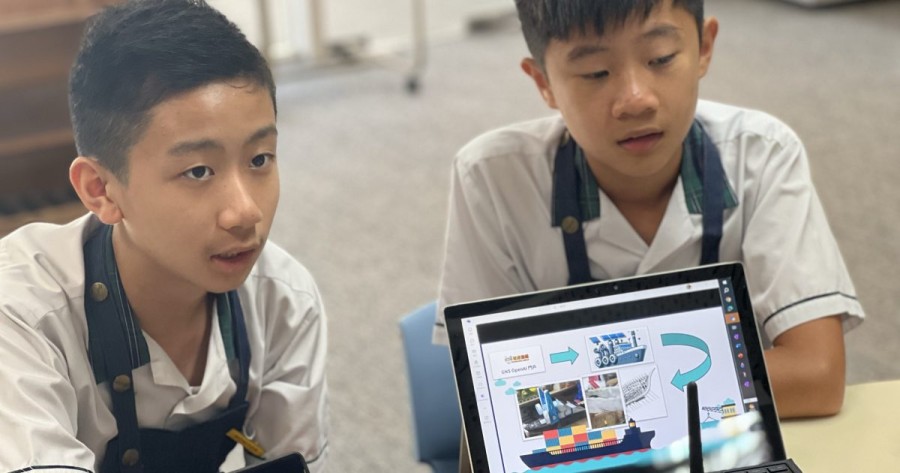
Curious about how other education institutions are adopting AI? The AI Navigators section of the toolkit highlights real-world examples of education institutions leading the way in AI adoption. These profiles offer insights into each Navigator’s research, experimentation, testing, and deployment of generative AI solutions, helping you follow in their footsteps and apply those lessons to your own institution.
Building Custom AI solutions
Read the blogWe’ve added two new case studies to give you more inspiration: Auburn University and the Education University of Hong Kong Jockey Club Primary School. These navigators showcase how AI can enhance learning, boost efficiency, and build a culture of innovation. Use their stories to inspire your own AI strategy as you take your first steps towards AI adoption.
Take a closer look at how Auburn University empowers thousands of students, faculty, and staff to explore new ways of using AI with Microsoft Copilot. Play the video to get a glimpse of their AI journey in action.
Discover more insights from these stories in the toolkit and check out the following videos to get inspiration on how to implement AI at your own institution:
- Learn how the Northern Ireland Education Authority leverages Copilot to drive equity across their schools.
- Uncover how the University of Sydney utilizes the power of Azure OpenAI to allow professors to create their own AI assistants.
- Reveal how Coquitlam School District #43 partners with Microsoft to build secure infrastructure and enhance data insights.
Technical implementation guides: Optimize your AI rollout
One of the most important aspects of AI implementation is ensuring that your institution’s technology infrastructure can support it. We’ve expanded our collection of technical implementation guides, which provide detailed support for IT and education leaders. These guides outline the technical steps necessary to implement Microsoft AI solutions effectively and securely, helping you overcome common challenges and optimize the rollout process.
These detailed guides provide step-by-step instructions to ensure a smooth and secure rollout of Microsoft AI solutions like Microsoft 365 Copilot and Azure AI Studio. Each guide includes a dedicated “How to use” section, providing practical insights to help your team quickly and confidently get started using these AI tools.
The guides cover a range of Microsoft AI solutions, including:
- Microsoft Copilot
- Microsoft 365 Copilot
- Copilot in Windows
- Copilot for Security
- Azure AI Studio
- Microsoft Dynamics 365
- GitHub Copilot
Empower your IT team and leaders to implement Microsoft AI solutions across your institution.
Discover more ways to advance your AI journey

In addition to the AI Toolkit, these training resources offer practical insights and guidance that support your institution’s AI strategy. Whether you’re focused on classroom integration, technical skills, or exploring new AI-driven possibilities, these resources can help you build a strong foundation for success.
- AI for education resources and learning opportunities: Engage with a variety of resources and training modules on how to use AI for educational purposes with Microsoft.
- AI for educators learning pathway: Explore the potential of AI in education, enhance teaching and learning with Copilot, and equip and support learners.
- AI classroom Toolkit: Support educators with a creative learning resource that helps teach students how to use generative AI safely and responsibly.
- Microsoft Copilot scenario library: Get inspired with guidance by roles and departments such as IT, HR, Legal, Communications, Operations, and more.
- Copilot technical skilling resources: Use this collection of kits, learning paths, Microsoft Mechanics videos, resources for developers, and upcoming events for Microsoft 365 Copilot to dive deeper into the technical aspects of Copilot.
Whether you’re just starting with AI or refining your existing strategy, the updated Microsoft Education AI Toolkit has everything you need to integrate AI seamlessly into your institution. Take the next steps to unlock AI’s full potential in education.
The post Strengthen your AI strategy with the updated Microsoft Education AI Toolkit appeared first on Microsoft Education Blog.
]]>The post Windows 10 end of support updates for education appeared first on Microsoft Education Blog.
]]>Windows 10 will reach end of support (EOS) on October 14, 2025, less than two years from today. While two years may seem like a lot of time, upgrading your school’s devices now will help your organization stay focused on learning outcomes and protect educational data without interruption.
For nearly a decade, you’ve helped shape the learning experiences of countless students and educators with Windows 10. We wish to express our gratitude and appreciation for the ways you’ve used Windows 10 to empower learners, leaders, and intuitions to transform education. Thank you for being an integral part of our mission to enable equitable education for all.
We encourage you to transition to Windows 11 sooner than later, and we’re here to help you plan your move. Learn about the options you have to smoothly transition to Windows 11, including extended protection for Windows 10 devices that may need more time to transition.
What does Windows 10 end of support mean?
End of support means that Microsoft will no longer provide bug fixes for issues, security fixes for vulnerabilities, time zone updates, or technical support for problems that might occur.
As noted on the Windows 10 release information page, version 22H2 is the final version of Windows 10. All editions of Windows 10, version 22H2 will remain in support with monthly security updates through October 14, 2025.
Transition from Windows 10 to Windows 11 to meet your needs
Windows 11 helps every learner do their best work with easy-to-use tools built right in and ready to go from the first day—all in a secure and trusted environment. Windows 11 security features are enabled by default, providing protection for your school’s devices and peace of mind. The accessibility features and AI improvements built into Windows 11 help educators personalize learning and meet the needs of all students.
In addition to upgrading eligible PCs to Windows 11 using Microsoft Intune, your options to adopt Windows 11 include:
- Upgrade eligible PCs to Windows 11.
- Purchase new modern Windows 11 Pro PCs.
- Move to Windows 11 on a Cloud PC with Windows 365.
As we continue to develop Windows 11 for education, along with a wide range of devices from our partners, we remain dedicated to creating products that help all students access the tools and support they need to explore new opportunities and succeed in their learning. Find the perfect learning device at a low cost from Microsoft Education.

Windows 11 helps every learner do their best work with easy-to-use tools built right in and ready to go from the first day.
Take advantage of the Extended Security Update program for Windows 10
We encourage you to switch to Windows 11, but we recognize that some situations might not allow you to upgrade your Windows 10 devices before the EOS date. For this reason, Microsoft will provide Extended Security Updates (ESU). The ESU for Windows 10 is designed to provide you with peace of mind as you migrate to Windows 11 and identify Windows 10 PCs that need more time to transition.
- Devices enrolled in ESU can receive monthly security updates but no feature or other updates.
- Similar to the Windows 7 ESU program, you will be able to purchase yearly subscriptions to security updates, renewable for up to three years.
- Windows 365 customers, as well as those that run Windows 10 in an Azure Virtual Desktop, will receive ESU at no additional charge.
To help you plan a successful transition, we’re offering special education pricing for the Windows 10 ESU program:
- ESU pricing1 for Microsoft education customers will be $1 per license for the first year, $2 the following year, and $4 the third year to ensure institutions receive the support they need.
- This offer is extended to all education customers, including K-12 and Higher Education.
We know educators and students have experienced great benefits with Windows 10 and there’s even more to love with Windows 11, including built-in accessibility features on devices that are secure, easy to deploy, and manage. We look forward to helping you plan your transition to Windows 11 and supporting you on your journey.
We’ll continue to share updates about Windows 10 EOS and in the meantime, visit Lifecycle FAQ for Windows for more details. Additionally, more information on the ESU program will be shared later as availability and Windows 10 EOS approach. Read the Tech Community Blog on Windows 10 EOS or our visit the Windows Tech Community for more details on ESU enrollment. Looking for support? Visit Windows on Microsoft Q&A.
Microsoft 365, Windows devices, and comprehensive security combine to help schools and classrooms worldwide accelerate learning, improve efficiency, and enable equitable education. Learn about a suite of products that provide a comprehensive solution for everyone at your school, from educators to students to admins.
1All prices are in US dollars and accurate as of April 2024. Regional prices will vary based on foreign exchange rates at the moment of ordering SKUs.
The post Windows 10 end of support updates for education appeared first on Microsoft Education Blog.
]]>The post Celebrate empowering students to succeed on Global Accessibility Awareness Day appeared first on Microsoft Education Blog.
]]>Accessibility builds confidence and promotes inclusivity
We asked educators and parents in CEE how technology has impacted the lives of children with disabilities and learning difficulties. Eleni Kyriakouli, a teacher at the Rodion Pedia school in Rhodes Island, Greece, explains why she believes it has led learners to become more inclusive and supportive of others, “I think the major reason for using technology is to break down the barriers that exist between students with different abilities and promote inclusion and acceptance in the classroom.”
When a student with Asperger’s Syndrome was having difficulties communicating and interacting with the other children, she observed how using a notebook in class allowed him to have a more structured framework for collaborating with his peers, “This has led to significant improvements in his social skills, communication, and overall confidence. We see him becoming much more engaged in the classroom and making friends easily,” says Kyriakouli. Watch the video to learn more.
Learn to optimize accessibility in the classroom using Microsoft tools
When choosing the right devices for staff and students, school leaders must consider a myriad of important factors. Key among them is the need to address the challenges that many students face while pursuing their education. To learn how you can enable Microsoft accessibility tools and features, such as those provided by Windows and Teams, visit our clickable demo.
Windows is a fantastic resource for educators looking to broaden their students’ learning experience and create new support systems that enable them to achieve more. The latest version of the OS, Windows 11, features a smooth design with a focus on accessibility and ease of use. It includes a wide range of built-in apps and tools made to support learners with physical disabilities, learning difficulties, as well as the hearing and visually impaired.
One incredibly helpful tool that is often used by students of all ages to improve fluency, comprehension and focus is Immersive Reader. This literacy tool is available in Word, OneNote, Microsoft Edge and Teams and allows users to customize the reading experience according to their individual needs and personal goals. Readers can simplify page layouts, remove clutter, break text into syllables and increase spacing between lines and letters, all with a click of a button. Immersive Reader’s text decoding solutions encourage independent reading and are especially helpful for students with learning differences such as dyslexia and dysgraphia. The tool is free and can be used by anyone who wants to make reading on their device easier.
Another great tool, and one that is especially useful for students with physical disabilities, is Voice Access. It allows users to control their device and author text using only a microphone and their voice. Students can switch between apps, browse the internet, and compose emails, all without typing. This feature does not require an internet connection and can be accessed at any time. Similarly, learners can use the voice typing tool to enter text on their devices by speaking. The tool is powered by Azure Speech services, supports multiple languages and has an automated punctuation feature which allows for faster typing and increased efficiency in writing.
Narrator is a screen-reading app that enables visually impaired students to explore what is on their screen and navigate between menus. Users can choose from multiple languages and a selection of natural-sounding voices to guide them along. For students who are deaf or hard of hearing, the Live Captions tool provides an automatic transcription of any audio and displays it on screen in real-time. Live Captions integrates with the Windows desktop, so students can read the captions even while working in other apps. Users can also customize how the captions appear on the screen.
Using Microsoft Teams, educators can encourage and support students to become independent learners, freeing up more time for teachers to address students’ individual needs. The app serves as a hub for real-time collaboration, group projects, meetings, file sharing, and more. Chosen by more than 240.000 educational institutions around the world, it is a practical and versatile tool that has become the favorite of many teachers and students alike. Teams has a number of built-in apps that are designed to expand its functionality, help educators become more efficient and enable self-learning.
One of these tools is a free app that allows teachers to support and track reading fluency in the classroom. After receiving a reading assignment, students will record their reading on camera and submit it back to the teacher. Reading Progress will detect the student’s reading level, pronunciation, and fluency, and highlight the results. As the work is being reviewed, data is automatically collected and organized into actionable insights, enabling the teacher to spend more time with the student and less time analyzing data.
Reading Coach is a Teams integrated app that builds on the success of Reading Progress by identifying the words that each student struggled with the most and presenting them again, prior to the assignment being turned in. This allows the student to continue practicing and to pursue their reading goals independently. Being able to see the progress they are making in real-time can help boost the child’s level of confidence as they continue to improve their reading.

Students using Reading Progress and Reading Coach
How new technologies continue to fuel accessibility in the classroom
In a recent episode of the Edu TechKit Podcast, a series exploring the latest in education technology for teachers and students, host Denis Chiurtu and guests discuss the growing interest in assistive technology solutions, “This is a very important topic, in my opinion, especially when we see [that] a lot of people and governments are taking steps towards making education inclusive,” says Diana Ghazaryan, K-12 Industry Executive for CEE and member of Microsoft’s Steering Committee. She notes that companies, and society at large, are missing out on a considerable talent pool when schools fail to engage students with disabilities by providing an inclusive learning experience.
In addition to Microsoft’s unique product offering and built-in assistive solutions, there is one other project that she believes holds great promise for the future. AI for Accessibility is a Microsoft initiative involving researchers, academics and developers around the world working together to build intelligent solutions powered by Microsoft’s cognitive services. “The grants are provided to those who develop the application for disabled people, with disabled people,” says Ghazaryan. This ensures that each team has a fundamental understanding of the needs of its intended audience. Listen to the full podcast episode.
Accessibility in the classroom is about using the resources at our disposal to reflect and support the differences of everyone. Technology can be a great catalyst for creating equal access to learning and empowering students of all ages and abilities to achieve more. Find out more about Microsoft’s accessibility tools for learning here. Join Microsoft’s Supporting Accessibility in Education Webinar in celebration of Global Accessibility Awareness Day and find out how to broaden your institution’s reach using Microsoft tools for accessibility.
The post Celebrate empowering students to succeed on Global Accessibility Awareness Day appeared first on Microsoft Education Blog.
]]>The post Protect against cybersecurity risks with Microsoft 365 A5 security appeared first on Microsoft Education Blog.
]]>Explore 10 Microsoft 365 A5 tools and features that can help secure your district and keep it protected.
1. Detect advanced threats with Microsoft Defender for Endpoint
When vulnerabilities are identified and pursued before they become a threat, student learning can remain uninterrupted, and all facets of an institution can continue to operate. Microsoft Defender for Endpoint is a security platform designed to protect enterprise networks from advanced threats using a combination of technology built into Windows 11 and Microsoft’s cloud service. It uses endpoint behavioral sensors, cloud security analytics, and threat intelligence to detect and respond to advanced threats.
2. Prevent phishing attacks with Microsoft Defender
Phishing attacks can happen to anyone within a school or district. Microsoft 365 Defender provides multi-tiered phishing prevention that helps protect users from increasingly complex phishing attacks. Within Defender, default settings protect users from the start and IT staff can fine tune settings such as Spoof, Impersonation, and Advanced Phishing Thresholds. Schools can also refine and improve their protection through simulating attacks on individuals or groups within Active Directory or through Breach and Attack Simulation.
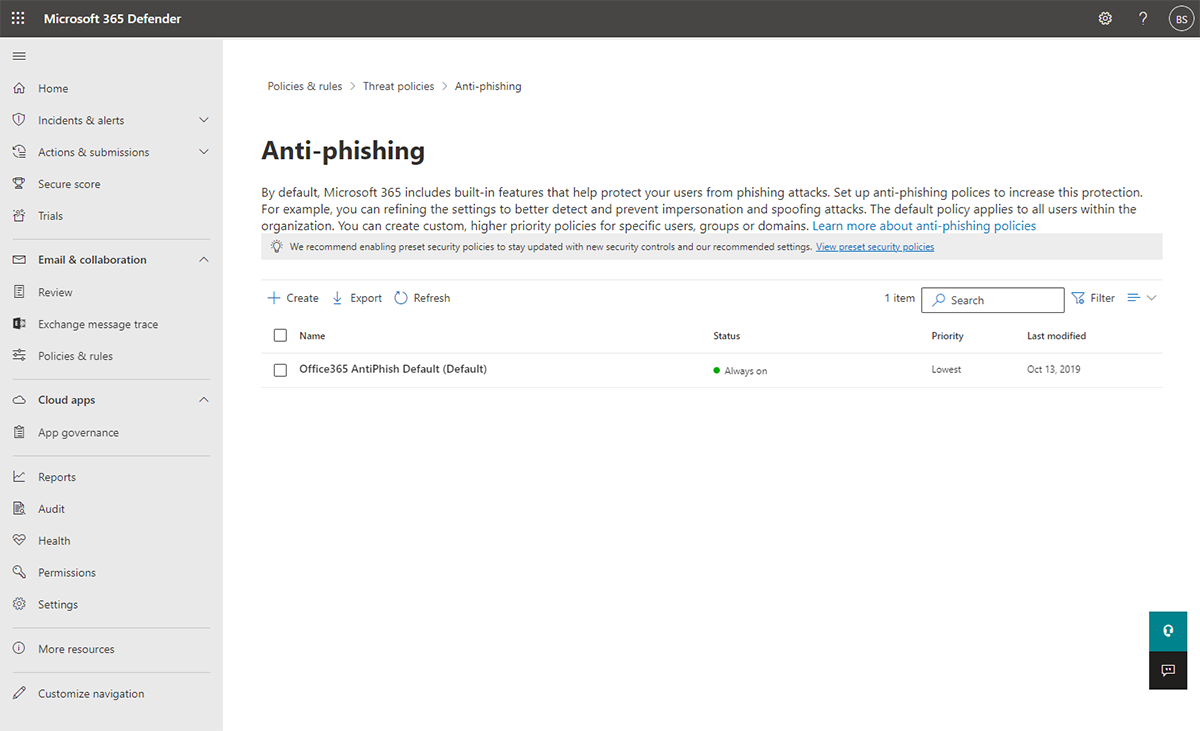
Configure Anti-Phishing settings
3. Protect users from malware with Microsoft Defender
Malware is a huge concern for schools. In fact, over 80% of reported malware attacks in the past 30 days occurred in education. Microsoft Defender contains a security feature that helps schools protect against malware, including viruses, ransomware, and spyware. It runs continuously in real-time to monitor for malicious activity and performs daily scans to check for any threats that may have slipped through. If Microsoft Defender detects something suspicious, it will try to block it and alert the user. Users can also manually initiate a scan for malware at any time from the Microsoft Defender dashboard.
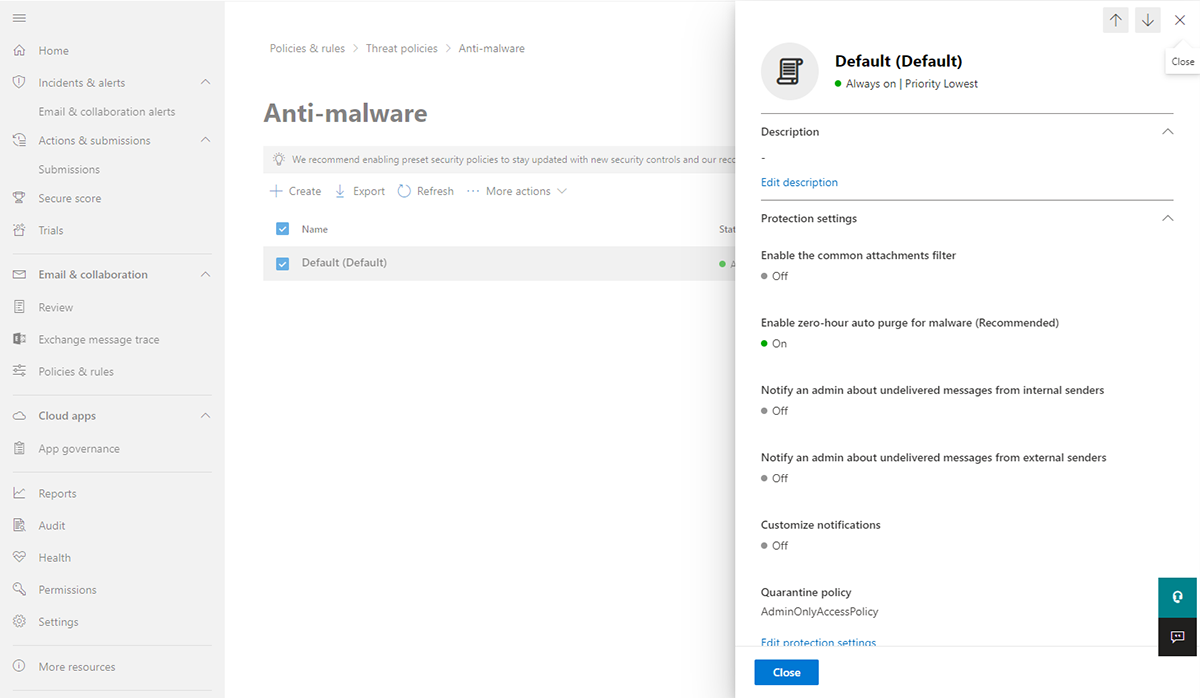
Configure Anti-malware settings
4. Address risks with Microsoft Purview
Whether threats are intentional or inadvertent, it’s vital for schools to utilize every tool and resource available to identify potential risks and close gaps before a breach occurs. Microsoft Purview Insider Risk Management helps organizations identify and address potentially risky activity by leveraging a range of service and third-party indicators. It uses logs from Microsoft 365 and Microsoft Graph to define policies for identifying risk indicators. It also provides the ability to take action to mitigate identified risks, open investigation cases, and take legal action if necessary, using eDiscovery (Premium). This tool helps schools respond to legal matters or internal investigations by identifying and collecting relevant data from the Microsoft 365 platform.
5. Manage mobile and laptop devices with Intune for Education
Intune for Education is the Microsoft 365 A5 solution for device management. In an era of Zero Trust security models, schools that reduce the number of external tools and apps students and staff use help eliminate potential insecurities and breach points. Intune for Education provides IT staff with a single platform that can manage a mix of laptops, tablets, and smartphones in multiple operating systems such as Windows, MacOS, iOS, Linux, or ChromeOS.
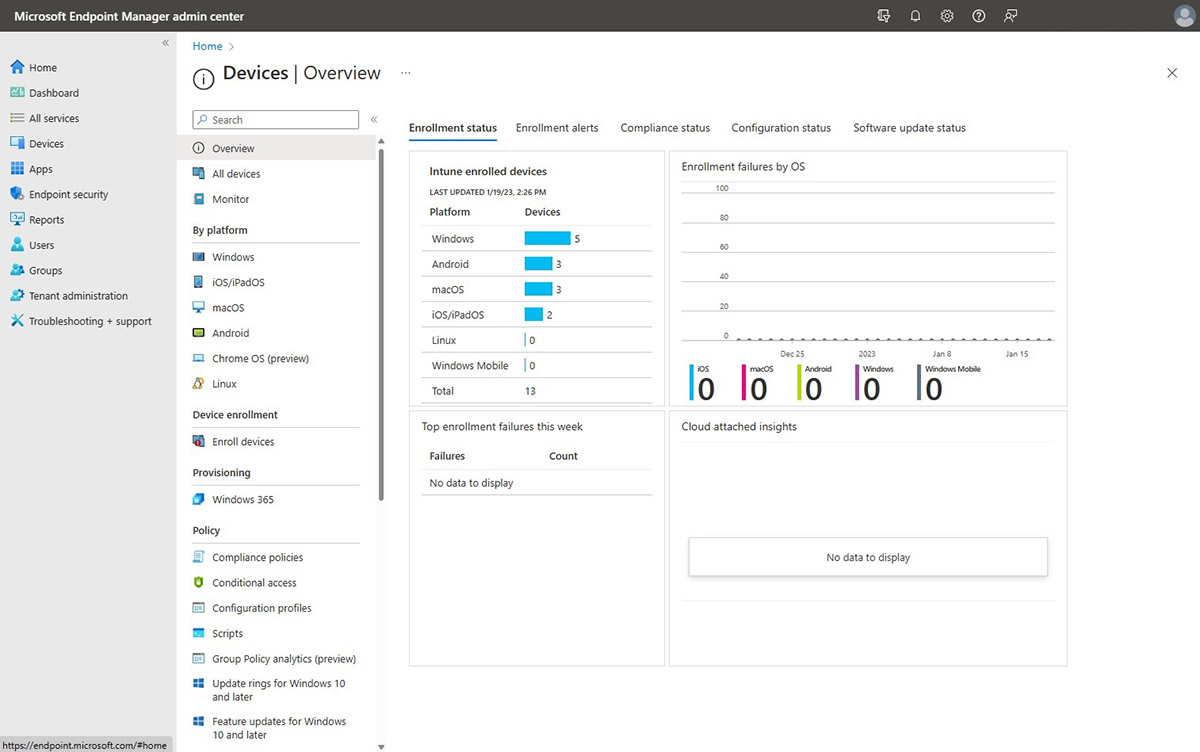
Manage your endpoint devices
IT administrators can distribute apps to students and educators without physically handling their devices. These apps become available to users the next time they log in and follow them to any device. This ensures students only have access to the instructional apps they need for learning.
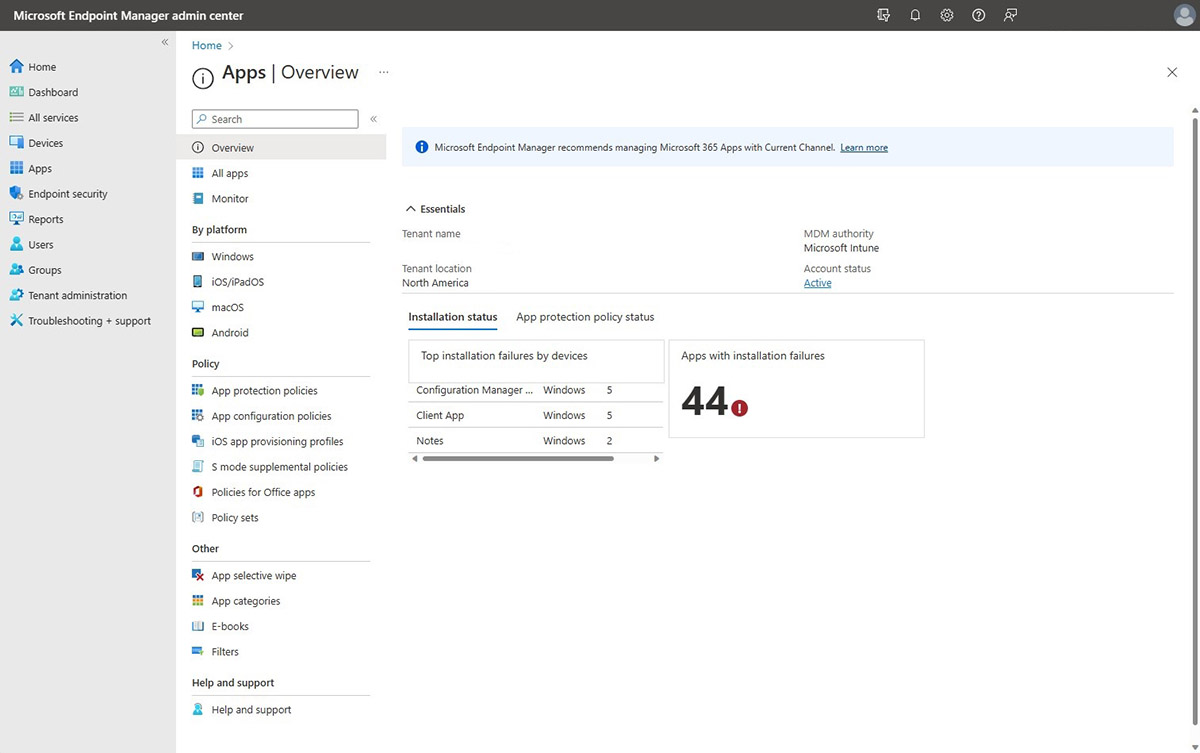
Manage your endpoint apps
6. Follow legal guidelines with Compliance Manager
Compliance and security go together. By understanding and following compliance requirements, schools can better protect students and secure sensitive information. Compliance Manager in Microsoft 365 A5 provides each school with a compliance score that helps IT staff better understand their compliance posture. Schools have access to over 200 easy to use templates that simplify compliance for policies like FERPA and COPPA.
7. Archive communication with Litigation hold
With the number of users and sensitive data that schools support, there is a high chance of needing access to past email for a variety of legal purposes. Litigation hold allows IT administrators to retain all mailbox content, including deleted items and original versions of modified items, in a user’s primary and archive mailboxes. IT staff can specify a hold duration for the retention of deleted and modified items or retain the content indefinitely until the hold is removed. When a Litigation hold is placed on a mailbox, deleted items and modified items are retained in the user’s Recoverable Items folder for the duration of the hold. Additionally, the storage quota for the Recoverable Items folder is increased from 30 GB to 110 GB.
8. Encrypt email with Microsoft Outlook
Email is a common target for school cybersecurity attacks. In 2019, Microsoft blocked 13 billion malicious or suspicious emails. Microsoft Outlook’s protection extends to other facets of email, too, including encryption. Encrypting an email message in Microsoft Outlook converts it from readable plain text into scrambled cipher text that can only be read by someone with the private key that matches the public key used to encrypt the message. Outlook offers two encryption options: S/MIME encryption, which requires a mail application that supports the S/MIME standard, and Microsoft 365 Message Encryption (Information Rights Management). Any recipient without the corresponding private key will not be able to read the encrypted message. Through encryption, schools can keep sensitive data, such as student information, secure while still being able to share with the appropriate staff members or caregivers.
9. Save videos to a private server with Microsoft Stream
Microsoft Stream is a video server platform that helps keep content secure. The platform simplifies the process of recording Teams meetings and sharing with a group, whether that’s a class of students or one for faculty and staff members. Videos are automatically saved in OneDrive and can be shared directly within a Teams for Education class or through the share settings. By keeping files in an internal, managed setting, districts can avoid uploading videos to a public-facing video hosting platform and eliminate the need to pay for a separate district video server.
10. Protect files with Microsoft Defender Safe Documents
Students, teachers, administrators, and caregivers are constantly sending and sharing a variety of files and documents. Because of this, a single corrupted file could easily be opened and cause potential harm. Institutions that use Safe Documents can view potentially malicious files in protected view without the risk of infection. This grants users protection from harmful documents while still being able view the content. Safe Documents scans Office documents in Protected View or Application Guard for Office using the cloud backend of Microsoft Defender for Endpoint. Users can access Safe Documents protection without needing to have Defender for Endpoint installed on their local devices.
Meeting schools’ unique security needs
Microsoft 365 A5 security tools help protect educational institutions from various cybersecurity threats. It includes advanced threat protection through tools like Microsoft Defender for Endpoint, mobile device management with Intune for Education, and phishing prevention with Microsoft 365 Defender. By implementing this comprehensive security solution, districts can better secure their schools and protect themselves from evolving risks.
Explore Microsoft A5 security tools to learn more about protecting against cybersecurity threats.
- Getting started with anti-malware in Microsoft Defender
- Easily manage devices with Microsoft Intune for Education
- Securely manage videos with Stream (on SharePoint)
The post Protect against cybersecurity risks with Microsoft 365 A5 security appeared first on Microsoft Education Blog.
]]>The post Top reasons why teachers and students love using Windows 11 appeared first on Microsoft Education Blog.
]]>Educators prepare students today, for the world that they’ll face tomorrow. And, as the past few years have taught us, what the future may hold is anybody’s guess. This is why educators deserve powerful, intuitive, and adaptable tools, like Windows 11, to ensure that all students, regardless of their needs or abilities, can thrive in the classroom and beyond.
Solutions built specifically for education
To better support today’s educators, Microsoft reimagined the Windows platform to help them unlock the full potential of every student with safe and engaging student-centered technology that prioritizes equity and accessibility. The new Windows 11 for Education provide a simple, accessible environment on devices that are secure, easy to deploy and manage, and perform well across the changing conditions of a school year.
In addition, Windows 11 SE devices offer the accessibility, familiarity, performance, and security of Windows 11, in an environment designed for K-8 students. With simplified experiences and curated apps, Windows 11 SE supports younger learners on affordable devices that are pre-configured for student privacy and enabled for remote management through Microsoft Intune for Education.
Top 5 reasons educators love Windows 11
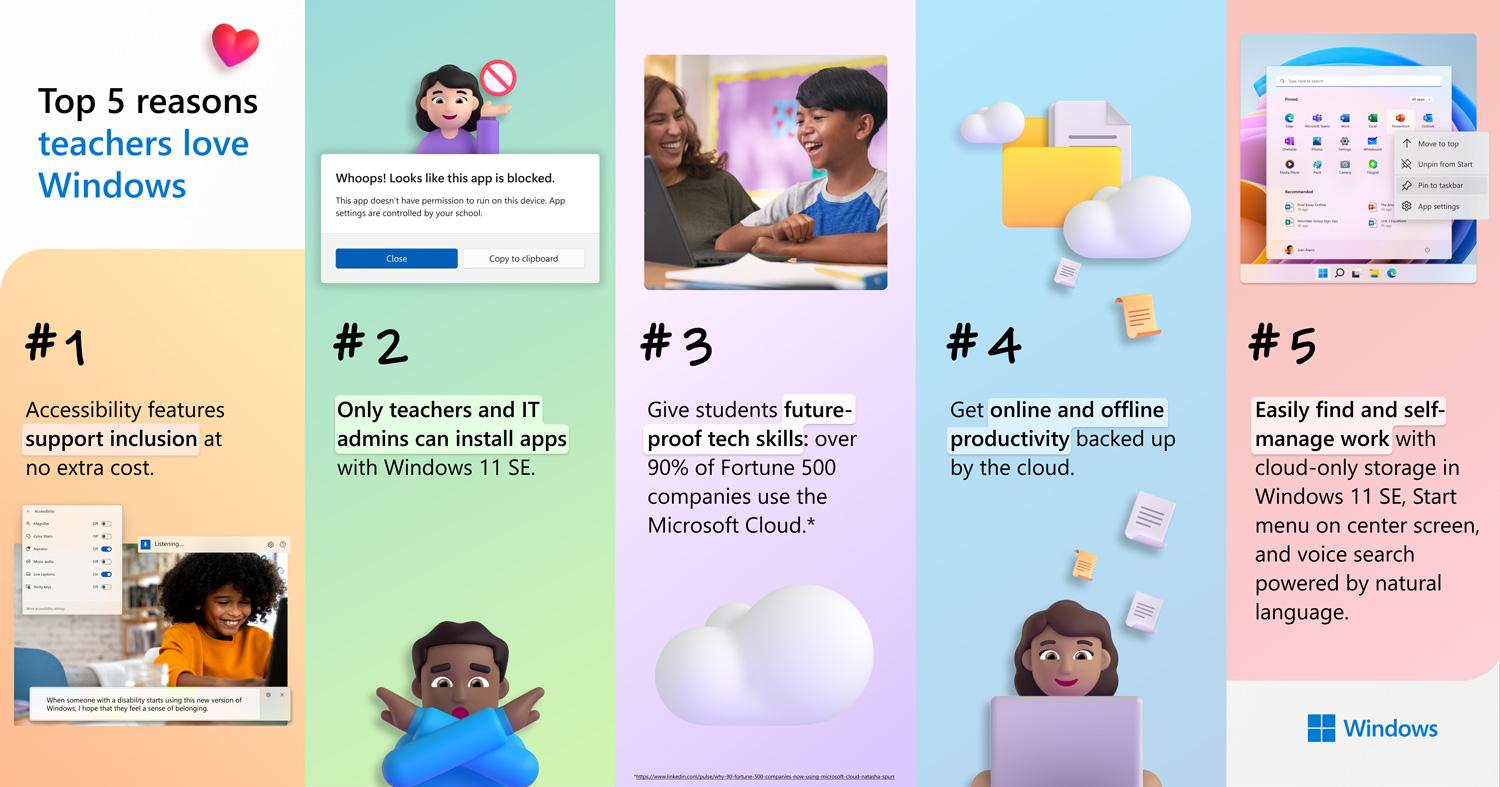
1. Accessibility features at no extra cost
Since every student has unique learning needs, the built-in accessibility features on Windows 11—such as live captions, voice access, Immersive Reader, and Focus sessions—are designed for seamless inclusion. The wide range of affordable, personalized Windows 11 devices were created to support students’ neurodiversity and their differences in vision, hearing, and mobility.
New Mexico’s Las Cruces Public Schools district, for example, deployed 25,000 Windows-based devices with Intune for Education to better support the 7 percent of their students classified as economically disadvantaged and the 14 percent of their students classified as learners with disabilities. These devices empower students to improve and succeed in their academic journey regardless of their needs or abilities.
Deploying [these] devices to everyone helped to level the playing field. We are many years ahead of the game now. We were pushed to think of alternative ways of teaching and to make sure all our students were engaged. Their capabilities are mind-blowing for me and for the students.”
Maggie Romero, Chemistry teacher, Las Cruces Public Schools
2. AI-powered security to block unsafe apps
Windows 11 now includes Smart App Control. Users can download apps with confidence, knowing that AI-powered security blocks malicious software, while enhanced threat detection tools alert them to potential phishing scams when malicious apps or hacked websites request their logins. This means schools can prevent identity theft and protect school data and student privacy while offering administrators, educators, and students flexibility in choosing apps.
Windows 11 SE offers even more app control since students cannot install or uninstall applications. To help educators keep instruction more focused on learning objectives, Windows 11 SE limits app installs to content-filtering, test-taking, accessibility, classroom communications, diagnostics, management, connectivity and support apps.
3. Future-proof technology skills
Windows 11 helps students thrive in tomorrow’s world. With Windows 11, students get a new, simplified interface with tools and features to help them stay focused and organized.
The new File Explorer in Windows 11 lets students organize files and switch between folders with ease. Students and educators can create folders in the Start menu, then drag and drop the apps they need to stay organized and focused on learning. The new Favorites section is the perfect place to pin students’ most used files to better organize and track work. Windows 11 also offers new Intelligent Actions—smart tips such as writing suggestions and search recommendations—to help students hone skills as they learn and create.
Texas City Independent School District is driving 21st century education and robust collaboration with Microsoft Education solutions. Using Microsoft 365, their educators can prioritize curriculum that helps students solve increasingly complex problems beyond the classroom while ensuring that they learn the skills that empower them as digital citizens. Their goal: support students beyond a course’s final grade or an impending standardized test.
What do our students need to know about technology to be prepared to make valuable contributions when they leave our schools? If you don’t use Microsoft products, you are not prepared for the workforce. The other options don’t prepare our students for the real world, and they don’t develop digital citizenship skills.”
Gina Covington, Chief Technology Officer, Texas City Independent School District
Read more about this district’s success using Microsoft 365.
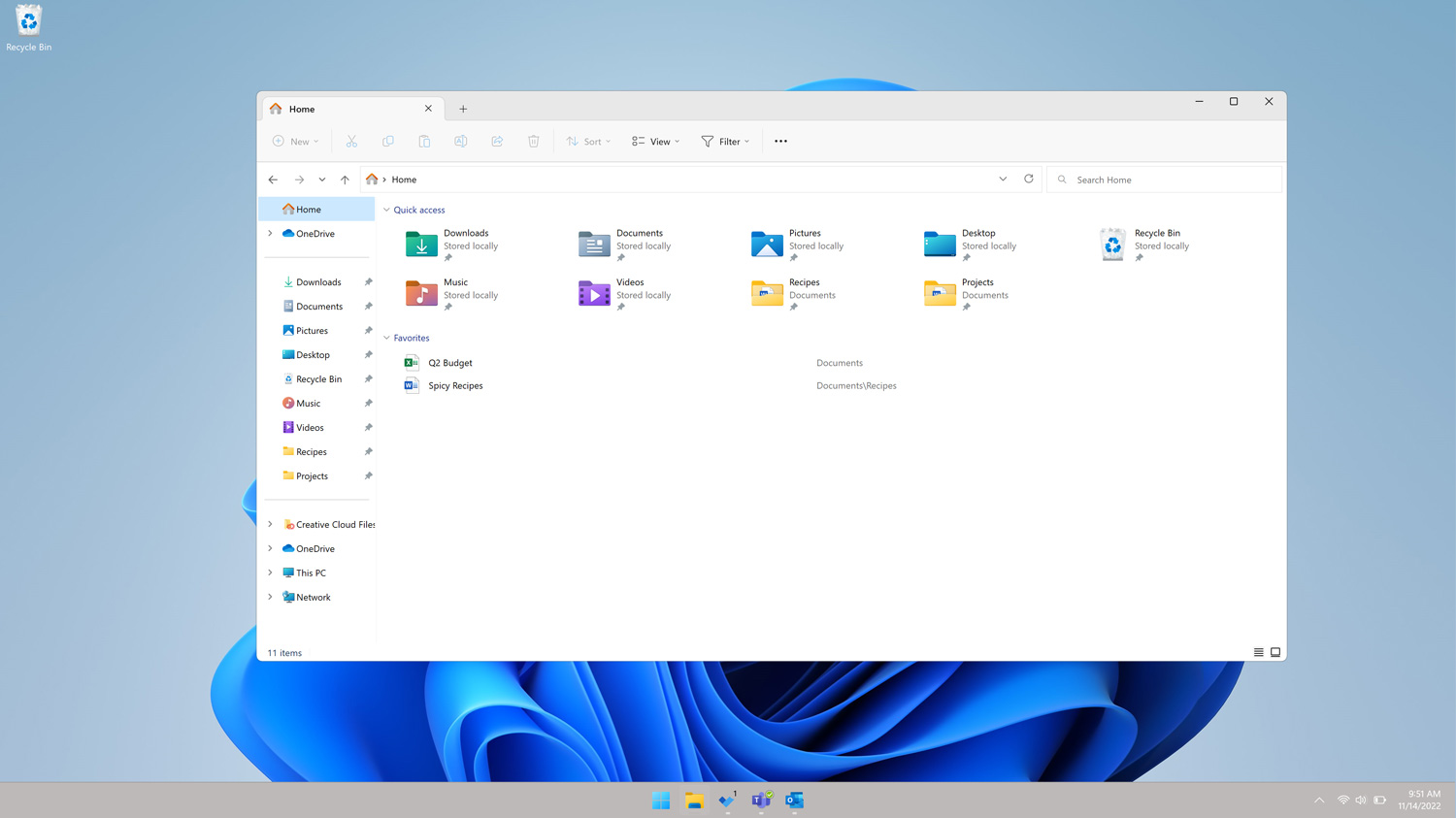
4. Online and offline productivity
Educators and students enjoy both online and offline productivity backed up by the cloud. Windows 11 works seamlessly with cloud services so information and apps are easily accessible anytime, anywhere. It’s simple to sync files with OneDrive for easy backup, secure sharing, and almost limitless storage.
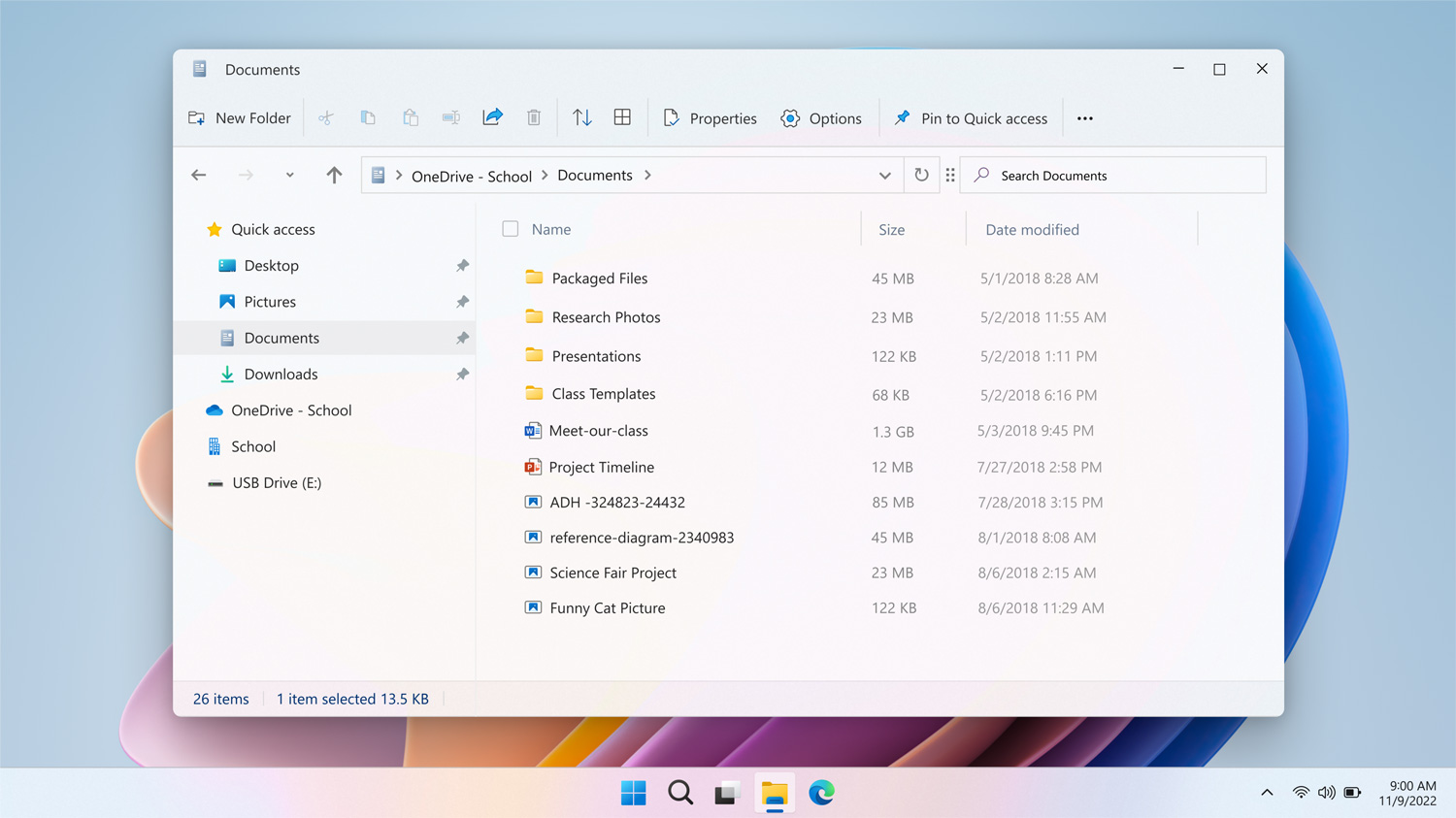
5. Easy efficiency for self-managed work
Windows 11 SE offers cloud-only storage, making it easy for students to find their work. With its Start menu front and center on the screen, students can easily find the files and apps they need. Also new to Windows 11 SE, voice search, powered by natural language, helps students quickly find what they’re looking for.
Focus—a new feature of the Clock app—allows students and educators to start a Focus session and complete tasks faster, without distractions to be more productive. Snap layouts and automatic redocking help students and educators better organize what’s on their screen. Using click or touch, students and educators can choose one layout for math and another for writing or grading papers. New interactive touch controls in Windows 11 make interacting with a device more natural. Students and educators can work the way they prefer including multi-finger gestures, voice typing, or digital inking.
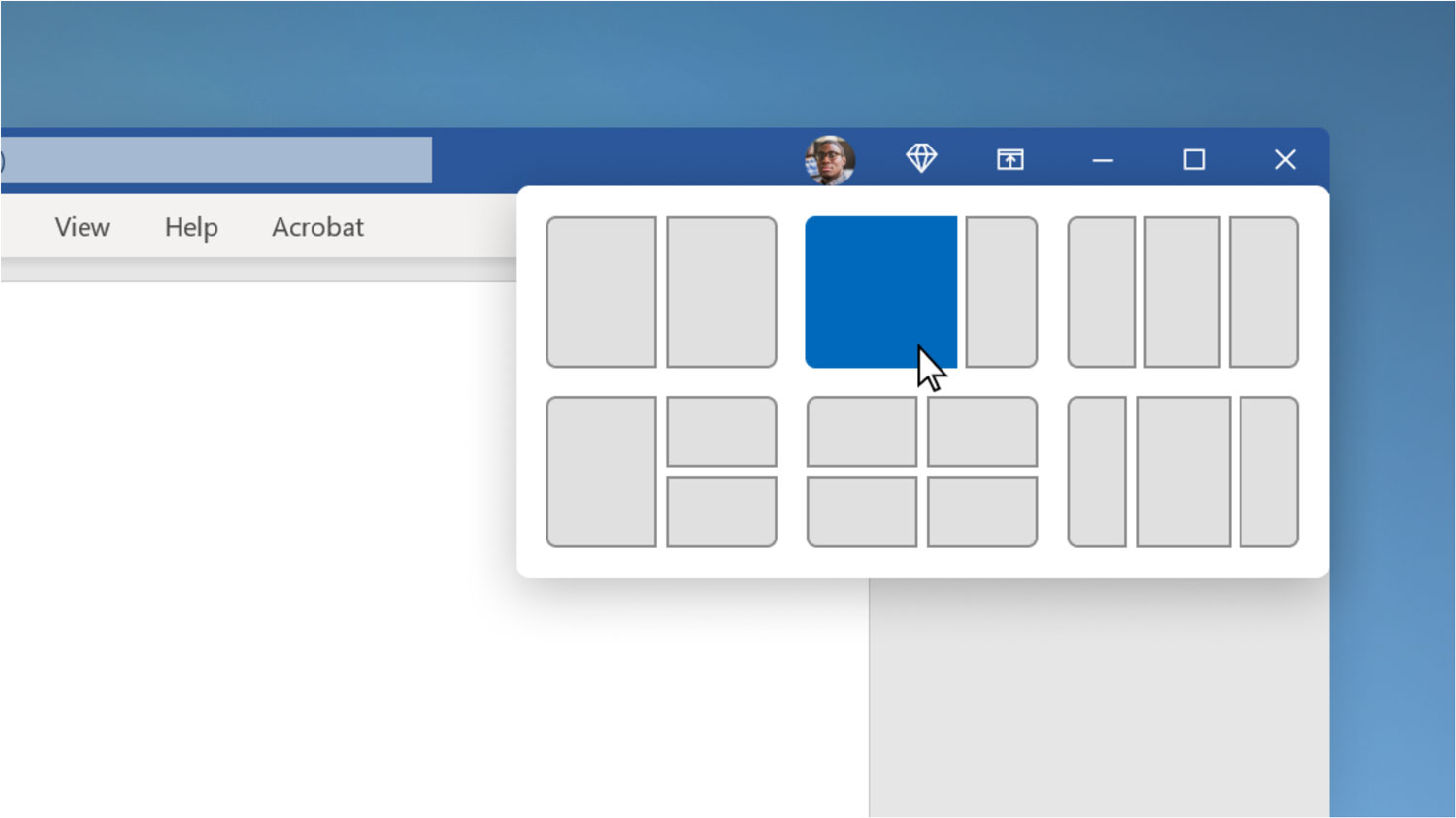
Students love Windows 11 too
Ruggedized and spill-proof construction helps students keep their devices safe no matter what the school day throws at them. Students can also work and create all day on a single battery charge1 so they are prepared whenever and wherever learning happens. Windows 11 keeps them connected with their peers and teachers over Wi-Fi and LTE/5G and offers smooth collaboration with smarter video conferencing features like HD cameras and noise cancelling microphones.2
With Microsoft Ink, a fun, new feature, students and teachers can use a digital pen to write or draw in multiple apps on an ink and touch-enabled device. Microsoft Ink works seamlessly across OneNote, Windows, Microsoft Edge, and familiar learning apps in Microsoft 3653 as well as a selection of third-party apps. Windows 11 SE also allows students to express themselves with over 500 fun digital desktop stickers!
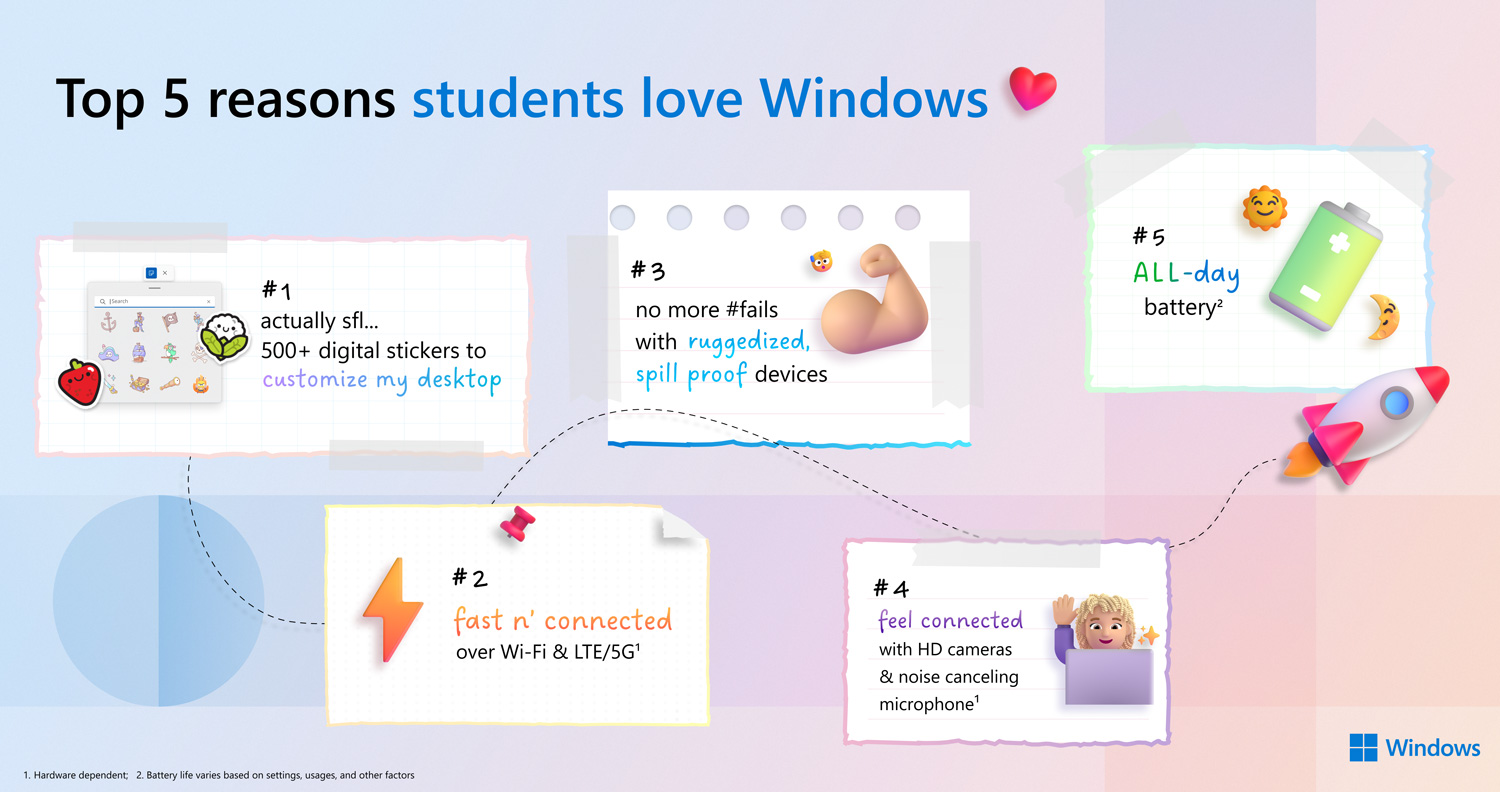
Microsoft’s powerful and versatile Windows 11 tools and features work online and offline, making education safe and more productive, and offer fun and engaging ways to express ideas. Learn more about how Windows 11 for Education can transform teaching and learning.
1 Battery life varies based on settings, usages, and other factors.
2 Hardware dependent.
3 Requires Microsoft 365 for Education subscription, which may be sold separately.
The post Top reasons why teachers and students love using Windows 11 appeared first on Microsoft Education Blog.
]]>The post Accelerating learning for students with limited internet access appeared first on Microsoft Education Blog.
]]>Providing continuity of learning in low and intermittent connectivity scenarios
Millions of students have limited access to the internet at home, leaving them struggling to access interactive online lessons and forcing them to find offline workarounds on devices lacking storage for video and other resources. Today, devices and education technology tools are more integrated into education than ever before, and learning opportunities happen not just at school, but at home and everywhere in between. In this landscape, the ability to work online and offline is key so that learning can continue regardless of a student’s ability to connect to the internet.
In the third in a series of Accelerate Learning Kits from Microsoft Education, “Accelerating Learning for Students with Limited Internet Access,” the authors compare how Microsoft Windows 11 devices and Chromebooks support offline access to educational content and material. Their finding: when comparing based on factors such as access to learning content, accessibility, on-device storage, and the ability to create and edit content, they found that Windows 11 devices provide a better experience for learners than the equivalent experiences on Google Chrome OS.
In a study conducted by Michigan State University in 2020, researchers found that students who have no home access or rely upon cell phone data plans have the digital skills equivalent of a three-year deficit when compared to their peers with home internet access1.”
According to UNICEF, up to 1.3 billion children and young people worldwide have no access to internet at home2. This issue disproportionately affects students of color, those living in poverty, and in rural communities. Additionally, a 2020 study by Michigan State University found that students who have limited or no internet access at home can fall up to three years behind classmates with full access, have a lower grade point average, score lower on college admissions tests like the SAT, and are less likely to pursue a college degree.3 This highlights the importance of ensuring that students have equitable access to tools and that there’s flexibility for those who may not have consistent access to the internet outside of school.
For the latest Microsoft learning kit comparing Windows 11 devices and Chromebooks, researchers created a learning scenario in which they used identical versions of a presentation to compare the process a student would complete to access and edit learning materials while disconnected from the internet. This included setting up offline access to the file, disconnecting the internet connection, opening and making changes to the presentation, and then reconnecting and accessing the updated online file. The comparison of the Windows 11 and Chromebook processes can help educators see some of the benefits Windows 11 devices deliver for students, including simpler and faster setup of offline capabilities.
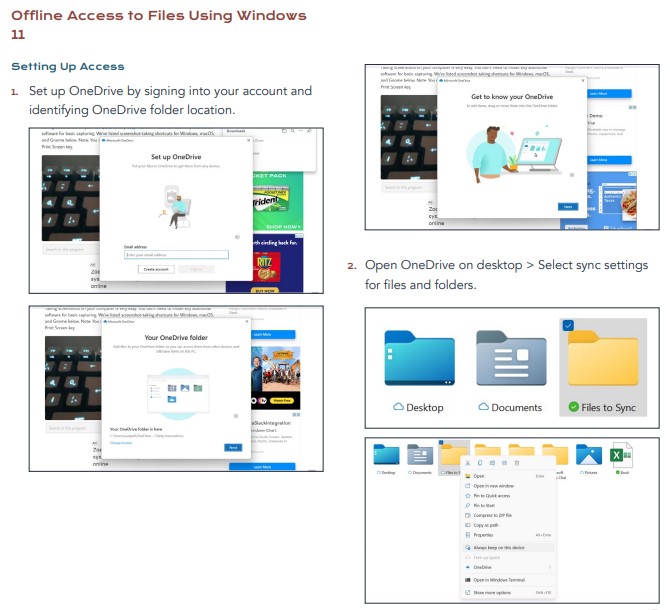
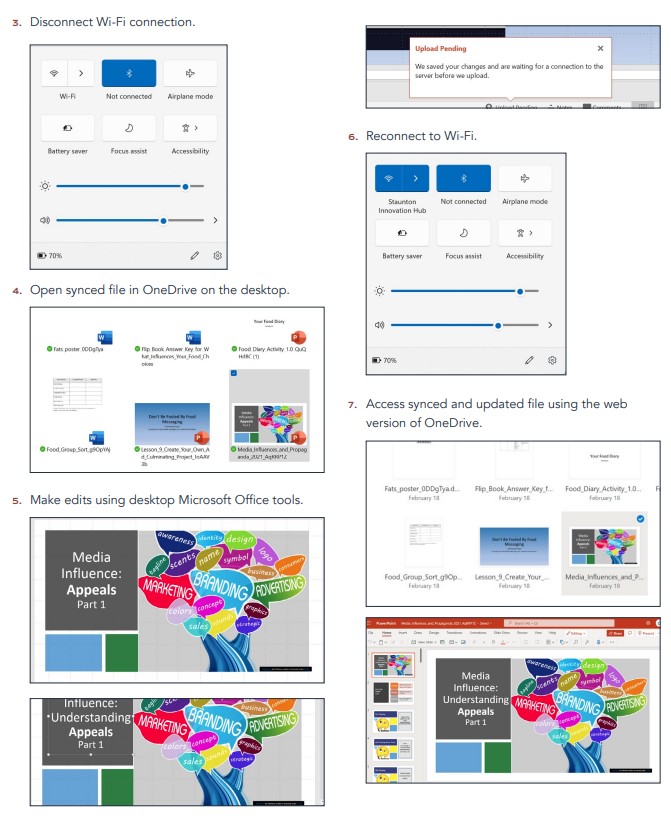
Evaluators noted that in the side-by-side test, Microsoft Office was a faster, easier, and richer experience for students than the comparable solution. Beyond simply editing and saving files, students with limited online access can benefit from using the built-in flexibility of features such as translation and Accessibility Checker, which work online or offline.
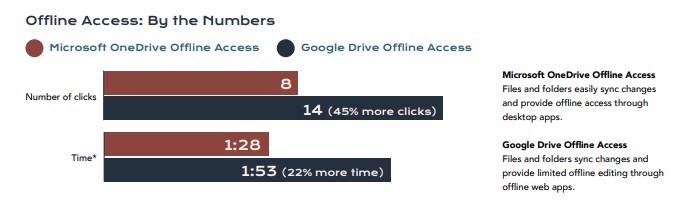
Since schools made the unexpected and rapid shift to online instruction in 2020, existing inequities in connectivity have highlighted the challenges of making sure that all students can participate in digital learning. Microsoft Education is committed to developing solutions to advance equity in learning. And the built-in, accessible, equitable, easy-to-use tools in the Microsoft Office suite provide students the opportunity to focus on learning and explore their academic interests without having to worry about connectivity.
Want to learn more?
The learning kit “Accelerating Learning for Students with Limited Internet Access” is available now, and contains the comparative paper as well as an abstract and an infographic. You can also explore two other Microsoft Education Accelerate Learning Kits: “Checking for Accessibility” and “Accelerate Learning with Workplace Math Skills.” Stay tuned for the next kit in the series, which will be shared soon!
1 Broadband and Student Performance Gaps
3 Broadband and Student Performance Gaps
The post Accelerating learning for students with limited internet access appeared first on Microsoft Education Blog.
]]>The post Introducing Our New Windows 11 Device Portfolio for Education appeared first on Microsoft Education Blog.
]]>In November, we hosted Microsoft Reimagine, where we shared with the world new technology that can empower educators and unlock new possibilities for all learners. We announced a new edition of Windows 11—Windows 11 SE—and an ecosystem of devices coming from Microsoft and our OEM partners, including the new Surface Laptop SE.
Today, I’m pleased to announce that Windows 11 SE devices are becoming available to order through education channels.. This portfolio includes the Surface Laptop SE and new Windows 11 Pro EDU as well as Windows 11 SE devices, starting at $249, from our partners at Acer, ASUS, Dell, Dynabook, Fujitsu, HP, JP-IK, Lenovo and Positivo—powered by Intel and AMD. This is our largest collection of purpose-built software and devices for K-12 education ever, demonstrating our commitment to addressing the current and future needs of students, educators, and schools. You can learn more in this blog post about our partner devices being announced today.
Windows 11 SE devices complement our broader portfolio of Windows 11 devices for education. They provide even more choices for schools to have the tools, insights, and controls they need to deliver optimal learning experiences, at a price that broadens access to Microsoft performance, security, and reliability. With the Windows 11 ecosystem and Microsoft 3651, applications are accessible both online and offline, allowing all students access to the best opportunities to learn from anywhere. These apps include built-in features and tools that prioritize inclusive learning, such as Reading Progress, Education Insights, Immersive Reader and Microsoft Translator. In addition to these first-party experiences designed for learning, Windows 11 devices for education offer support for third-party apps to ensure educators, students, and schools can stay productive with the tools that work best for them.
As we deliver new Windows 11 experiences for education, including this expanded device portfolio from our partners, we remain committed to building products that ensure all students have access to the tools and support needed to unlock new possibilities and thrive within and beyond the classroom.
1 Microsoft 365 subscription sold separately
The post Introducing Our New Windows 11 Device Portfolio for Education appeared first on Microsoft Education Blog.
]]>The post 3 tips to help enrich your students’ learning experience appeared first on Microsoft Education Blog.
]]>The following three resources will help create a smooth transition into the new school year, and each video will take less than two minutes to watch—about the time it takes to brew a cup of coffee. So, sit back, relax, and dive in!
1. Help enable hybrid classrooms with Microsoft Teams and Windows devices
Together, Windows devices and Microsoft 365 technologies create a powerful platform that supports any learning environment. They work seamlessly together, allowing applications like Teams to bring conversations, content, assignments, and video lessons into one convenient and secure location. Teams features, such as Breakout Rooms and Whiteboard, help recreate in-person learning experiences while enabling educators and IT administrators to control settings to keep students focused and engaged. Check out the video below to learn more.
2. Get familiar with Insights in Teams
Insights in Microsoft Teams provides immediate analytics of participants’ progress and activity within a class, which helps educators better monitor and understand their students’ engagement, progress, and academic and emotional well-being right away or over time. With easily digestible visualizations, educators receive meaningful data to make faster, more informed decisions about their learning communities—helping to ensure students’ individual needs are being met.
3. Send Praise Badges to acknowledge student achievements
Did you know there’s a special way to celebrate your students in Teams? Use Praise Badges to recognize and reinforce students’ effort, growth, and achievements. Praise Badges can foster meaningful connections between educators and students and spotlight daily student wins or progress, while acknowledging and encouraging improvements in social-emotional learning.
As education continues to evolve, so will our technology and classrooms. Microsoft will be there every step of the way, with technology that bring teachers and students together wherever they are and however they work best. If you haven’t already signed up for Teams, head over to our Teams page to get started for free. And to learn more about the affordable educational tools and technology that can help empower learning success, visit the Windows devices page.
The post 3 tips to help enrich your students’ learning experience appeared first on Microsoft Education Blog.
]]>The post Microsoft Surface devices support the next phase of learning appeared first on Microsoft Education Blog.
]]>As they move forward to implement recovery plans, they want to build on these investments while filling recession-driven budget gaps. To support these goals, new government stimulus funds may be available to purchase technology that can better engage students from wherever school happens. Visit the U.S. Department of Education website to learn more.
Hybrid learning—here to stay?
Many institutions imagine a future where hybrid learning is here to stay. According to a RAND Corporation survey, 10 percent of district leaders have adopted or are considering a long-term hybrid instructional model, and another 19 percent said they were considering ongoing remote instruction.
Many find that technology adopted for remote learning has long-term value to spark new experiences and levels of engagement. At the same time, schools must ensure high levels of security and privacy. Institutions are meeting these needs with Microsoft Surface devices, giving faculty, staff, and students the freedom to teach and learn from anywhere while staying highly secure and productive.
For example, Morehouse College improved collaboration, productivity, and equity by offering Surface Go 2 devices to all students. Shelby County Public Schools took the same approach to overcome multifaceted educational challenges. Microsoft brings a strong focus on technology accessibility and inclusion to help meet diverse student needs.
Better learning for every student
In today’s digital, physical, remote, and hybrid classrooms, teachers need new ways to help every student achieve more. Providing them with natural ways to work can help. Touchscreens support intuitive interactions for every student, whether they’re Pre-K or postgrad. Digital inking offers the versatility to sketch ideas, take notes, or do math equations. The Surface family of devices offer rich, responsive interactions like these to help drive student success.
With 2-in-1 devices like Surface Go 2, students can quickly move from writing essays using the keyboard to navigating the web with touch and inking on the screen. These devices are also lightweight and portable for even the youngest students, and they feature a sleek design everyone can appreciate. With all-day battery life and optional LTE, students have the flexibility to keep learning from anywhere.
Microsoft Surface devices also empower school districts to choose solutions that meet their unique needs. With the Surface Laptop Go, the features most loved by Surface Laptop customers have arrived in a smaller, more affordable design built to fit school budgets. It’s lighter than most textbooks, yet powerful enough to run essential education apps.
Creating the classroom of the future, today
Many classrooms of the future will follow a hybrid model, mixing remote and in-person learning—a perfect scenario for the Surface Hub 2S large-format digital whiteboard and the Microsoft Teams collaboration environment. Together Mode in Teams puts remote participants in a shared digital space, reducing distraction and creating a connected class experience.
By unifying in-person and remote participants, hybrid learning becomes more seamless and engaging. This is just one example of the many Teams features that can bring hybrid learning to life.
Secure and manageable for the long term
Of course, for schools to use any technology, it must meet strict security and privacy requirements. Surface devices feature modern, chip-to-cloud security. Updates are pushed out automatically, helping to ensure that every user has the latest protections. By adding Windows Defender Advanced Threat Protection and Microsoft Endpoint Manager (sold separately), schools can identify and mitigate attacks to prevent data loss and unify device management.
The busy IT departments responsible for managing the transition to remote and hybrid learning can breathe a sigh of relief. Surface devices are easy to deploy and manage. Windows Autopilot provides zero-touch deployment so students, faculty, and staff can set up their devices without help from IT and start using them from day one. Using Microsoft Endpoint Manager, IT administrators can manage all of their district’s devices from one place so they can focus on supporting new forms of learning.
Microsoft is committed to supporting educational institutions as they move from recovery to reimagining. To learn more, watch the webinars about building transformative device strategies for hybrid learning in K-12 and higher education. To find out more about purchasing Surface devices, connect with a Microsoft partner today.
The post Microsoft Surface devices support the next phase of learning appeared first on Microsoft Education Blog.
]]>