Microsoft Edge
Get started with Microsoft Edge, our free browser, in your school
Make online learning easy, safe, and fun for students, teachers, and faculty with the high performance and compatibility of Microsoft Edge.
Available for Windows 11/10/8/7, macOS, iOS, and Android

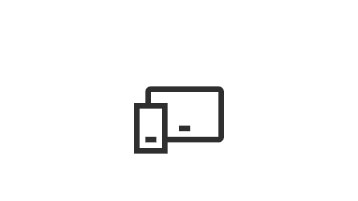
Microsoft Edge for all your devices
Compatible with your devices, Microsoft Edge works with macOS, iOS, Android, and Windows.
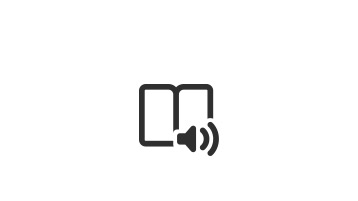
Easier reading on the web
Get a distraction-free, customizable reading experience when you open text in Immersive Reader.
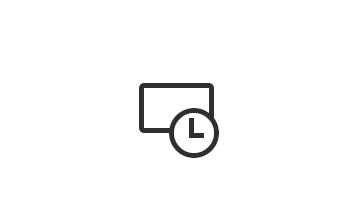
Save time accessing Office 365
Quickly open all your Office 365 apps and files whenever you open a new tab.
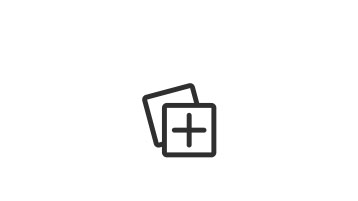
Collect and organize web content
Build lesson plans or gather research using Collections, then easily export to OneNote or Word.
Meet Microsoft Edge
Great for schools, Microsoft Edge features learning tools proven to raise reading skills and promote inclusive classrooms – all while allowing students and teachers to personalize their web experience, save time, and browse safely.
Inclusive tools to empower each student
Microsoft Edge offers the most comprehensive set of built-in learning and accessibility tools on the web. Built-in Learning Tools like Immersive Reader and Read Aloud let students listen to webpages like a podcast and read line by line with a focus feature.

Browse safely with the highest-rated protection
Microsoft Edge has the highest-rated protection against phishing and malware to help safeguard students, teachers, and faculty while they’re learning and working online.

Spend less time troubleshooting and more time with students
Learn Microsoft Edge basics to get up-and-running quickly—from easier navigation and search to faster access to Office 365 through a customizable new tab homepage.

I’m a team of one so having a tool that can be deployed easily and quick – with easy management – is really important.
– Brian Hoyt, IT Director, French American School of Puget Sound (FASPS)
Resources and support for school IT
Microsoft Edge is great for teachers and students, and the best option for IT professionals managing schools, districts, or higher education institutions. Its tools and features make this world-class browser easy to manage and use for any learning environment.
Learn how to deploy and manage Microsoft Edge
Get hands-on video guidance for Microsoft Edge. You’ll learn about how to deploy Microsoft Edge, how to utilize new security and compatibility features, and how to set up Microsoft Search so students and educators can find what they need faster.

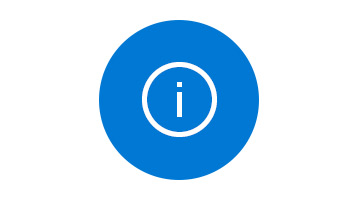
Configure Microsoft Edge for K-12
Learn how to configure Microsoft Edge for K-12 education, ensuring an ad-free Bing search experience.

Deploy Microsoft Edge
Find self-guided resources for deploying Microsoft Edge in your school or remote learning environment.

Get FastTrack Support
FastTrack provides remote guidance for deployment, configuration, and setting up Internet Explorer mode for eligible customers.

App Assure Assistance
Ensure a smooth transition to Microsoft Edge with site compatibility assistance from App Assure for eligible customers.

Flip
Easily access Flip -- a free video discussion platform from Microsoft that helps educators see and hear from every student in class, fostering fun and supportive social learning.
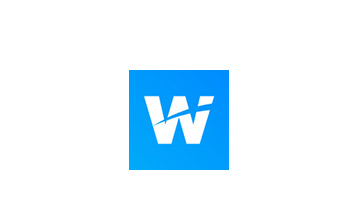
Wakelet
Bookmark anything you find online -- articles, videos, blogs, tweets, songs, and more – in two clicks.

Proctorio
Proctorio is a tool created for accessibility. It enables you to take exams remotely while protecting the value of your online degree/certifications and helps to prevent financial aid fraud.

Microsoft Editor
Become a better writer online. Editor moves with you across sites so you can confidently write.
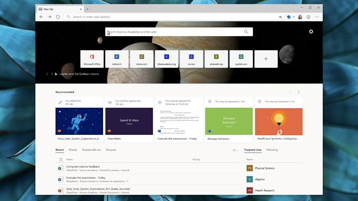
Remote Learning in Microsoft Edge
Learn how Microsoft Edge supports remote and hybrid learning with features that protect students, customize browsing, and help readers.


Microsoft Learn Educator Center 11 Courses
Take this course to learn about Windows 11 and Windows 11 SE to empower school leaders and tech-savvy educators.

Inclusive Browsing in Microsoft Edge
Take hybrid learning to the next level with the easy-to-use browser that features built-in learning tools like Immersive Reader, visual definitions, translation into 54 languages, read aloud, and more.
Yes! This has been one of the top requested features from educators and we’re actively working to bring this functionality to Microsoft Edge.
Yes! Because we share a common engine, you can install extensions that might not have made it to the Microsoft Edge Add-on store yet. Go to Settings > Extensions and flip the toggle at the bottom of the screen to allow extensions from other stores.
To share the contents of a Collection, you will need to export the Collection to one of the supported Microsoft 365 apps and share that file. Sharing or collaborating on a Collection in Microsoft Edge is not currently supported (but we’re working on it!).
Head into the ‘Settings’ menu under ‘Privacy, search, and services’. Under ‘Services’ click ‘Address bar and search’ to set the address bar search engine.
