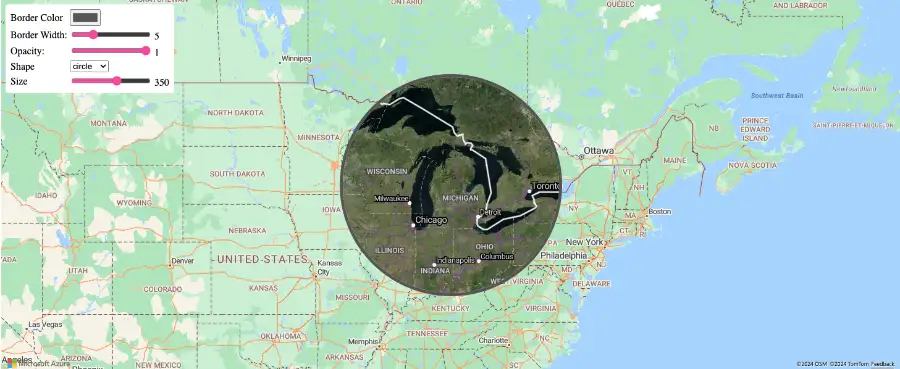
Azure Maps is a powerful, comprehensive, and cloud-based mapping platform that makes developing location-based solutions easier than ever. Whether you’re a new developer or someone who’s worked with spatial data before, you’ll find everything you need to know about location-based app development right here.
Getting Started
You’ll need to first create an Azure account if you don’t have an Azure subscription yet. This process is completely free and takes less than five minutes.
- Create a free Azure account.
- Head over to the Azure portal and select Create a resource.
- Select Azure Maps from the drop-down list and hit the Create button.
- You’ll be redirected to the Create an Azure Maps account page. Here, you can select your subscription, pricing tier, account name, and other details.
- Once you’ve created your Azure Maps account, click on Authentication in your Azure portal to access your Primary key.
You’re ready to build location-based apps! For a more in-depth look at the sign-up process, please visit our Quickstart guide.
Building is easier with the Azure Maps Web SDK
The Azure Maps Web SDK provides an intuitive way to build location-based services and integrate mapping functionalities into your web pages and apps. The Map Control, for example, allows developers to easily customize maps with their own assets.
Whether you’re looking to embed a simple map in a web page or build mapping functionalities into an iOS or Android app, the Azure Maps SDK has you covered. All you need for location-based app development is an Azure Maps account and a subscription key.
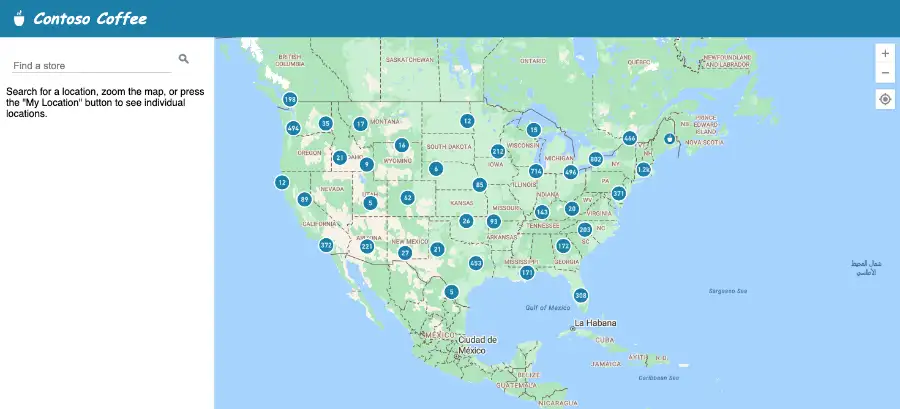
Once you have your key, you can reference the Azure Maps Map Control directly in the HTML file when you’re building a location-based app. Check out our store locator tutorial for a closer look, which includes detailed code samples.
Must-have features for your app
Global search capabilities
The search and geocoding functionalities provided by our maps API platform are essential building blocks for many location-based solutions.
The Azure Maps Search API excels at handling fuzzy search queries, meaning it can understand and return relevant results even with typos, incomplete addresses, or variations in place names. The ability to accommodate a certain amount of user error allows developers to vastly improve the overall user experience by adding a single, simple feature.
A reliable location-based app needs to deliver precise results not just for one region or country, but everywhere. The Azure Maps Search API provides truly global coverage, giving your users the power to navigate with precision no matter where they’re located.
Geocoding: an essential building block
Geocoding and reverse geocoding are both essential parts of location-based app development, allowing developers to turn street addresses into longitude and latitude coordinates, and vice versa. The Geocoding REST API supports both of these functionalities.
You can call the Geocoding API with a simple HTTP request:
GET https://atlas.microsoft.com/geocode?api-version=2023-06-01 |
This HTTP request can further be modified depending on what your location-based app needs using a variety of different URL parameters. For example, you can define a bounding box using coordinates to take a specific geographic area into account when sending a location query.
Harness location intelligence
Azure Maps allows developers to harness true location intelligence to build location-aware apps that can react to spatial context and provide personalized experiences. Think of a grocery-ordering app that automatically detects the user’s location and offers an accurate inventory based on the location of the nearest fulfillment center.
The Geolocation API gives you the ability to localize your services. You can integrate this API with your location-based app using another HTTP call. Calling this API using a specific IP address will return an ISO code denoting its country of origin.
As a developer, you have the freedom to combine these APIs in different ways to suit your location-based app development needs. For example, you can use the Map Control to display a simple map in your app. This map can then be personalized based on the user’s location through the Geolocation API, displaying points of interest in a language relevant to the user’s region.
Developer resources
From the minute you sign up, Azure Maps gives you access to a wealth of developer resources covering virtually everything you need to build apps with geospatial data. You’re never really starting from zero when you build with Azure Maps APIs.
-
- Documentation: The Azure Maps documentation base is comprehensive, up-to-date, and covers topics catering to various skill levels. You can get the most out of these location-aware APIs even if you’ve never built a location-based app before.
- Code Sample Gallery: Our code samples are accessible to every developer, even if they haven’t signed up for an Azure Maps account yet. You can visit the code sample gallery and run each sample yourself to see what each API can do. It’s a great way to check whether a certain functionality will be a good fit for the app you’re developing.
Build your first app with Azure Maps
An Azure Maps account and subscription key are all you need to build your first location-based app. Get inspired with the code sample gallery and start building for free by signing up for Azure Maps today.

