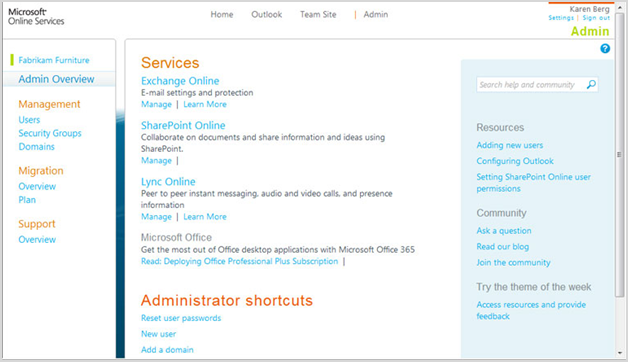Powered by Exchange Online, Outlook Web App provides email and calendaring for Office 365 subscribers. Like Outlook 2010, Outlook Web App features a simple way to customize email messages with personal information, or meet regulatory compliance rules with legal disclaimers.
Powered by Exchange Online, Outlook Web App provides email and calendaring for Office 365 subscribers. Like Outlook 2010, Outlook Web App features a simple way to customize email messages with personal information, or meet regulatory compliance rules with legal disclaimers.

Microsoft 365
Best-in-class productivity apps with intelligent cloud services that transform the way you work.
Below, learn how to use these features to make your email work for you.
Create an email signature in four steps
- At the top of the Outlook Web App page, click Settings > View all Outlook settings > Compose and Reply.
- In the Email signature box, type and format your signature.
If you use both Outlook Web App and Outlook and want a signature in both, you need to create a signature in each. - Click Save or press CTRL+S.
Quick tip:
If you don’t want to automatically include your signature, un-check the Automatically include my signature on messages I compose checkbox.
Add disclaimers to outbound messages
If you are the administrator of your company’s Office 365 service, you can create a disclaimer for email messages. A disclaimer is text that’s automatically added to e-mail messages. Disclaimers are typically used to provide legal information, warnings about unknown or unverified senders, or for other reasons as determined by an organization.
This is an example of a disclaimer: IMPORTANT NOTICE: This e-mail message is intended to be received only by persons entitled to receive the confidential information it may contain. E-mail messages to clients of Contoso may contain information that is confidential and legally privileged. Please do not read, copy, forward, or store this message unless you are an intended recipient of it. If you have received this message in error, please forward it to the sender and delete it completely from your computer system.
Here’s how to create a disclaimer that’s added to the bottom of all messages sent to external recipients:
- In the Exchange Control Panel, select Manage My Organization > Mail Control > Rules.
- Click New. Enter the following information in the New Rule window:
- Click More Options…
- Select The recipient… and is external/internal.
- In the Select Scope window, select Outside the organization and click OK.
- Select Append a disclaimer to the message… and Append a disclaimer.
- Click Enter text… to enter the disclaimer text and click OK.
- Click Select one… to specify a fallback action that defines what you want to do if the disclaimer can’t be applied to the message. The choices are “Wrap,” “Ignore,” and “Reject.” The default action is “Wrap.”
- When you are finished, click OK.
- To add exceptions to the rule so the disclaimer isn’t applied to specific messages, click Except if…
For example, to specify specific users, select “The sender…” and “Is this person” or “Is a member of this group.” - Name of rule: Accept the default name, or enter a unique, descriptive name for the rule.
- Click Save.