The transitions that organizations and people are making to the cloud enable many new opportunities for sharing with others. We believe that the best way to leverage the cloud is to connect the best-of-breed applications to feature-rich services. We do not believe that a one-size-fits-all browser based solution is suitable to meet the needs of both work and personal computing because it misses so many opportunities to leverage the power of rich applications. We know that people work online and offline - internet connectivity should never be a barrier to productivity. These beliefs underlie our work in connecting Office to the cloud and shape our philosophy for the entire release. In this post, we'd like to talk about how we've taken Office and connected it more naturally to the cloud. Let us know what you think about these new capabilities and please give us feedback about what you'd like to hear more about in the coming posts.
Editor’s note: John Jendrezak, Partner Group Program Manager visits the Office Next blog today to discuss some of our efforts in aligning the client suites to the cloud and some of our new delivery options. In future posts we will discuss the other side of this relationship – our investments in cloud services that are designed to improve the productivity experience for both individuals and organizations. We’ll also drill deeply into several of these areas with more detailed information during the preview period.
The transitions that organizations and people are making to the cloud enable many new opportunities for sharing with others. We believe that the best way to leverage the cloud is to connect the best-of-breed applications to feature-rich services. We do not believe that a one-size-fits-all browser based solution is suitable to meet the needs of both work and personal computing because it misses so many opportunities to leverage the power of rich applications. We know that people work online and offline – internet connectivity should never be a barrier to productivity. These beliefs underlie our work in connecting Office to the cloud and shape our philosophy for the entire release.
In this post, we’d like to talk about how we’ve taken Office and connected it more naturally to the cloud. Let us know what you think about these new capabilities and please give us feedback about what you’d like to hear more about in the coming posts.
It starts with you
Your world is changing quickly and the number of devices-smartphones, tablets, PCs-that you use on a daily basis is multiplying. Each of these devices has computing power, local storage, connectivity, and a form factor optimized for specific tasks, but is also able to do just about anything you can do on the other devices as well. Examples like Skype, Spotify, Netflix and SkyDrive show us how applications recognize you when you sign in and delivers you your content targeted to specific devices.
We see the Office experience the same way. Your content and applications should be available to you wherever you are and on whatever device you are using in a way that is consistent and familiar to you. YOU should be front and center in the Office experience. This is a contrast to the past where Office was very aware of what you had in your local environment but stopped short in the connected, multi-device world we live in today.
Office in the cloud
All you have to do is sign in.
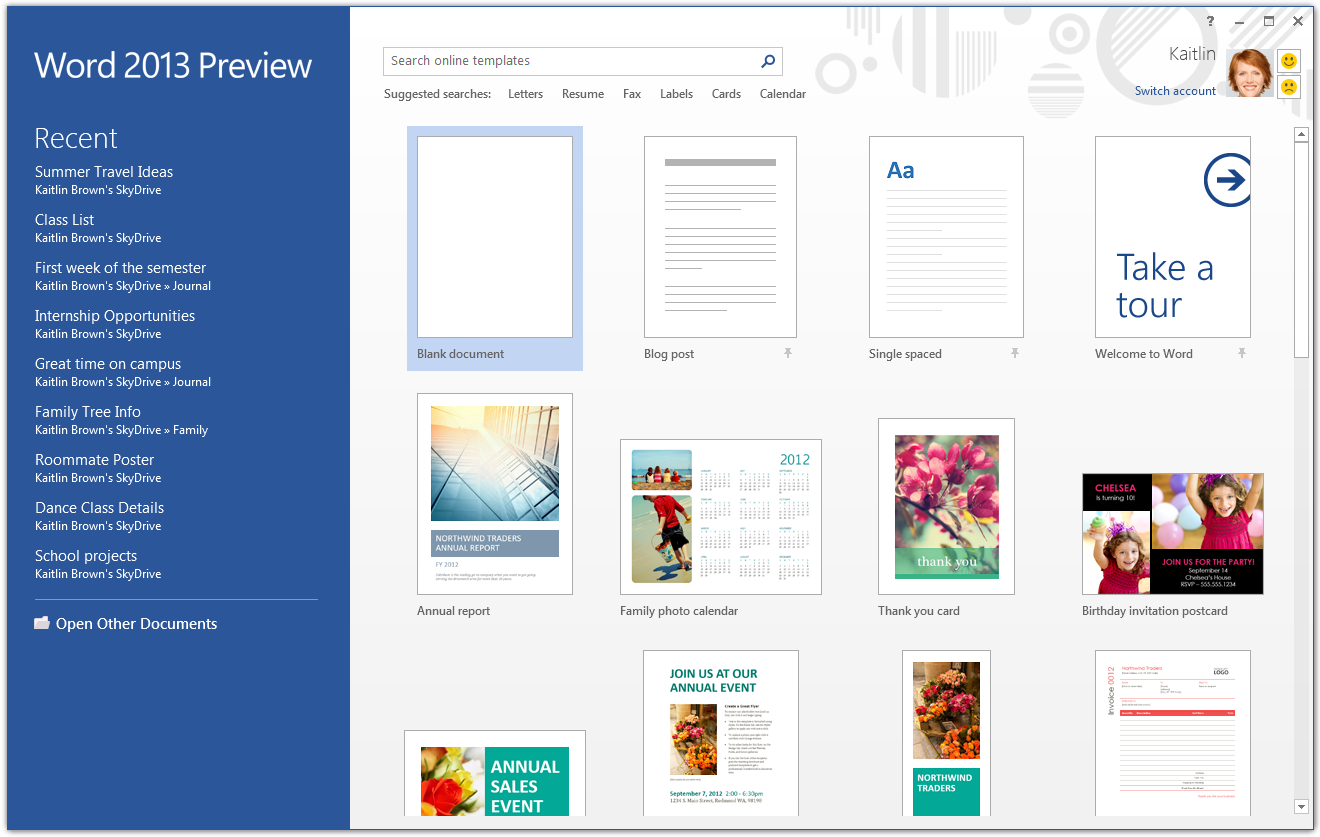
As soon as you sign in on any device and launch one of the Office apps, the new Start screen will show you right away that you are in your Office. Take a look at the image below and you’ll see that “Kaitlin” is signed into Word and with her signed in, Office can then start to do cool things like roam some of her personal settings so that she always have access to them. With this release, recently used files are managed in the cloud and follow you wherever you go. For example, when you launch Word, it will show you the list of the documents you’ve accessed recently on this computer or on any other connected device. If you have a favorite template, you can pin that to the Start Place, and Office will roam with you across devices so you always have that template available to you.
All these settings are stored in the cloud, synced with SkyDrive, SharePoint, and your local drive, and roam with you.
With the capabilities that we’ve built into our roaming settings service, we’re able to create new settings that will roam with you across any connected device. For example, Word and  PowerPoint make it easy to get right back into your work by remembering where you left off in each document or presentation. So, if you didn’t have time to finish reviewing an important document before you had to leave work, Word will remember what paragraph you were last reading/editing when you open that document on another machine. PowerPoint remembers the slide you were on so you don’t have to go hunting for that last edit in a long deck.
PowerPoint make it easy to get right back into your work by remembering where you left off in each document or presentation. So, if you didn’t have time to finish reviewing an important document before you had to leave work, Word will remember what paragraph you were last reading/editing when you open that document on another machine. PowerPoint remembers the slide you were on so you don’t have to go hunting for that last edit in a long deck.
These features extend to your mobile device as well. For example, your Windows Phone will show your recent files for one-touch access while you are on the go.
You can also put a personal touch on your Office experience with your profile picture and by selecting a classy yet subtle decoration. This will decorate the frame of your Office applications to suit your personality. When sharing a PC with friends or family, this also helps make it clear at a glance who is signed into Office.
We’ve tried to make it easy to sign in so you can use the same Microsoft account that you’re already using with other Microsoft services, including SkyDrive, Hotmail, XBox, Office.com and soon, Windows 8. If your business or school is a customer of Office365, you can also use that account to connect to your work world while away from your desk.
When you are signed in, we add your SkyDrive as your preferred save location. Of course you can choose to save to your computer or to another location if you prefer but for all the reasons in this post today, we think that saving to the cloud is much better.
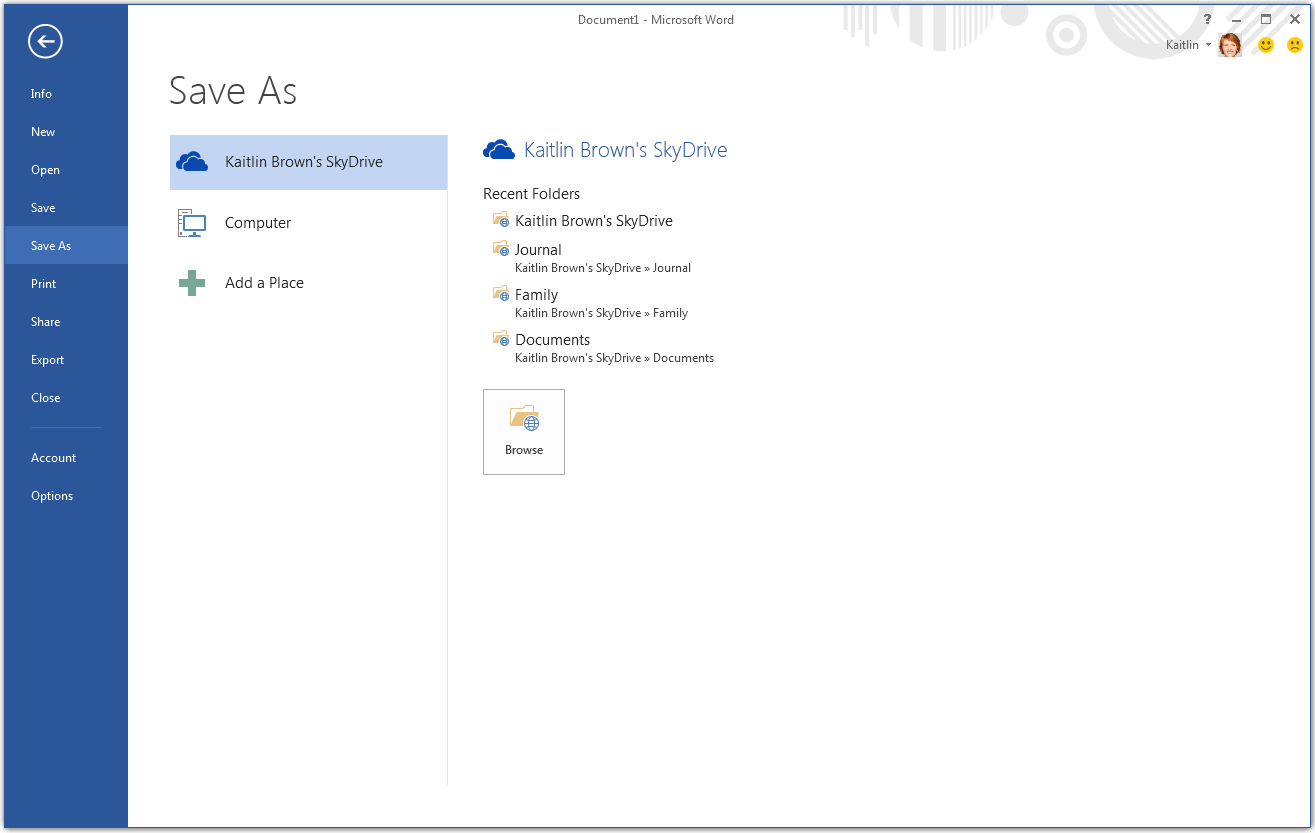
We’ve improved the ability to share a document with others. Here is a view of our Share place that highlights one of many ways to share. Check out the Post to Social Networks option – that’s also new in Office.’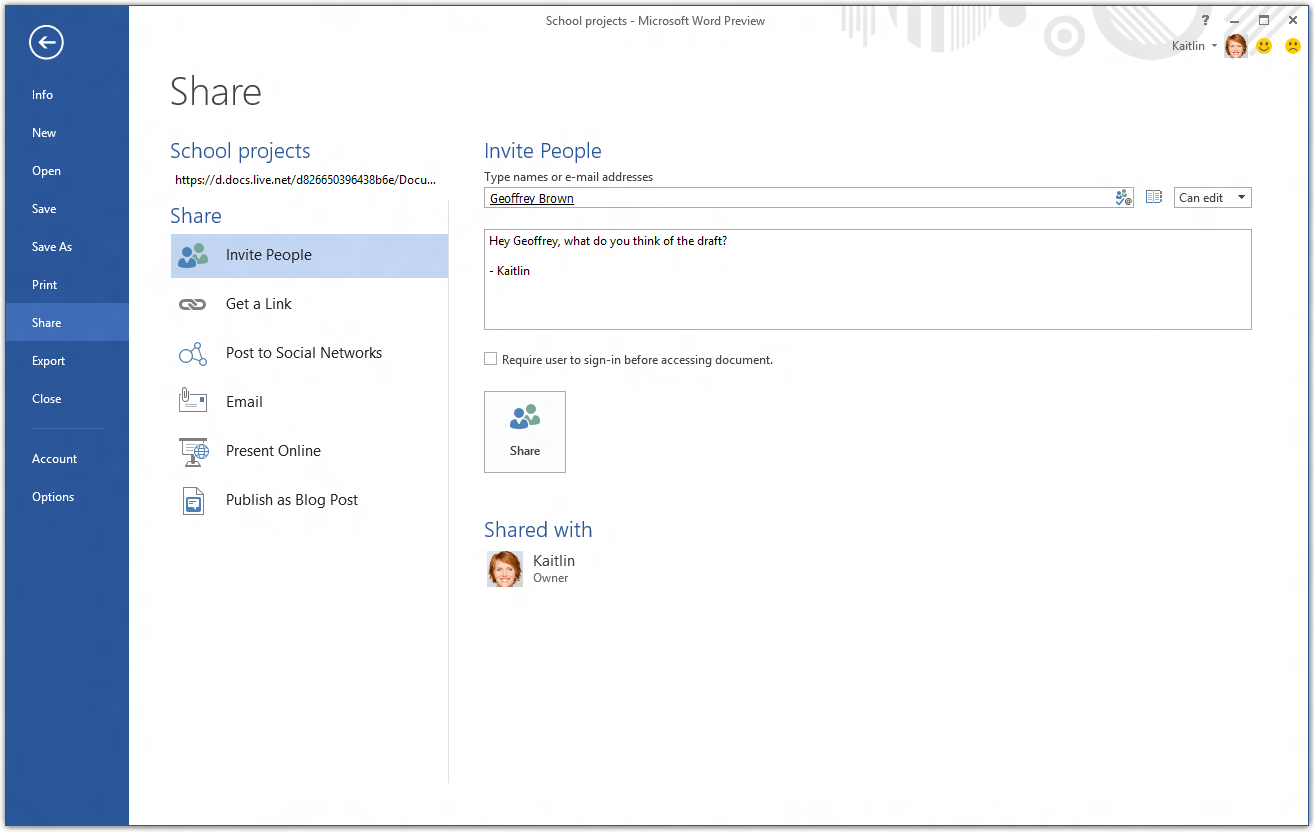
We’re also delivering the SkyDrive app with the next version of Office, so you’ll also have all your cloud documents-as well as your photos, notes, and videos – available on your hard drive. You’ll be able to store anything on your SkyDrive and have it automatically available from your trusted devices. We wanted to ensure that when you’re not connected to the internet, you’re not locked away from your files in the cloud.
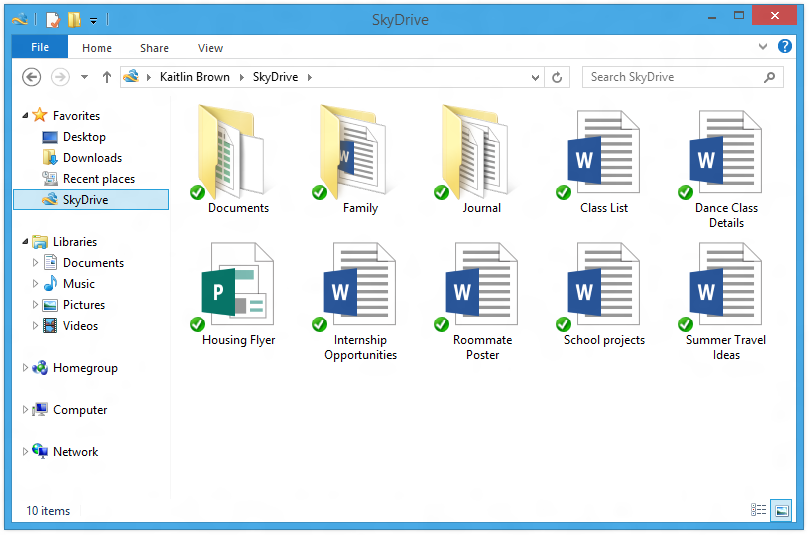
Office the way you want it
We’ll deliver Office on more devices than we ever have in the past. Smartphones and tablets have emerged as prominent tools for everyday work alongside PCs and laptops. Each of these devices has particular strengths and weaknesses, and they’re each well-suited to a specific need or context. We’re trying to simplify that by building versions of Office for the majority of those devices, all tailored to the hardware that you’re working on at the time. It doesn’t matter if you have your hands on a PC, a Mac, a touch-enabled Windows tablet, or a mobile phone; Office takes full advantage of your hardware to give you the best possible experience and access to your work wherever you go.
When you purchase Office, you’re no longer buying software dedicated to a particular piece of hardware. We’ve made a bunch of investments in this version that really change the way that you get Office. For example, when you purchase the product you will land in the Management Place of Office.com. This is the place for you to go to install Office on your PC or Mac, update your account information, learn about additional entitlements you may receive with your subscription (e.g. extra SkyDrive storage) and manage your account. You’ll see here that Kaitlin is a subscriber to Office, and with that, she can install Office up to 5 times on a PC or Mac – it’s her call.
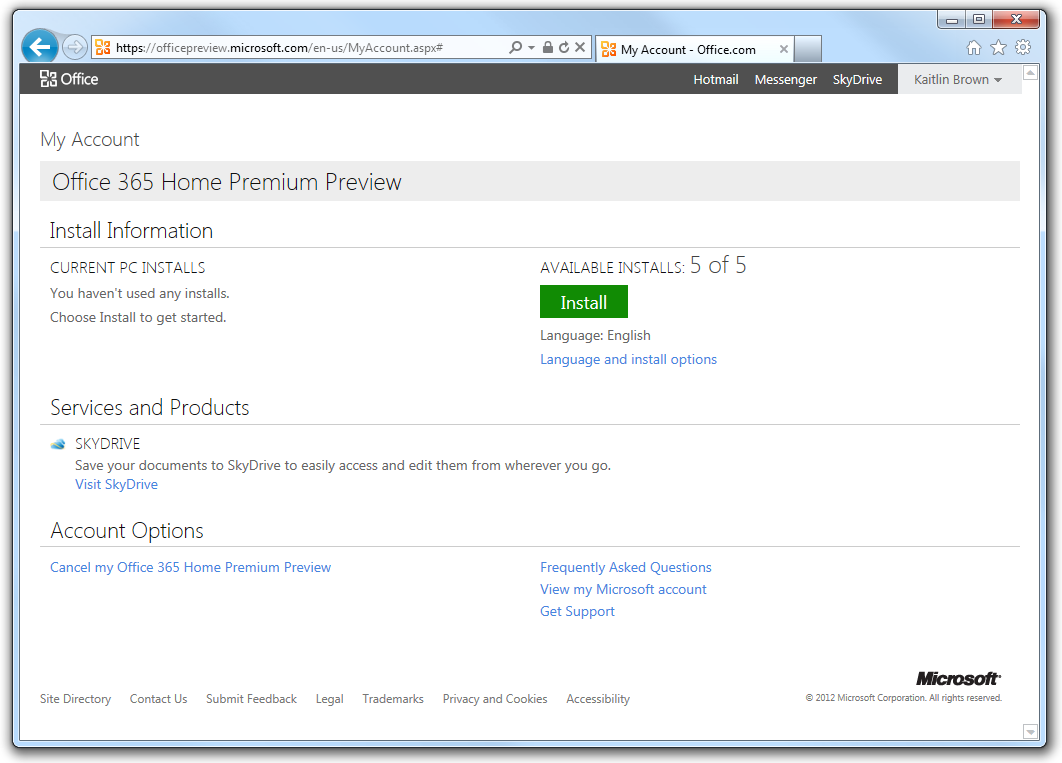
As part of the Customer Preview, we announced that you’ll be able to sign up for an Office subscription, which will ensure that wherever you go and whatever Windows device you are on, the latest and greatest version of Office will be there for you. We’ll be talking more about our subscription offer in a future post so please stay tuned.
Click-2-Run
We think Click-2-Run (C2R), our virtualization technology, is a vast improvement over the installation and management experiences of prior versions because it streams to your desktop quickly, is not affected by other applications on your system and is always up to date. Office 2010 was the first release to leverage C2R, and we learned how much users appreciate the convenience of an Office installation that more or less manages itself.
In this release, we are expanding our use of C2R installation and streaming technology. We built upon our 2010 version and made many improvements to the streaming technology, application and system interactions, and updating. We’ll detail those in future Office Next posts. Most importantly, C2R will now be the method of installation for all of our retail products and available to customers using Office 365 editions for business, government and education. This will dramatically simplify Office deployment for organizations.
An interesting detail we heard about from customers working with C2R and other virtualization solutions for Office is the desire to use two versions of Office side-by-side on the same machine. For the first time ever, Office will support this configuration out of the box.
Office on Demand
Our goal is to enable you to have access to the next version of Office where ever and whenever you need it, whether that’s at home, at work, or on the go.
If you’re on the go away from your PC and want access to your Office, subscribers can take advantage of Office on Demand – a new way to quickly deliver full Office applications to a PC within seconds. Office on Demand streams and launches a temporary copy of your personalized Office application without installing it permanently, and when you close the application, it and the files you were working on are gone. Watch for more details about Office on Demand and other delivery topics in later posts.
Not only do the Office applications remember your preferences and recent documents – so does Office.com. When you sign in to Office.com, the My Office page will show you a merged view of all of your recent Office documents from all applications, and the various storage locations you have been using.
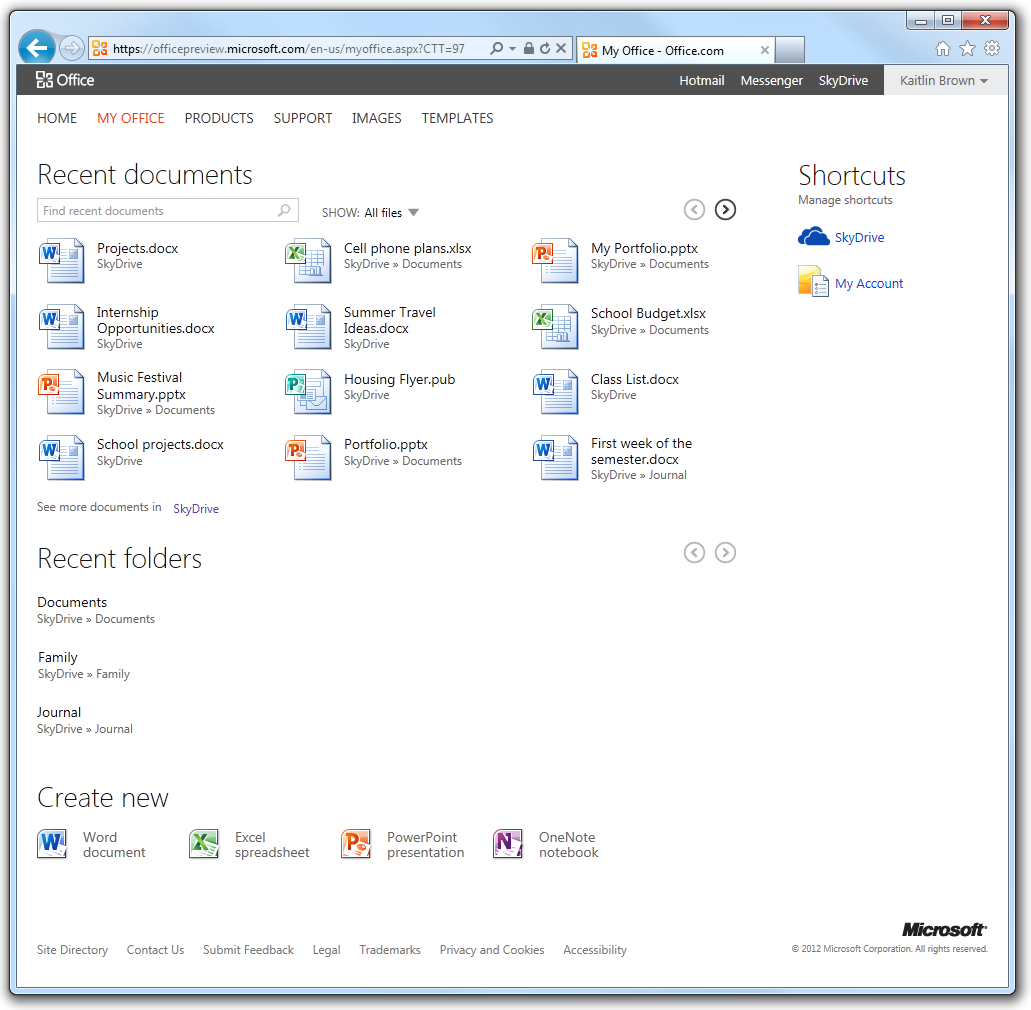
Office on the Web
From here, you can use the Office Web Apps to access, author, and share Office documents from nearly any device that includes a web browser. Over the next few days, you’ll be able to try the Office Web Applications at Office.com and SkyDrive.com. Once you do, you’ll see the great improvements we’ve made in the Office Web Apps, which we think deliver the best-in-class editing, collaboration and sharing capabilities on the web:
- Far richer editing – the Word Web App has an all new page layout with much greater formatting capabilities. PowerPoint now supports creating transitions and animations. Excel has dramatically improved chart rendering and an all-new Interactive View that brings the power of Excel to any table of data on the web. OneNote has better navigation and search.
. - Web Apps wherever you go – the Web Apps are now available on a broader set of devices, browsers and sites. They work great on the latest browsers, including new “touch-friendly” UI controls. Our mobile interface has been redesigned to take advantage of today’s smartphone capabilities. The Web Apps are integrated with more services you use all the time, like Exchange, Lync, and Facebook.
. - Collaboration and sharing – you can now co-author in all four Web Apps (Word, Excel, PowerPoint, and OneNote). We’ve also integrated commenting and sharing into the Web Apps hosted on SkyDrive and Office 365.
.
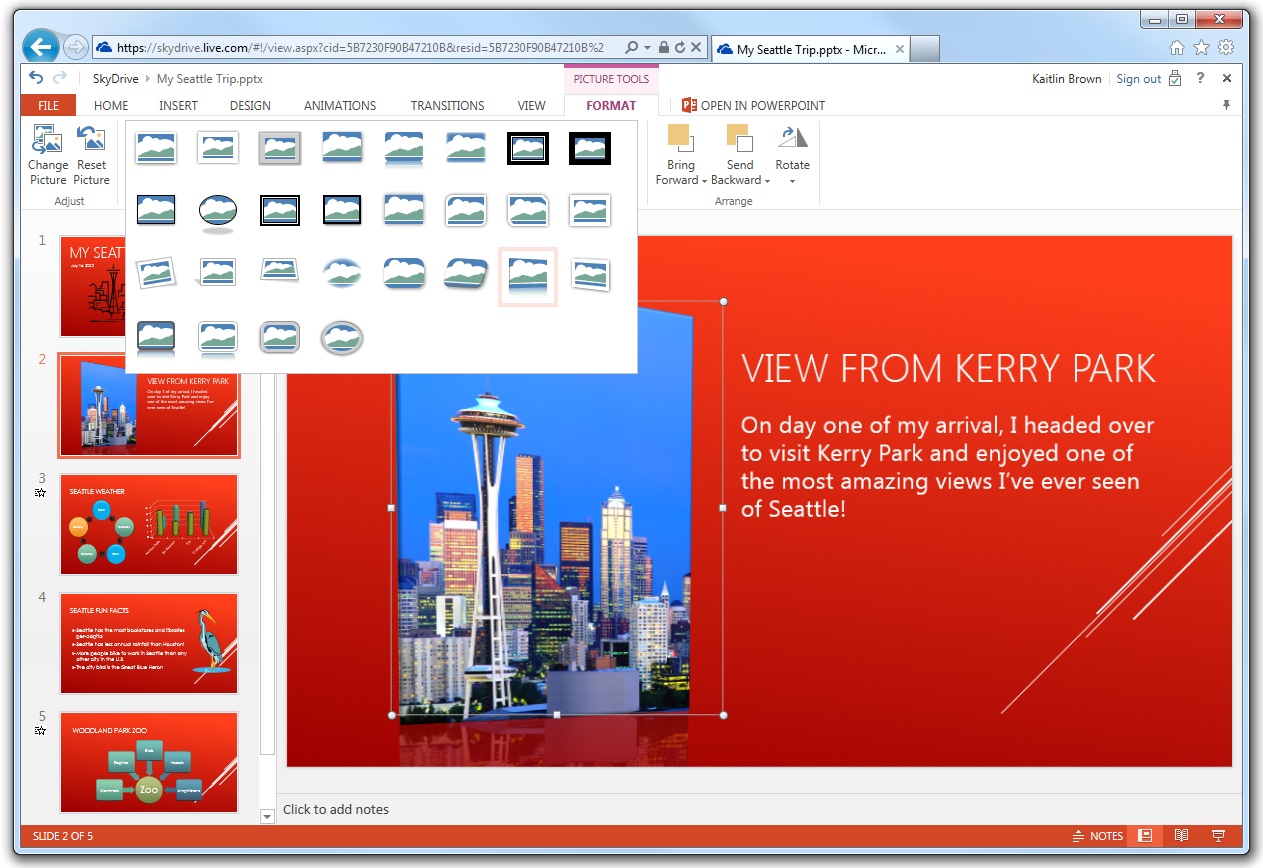
We’ve improved performance significantly. The UI has been updated to have a more modern, cleaner look, with less distraction from your document’s content. There are even animations that make transitions feel smooth and fluid.
We’ve worked hard to bring the look, feel, and features that you expect to our Web Apps.
Watch for more details in future posts about many of the other topics covered here. It’s been fun to give you a small taste of what’s to come in the new Office. Enjoy the Preview and send lots of feedback. We’re listening! In fact, you may have noticed all of the smiley/frowny faces in the screen shots right next to Kaitlin’s face. These are links to send us feedback that are part of our prerelease builds. Use them and let us know what you think.
John Jendrezak,
Group Program Manager in Office

