I’m excited to talk about updates to the Office Web Apps, which are now available live on SkyDrive and the Office 365 Preview. You can try out the new Office Web Apps on SkyDrive by signing in using this special link or you can participate in the Office 365 Preview. Either way, you will get the same new Office Web Apps when you create or click on a Word, Excel, PowerPoint or OneNote document.
Editor’s note: On Monday, we unveiled the new Office. On Tuesday, we shared more details on Office and the Cloud and how we give you the flexibility of the browser with the power and responsiveness of rich clients. Today we dig deeper into the capabilities and technology behind the new Office Web Apps, which are available on SkyDrive and Office 365 Preview. The Office Web Apps extend your Office experience to the web allowing you to access, edit, and share your Word, Excel, PowerPoint, and OneNote documents in a web browser. Mike Morton, Group Program Manager for Office Web Applications joins the blog to explain.
 I’m excited to talk about updates to the Office Web Apps, which are now available live on SkyDrive and the Office 365 Preview. You can try out the new Office Web Apps on SkyDrive by signing in using this special link or you can participate in the Office 365 Preview. Either way, you will get the same new Office Web Apps when you create or click on a Word, Excel, PowerPoint or OneNote document.
I’m excited to talk about updates to the Office Web Apps, which are now available live on SkyDrive and the Office 365 Preview. You can try out the new Office Web Apps on SkyDrive by signing in using this special link or you can participate in the Office 365 Preview. Either way, you will get the same new Office Web Apps when you create or click on a Word, Excel, PowerPoint or OneNote document.
In this post I’ll talk about some of the new functionality in the Office Web Apps as well as discuss how they have evolved over time.
As we have developed the Office Web Apps we have done so with the following principles:
- Anywhere Access – People should be able to access Office documents from any device with a Web browser. This means supporting standards (e.g. HTML) and ensuring compatibility across a wide range of devices.
. - “Fidelity” with Office – Office documents should be displayed in the browser as the author intended. The Office Web Apps should preserve all edits and content, even when they don’t support all of the features of Office on the desktop.
. - Collaboration and Sharing – It should be very easy to share and work with other people. People can collaborate with anyone without having to worry about what software or device they are using.
We were very excited when we had the first release of the Office Web Apps in June 2010. Since then we have continually added capabilities based on customer feedback. During that time we have grown our usage to approximately 50 million people a month. We are very pleased with its success! Over the past two years, we have also received feedback on how the Office Web Apps could be better. We’ve worked hard to incorporate this feedback while building upon our principles. This update is by far the most significant we have ever done and we hope others are as excited about the changes as we are!
For this release we’ve focused on these four scenarios:
- Improved Authoring – While many people enjoyed the convenience of using the Office Web Apps in a browser, they missed functionality that they were used to in desktop Office. With this release you can now create more professional looking documents and we implemented many top customer requests.
. - Touch support – Over the last couple of years we have seen an explosion of touch-capable devices, which we expect to increase with the release of Windows 8. While the Office Web Apps technically worked on touch devices, they were difficult to use without a mouse and keyboard. With the latest update we have worked to uphold our ‘Anywhere Access’ promise by providing a great experience on the devices you love.
. - Working Together – All of the Office Web Apps now support co-authoring. In fact, Word, PowerPoint, and OneNote users can simultaneously co-author with the Office Web Apps and the Office desktop apps. We’ve also added a newly designed commenting feature to Word and PowerPoint that makes it quick and easy to provide feedback.
. - Performance – Faster applications result in more productive experiences. We hope everyone will appreciate the improved speed of editing with the Office Web Apps.
.
Improved Authoring
We made significant investments to improve the editing and formatting experiences. You can now create, edit, and finish more professional looking documents within the Word, PowerPoint, Excel, and OneNote Web App. Of course we’ve also maintained full compatibility with the Office file formats, so you can transition back and forth between Office on the desktop, the web browser, and mobile devices.
Professional looking documents
With the initial release of the Office Web Apps it was easy to create basic documents or make quick edits to more complex documents. However it wasn’t always easy or possible to achieve the final formatting, layout, or presentation that many users have to come to expect from Office documents. With this latest update of the Office Web Apps, it is now possible to create great looking Word documents, sophisticated spreadsheets, and dynamic presentations. Some of the highlights include:
- Layout tools in Word – You can now change the page size, orientation, margins, paragraph spacing, indentation, and much more. We’ve also significantly updated the UI so these changes are now WYSIWIG while editing.
. - Pictures and Drawing tools – You now have more control of pictures and shapes. You can apply ‘Picture styles’ to make your images standout in a document or presentation. PowerPoint has overhauled its support for drawing tools. You can now add, resize, format, rotate, duplicate, and style a wide variety of shapes.
. - Animations and Transitions – Animations/Transitions can easily be authored right from the PowerPoint Web App. All of the supported animations and transitions look great when viewing a PowerPoint deck with a web browser.
. - Data Analysis in Excel – The Excel Web App now supports PivotTable editing, QueryTables, richer charts, new types of slicers, and much more.
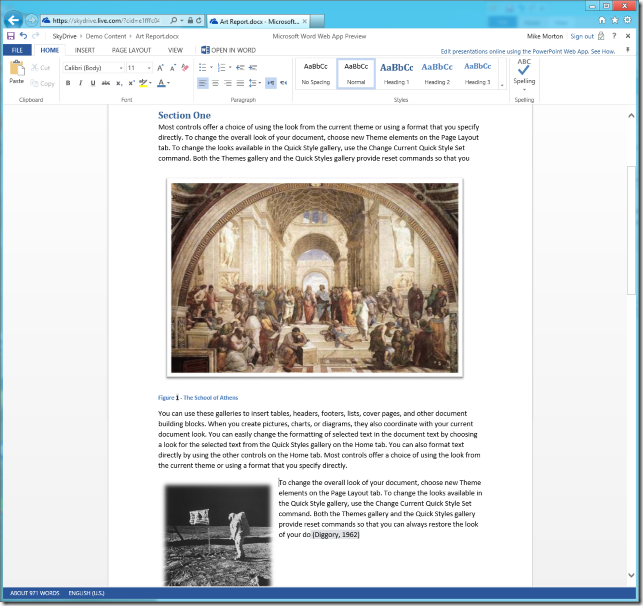
(Pictured above — new layout view in the Word editor)
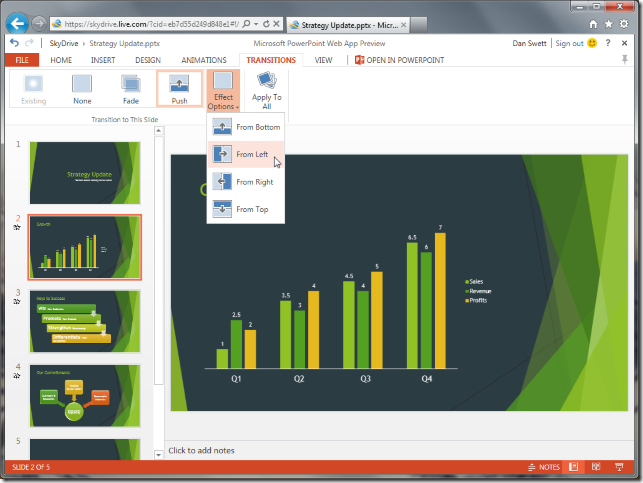
(Pictured above — adding a transition in the PowerPoint Web App)
Top Requested Features
We’ve also heard from customers what authoring features they would like added to the Web Apps. When considering which functionality to add next, we’ve considered a variety of factors:
- Customer feedback – We have a ‘Give Feedback’ command right in the ‘File’ menu in the Office Web Apps on SkyDrive. Since our initial release in 2010 we have received over 65,000 pieces of feedback from customers! While we try to read and process as many of these as possible verbatim, we’ve also created tools to tell us what feedback topics are trending.
. - Usage data – For years we have gathered information on what commands are most often used in the desktop versions of the Office applications (for customers who have opted into the program). We’ve studied which are most used and prioritized them for addition to the Web Apps.
. - Optimizing for the Web – We’ve focused on features that match the target Office Web Apps’ design points of anywhere access, working together, and sharing. A good example is that we chose to add ‘comments’, which is very useful for collaborating with other people.
Below are some examples of features we’ve added based on customer feedback.
- Word count in the Word Web App – We were surprised at how many customers gave us feedback wanting this feature!
. - Find in OneNote – There is a now a find textbox on top of the navigation pane that makes it easy to search for a word in a page or a section.
. - Displaying videos in PowerPoint – Your slideshows now will show movies, including all of the standard playing controls.
. - Context menus throughout the applications – Right click is now supported in more places.
. - Better copy/paste, improved undo, and the ability to print in Excel.
Note that this in addition to many new features we have been adding over the last couple of years. If you haven’t checked out the Office Web Apps lately, you’ll notice they already have new capabilities such as printing, charts, multiple worksheet support, ink display, and much more.
Touch support
A major value proposition of the Office Web Apps is that they let you access your Office documents from nearly anywhere, on nearly any device.
Greater Device and browser support
The Office Web Apps have embraced HTML5. They run in virtually all modern browsers and do not require the user of plug-ins (e.g. ActiveX, Flash, Silverlight). This includes Internet Explorer, Chrome, Firefox, and Safari. We’ve also optimized the Web Apps to run on a variety of new form factors including tablets and smartphones.
Touch
The user interface of the Office Web Apps has been updated to work great on touch devices. Examples of changes include updating button spacing to be more finger-friendly, all-new touch selection capabilities, new UI controls for inserting tables or picking colors, dragging shapes with your fingers in PowerPoint, and support for gestures such as pinching and swiping. Look for a future post on the Office Web App’s blog that will provide much more depth in this area. Below is an example:
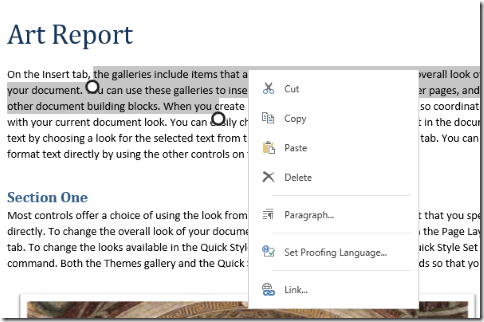
(Pictured above — User Experience with touch)
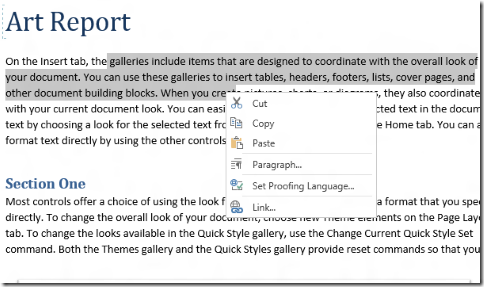
(Pictured above — User experience with a mouse)
Mobile interface
The initial version of the Office Web Apps allows users to view an Office document on nearly any phone with a browser. However the experience was very basic. With this latest release, we now provide a high-quality reading experience that take advantage of today’s modern smartphones, including Android and iOS.
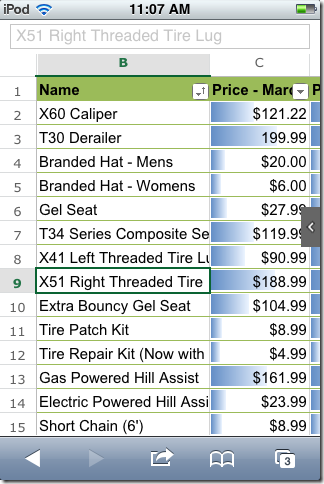
(Pictured above — An excel spreadsheet on a mobile device)
Working Together
In this section, we’ll discuss a few examples of new collaboration capabilities in the Office Web Apps. Each of these features is designed to help you share and collect information with others.
Co-authoring in all the Web Apps
One of the greatest benefits of putting documents on the Web is that it makes it easier to share and collaborate. With the initial release of the Office Web Apps, we supported co-authoring with Excel and OneNote. We subsequently added co-authoring support to Word. With this update, we’ve added co-authoring support in PowerPoint as well. We are excited for the first time that all the Office Web Apps support simultaneous, multi-user, collaborative authoring!
Commenting
While co-authoring is great, we’ve found many people want to give feedback to others on a document without directly ‘editing’ the document. It is now possible to do this via comments in documents and presentations. The comments allow for replies, are designed to be viewable in the document with less distraction, and have the ability to be ‘marked done’ once incorporated in the document.
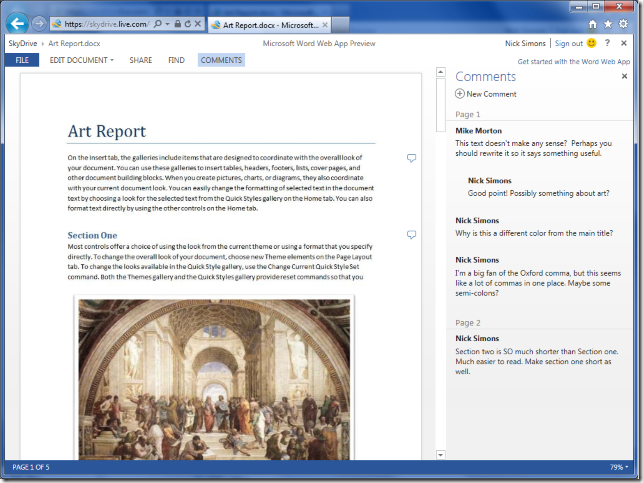
(Pictured above — A document with inline comments)
Excel Surveys
Ever wanted to collect data from a group of people directly into a spreadsheet? Now you can, easily, without them having to worry about where to enter the data because they are presented with a clean, simple, survey.
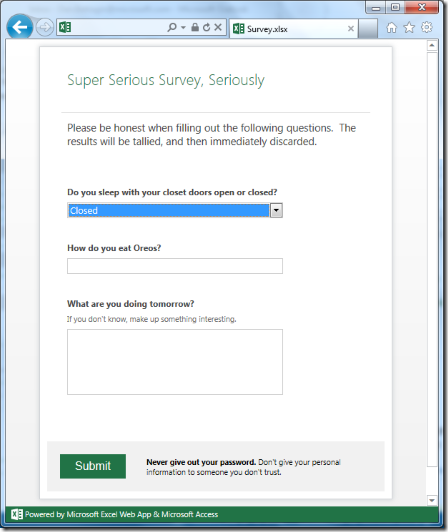
(Pictured above — A survey created with Excel)
Performance
We’re always looking for ways to squeeze more performance out of the browser and bring people the most efficient experience possible. Improvements have been made in all of the apps and in many places. Here are few examples:
.
- Larger documents – Before this release, basic editing operations (e.g. typing, selection, formatting) would slow down as documents got larger. In this release we’ve enhanced performance to deliver a snappier experience regardless of the document size. I’m appreciating this right now as I am authoring this blog post in the Word Web App!
. - Faster Spreadsheets – A big part of the value proposition of Excel is the ability to quickly enter and analyze data. Many parts of the Excel experience are notably snappier than before.
. - Drawing tools in PowerPoint – It is now much faster to work with shapes and drawing tools in PowerPoint. We were even able to leverage hardware acceleration provide by today’s modern browsers to provide a smoother experience. Now great looking slides can be built quicker than ever!
.
Summary
I hope this blog encourages you to go to skydrive.com and try this new release. If you do, we want to hear from you! Many of the new features we’ve added have been in direct response to the feedback you’ve given us. As you use the Office Web Apps Preview, please click on the smiley face on the upper right to tell us what you like, what you don’t like, and what you would like to see next.
Be sure to stay tuned to the Office Web Apps blog for more on this release in the coming weeks.
Mike Morton
Group Program Manager of the Office Web Applications

