People are more overwhelmed than ever by how much they need to remember on a daily basis. In fact, according to a 2013 survey commissioned by the Post-it brand, the average person forgets 4 important things every day, or 1460 things every year. That’s a lot of valuable information! The fact is, keeping track of everything so that it is where you want it, when you want it is still an unsolved problem for many.
OneNote can help you keep track of life and stay organized by making it easy to capture anything, enrich and organize it, and eventually recall it when and where you need it.
Today, we’re introducing two big improvements for capturing content into OneNote and enriching that content to make it easier to recall. First, we’ve added handwriting to OneNote for iPad. This has been a top requested feature, and is now available in OneNote across all of the most popular platforms, including our favorite, the Surface Pro 3. Second, we’ve added optical character recognition (OCR), which enables text search within all images that are added to notebooks saved on OneDrive. OCR works with any version of OneNote, from Windows Phone to Mac, even OneNote Online!
Capture: Handwriting and drawing for iPad
As many of you have pointed out, one major feature that has been missing from OneNote for iPad is handwriting. With today’s update, you can pen notes in all OneNote apps for tablets, including OneNote, OneNote for Windows Store, OneNote for Android and now OneNote for iPad.
To get started on iPad, just tap the new Draw tab on the ribbon. Select a pen, marker, or highlighter and write, sketch or doodle until your heart’s content.
OneNote for Windows has supported inking since 2003, and we’re constantly working to make our interface more natural for note-takers. OneNote for iPad reflects lessons we’ve learned over the years from studying and understanding how people use pens. For example, when you look at the Draw tab, you might notice that color plays an important role. We have continually found that serious note-takers just love their colors. And not-so-serious note-takers like them too!

Many students color-code their notes in class. They’ll take a paper notebook and an array of colored pens with them to class to write, circle, highlight and underline in a variety of colors. So in OneNote for iPad, we give you four classic pen colors front-and-center. And if that’s not enough, just tap the color wheel to display 16 more! Surely you’ll find your favorite.
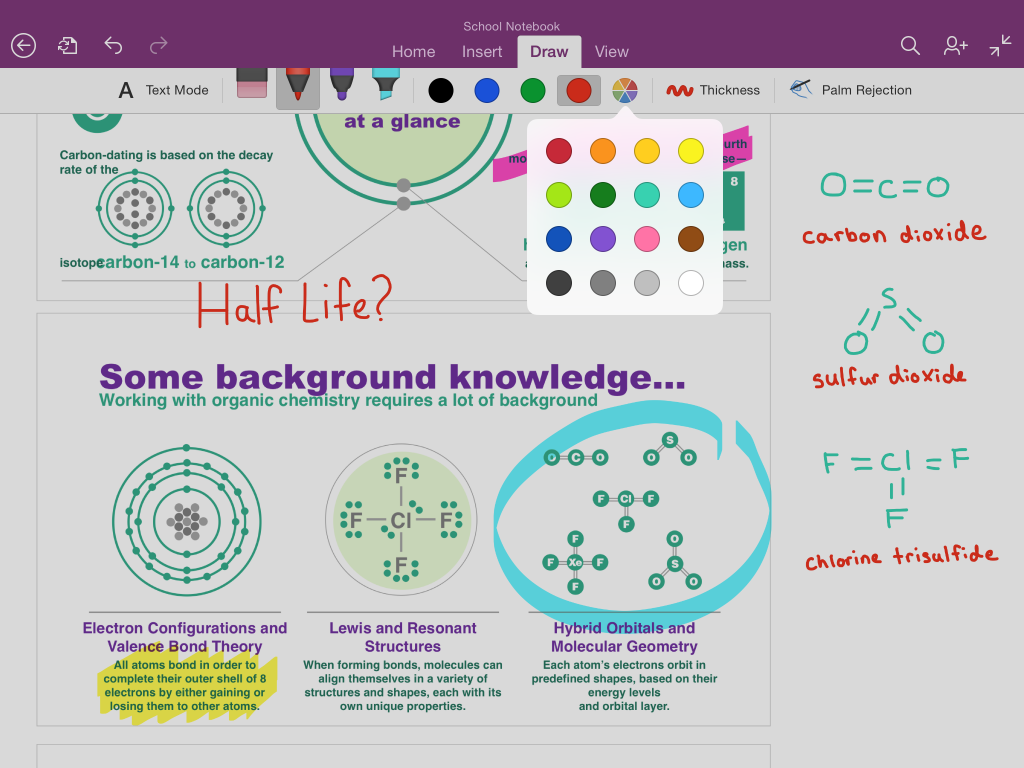
OneNote also gives you the benefit of an endless digital canvas. When you’re writing, you’ll never run out of space. OneNote automatically expands pages as you type or write so you always have more room for fresh ideas. When you’re writing, just use two fingers to scroll the page. And unlike paper, you can pinch to zoom in and to work on the small details, or zoom out to get the big picture.
If you have a stylus, go ahead and just rest your hand on the screen as you write. OneNote for iPad detects your palm so that you can write without worrying. The best part? It works with any stylus whether you’re left-handed or right-handed. To set it up, just tap Palm Rejection on the ribbon and then tap the image that most closely resembles how you normally hold a pen.
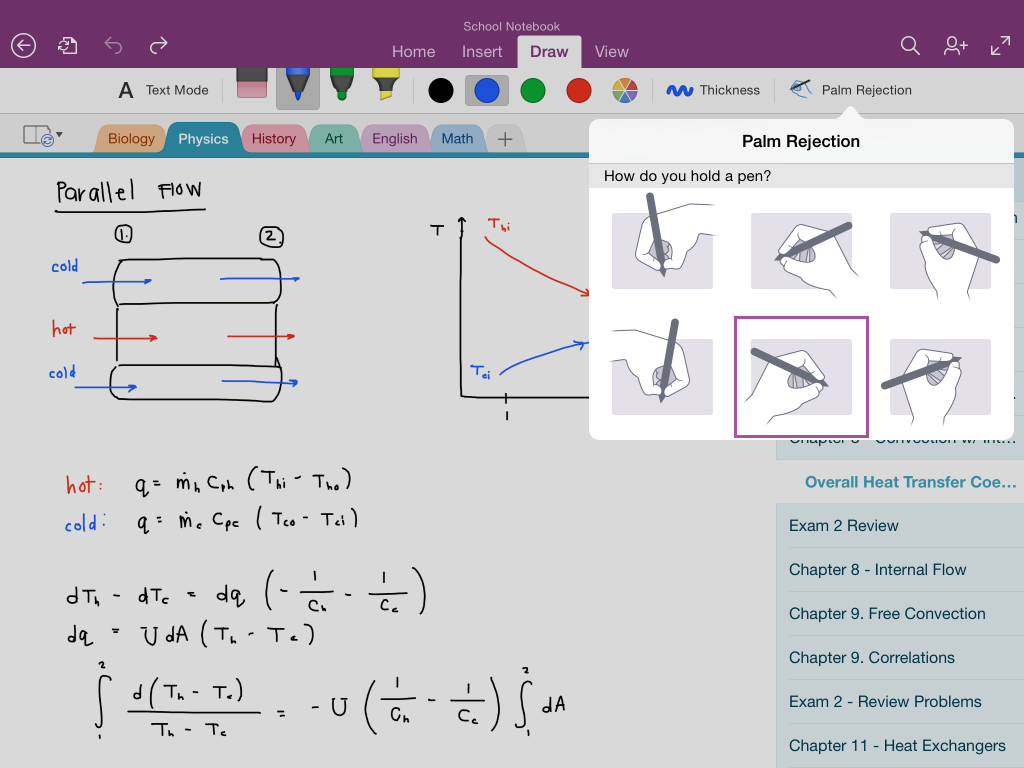
Enrich and Recall: Search for text within images
More and more, people are capturing images of receipts, recipes, menus and shopping lists into OneNote with mobile scanner apps like Office Lens and Genius Scan. In addition, people often use the share extension to capture websites, PDFs and phone screenshots.
With today’s update, text within any image inserted into a notebook saved on OneDrive will be searchable in OneNote on all PCs, phones and tablets, as well as OneNote Online. Once added, the OneNote service will process it and it will start showing up in search results typically within a few minutes.

OneNote recognizes printed text in many languages, and we’re continuously adding support for more. To try it out, just add a picture that contains text to any notebook saved on OneDrive. About five minutes later, you’ll be able to use OneNote to find the image using search. And OCR isn’t limited to iPhone and iPad—it works on any OneNote client, even OneNote Online!
In the coming months, you can expect OneDrive for Business support and the ability to search images from your older notes too.
Your feedback is important
This is just the beginning for our improvements in handwriting and OCR. We are committed to continually making these and other features better.
Download OneNote on all your devices: onenote.com
See how you can use OneNote as a student: onenote.com/students

