We all know that organizing group meetings can be tricky—especially when you’re on the move. It’s difficult to coordinate multiple people’s schedules on a small screen. As a result, many of us delay scheduling meetings until we’re back at our desks. Today we’re launching a new app through the Microsoft Garage that greatly simplifies this process. Say hello to Invite—the easiest way to organize meetings on the go.
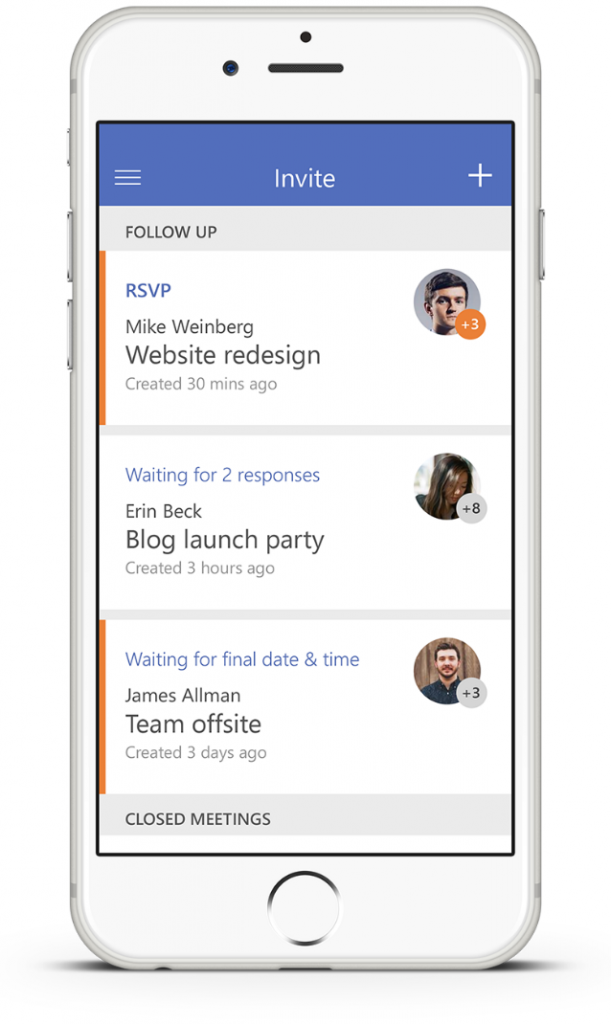
Invite is available for iPhones in the U.S. and Canada, and coming soon to Windows Phone and Android phones. The app works best for people with Office 365 business and school subscriptions, but also works great with any email—Outlook.com, Gmail and Yahoo Mail included.
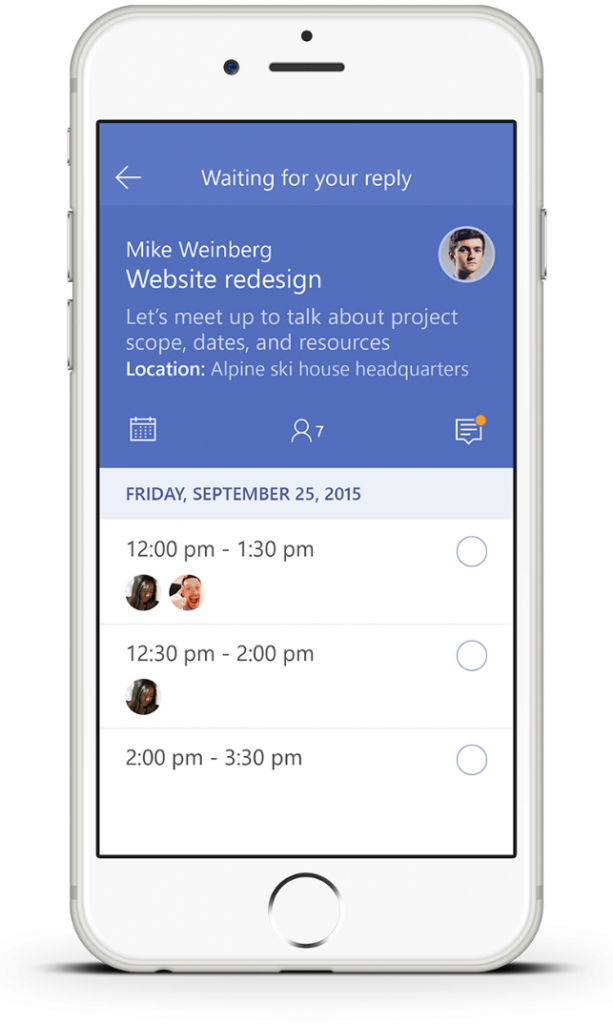
The way Invite works is simple:
- You suggest times that work for you, and then invite attendees.
You can use the app to invite anyone with an email address—even if they are outside your organization.
- They select all the times they can attend.
Once you’ve invited your attendees, they receive an email or an app notification if they have Invite installed. Attendees can then choose on the times that work for them, from the app itself or from a browser. They can also see what options work best for other attendees.
- Once everyone has responded, you pick the time that works best.
You choose a final date and time whenever you’re ready. Just pick the time that most people can make the meeting and tap Send Calendar Invites to get it on their calendars.
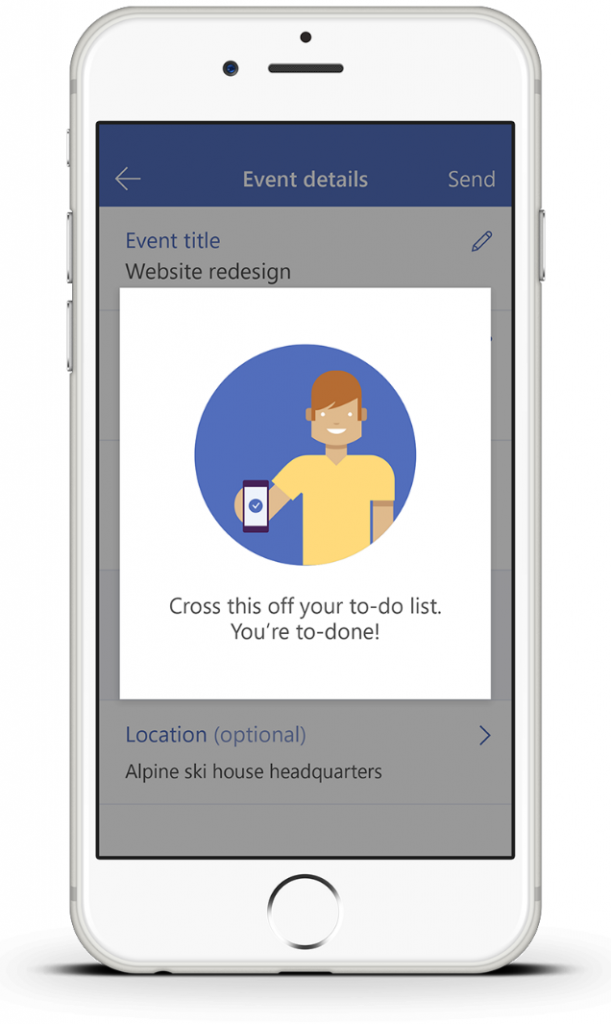
Invite is designed to overcome the biggest obstacle when scheduling meetings—not being able to see the calendars of attendees outside your organization. As a result, your proposed meeting can be repeatedly declined until you find a time that works. Invite simplifies this by letting organizers suggest multiple times that work for them and attendees can pick from those suggestions. Invite also shows everyone what times other people have said are good for them.
Also, certain meetings on your attendee’s calendars could be easily moved if something more important were to come up—but only they know which ones. To accommodate this, Invite lets attendees pick times that work for them, even if that means moving one of their own meetings. Yep, doing your expenses 30 minutes later isn’t going to hurt anyone.
With Invite you won’t have to worry about whether attendees are inside or outside your organization, what platform they’re on, or whether they have less important meetings squatting on valuable calendar space. Say hello to a simple mobile app that lets you find meeting times that work for everyone from anywhere. Invite. Accept. Done.
Invite is available for iPhones in the U.S. and Canada. We’re shipping through The Garage with an intent to learn. We’re looking for some very passionate people who are hoping to put this project through its paces and tell us what they think. Love it? Think we could improve? We’re listening to your feedback, which you can submit under the Help section of the app. You can also check out more productivity apps at the Microsoft Garage. This app is brought to you by the same team that was responsible for Microsoft Send and Microsoft Tossup.
Frequently asked questions
Q. How does Invite work with an Office 365 account?
A. Invite can be used with any email address, but works best with an Office 365 business or school subscription. When you sign in using an Office 365 business or school subscription, a list of your frequent contacts are displayed—so you can invite relevant people quickly and easily. Attendees will also see everything as coming directly from you, and will be able to directly accept or decline the meeting like a regular Exchange meeting request. If you send invites from a non-Office 365 account, your attendees will instead receive invites in the form of an email containing a .ics file.
Q. Do the meetings scheduled from Invite show up in my calendar or somewhere separate?
A. They will show up in the calendar of the account you have signed in with.
Q. How is this different than the “Send Availability” feature included in Outlook on iOS and Android?
A. The “Send Availability” feature in Outlook is great for sharing your calendar availability to organize meetings. Invite, however, provides additional automation to this process. You suggest times that work, attendees choose the times that work for them, and their responses are automatically summarized for you. No need to cross-reference potential meeting times yourself.
Q. Does the Invite app show calendar availability (free/busy) for all event participants who are inside your organization?
A. No. Invite allows users to suggest times that work for them, rather than relying on what’s advertised in calendar free/busy availability.

