Now that Office 2016 is officially here, we are giving a special nod to one of our coolest features within the suite—real-time co-authoring. The Word team is honored to debut this new capability in Office 2016 for Windows.
We work and live in a world where collaboration can’t always happen in person and sharing ideas and information can’t always wait. In fact, a lot of real-time collaboration went into delivering this very blog post—weaving comments and content together between engineering and marketing teams located in different buildings. At times, multiple people were in the document making changes at the same time.
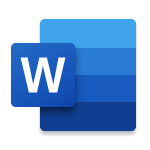
Microsoft Word
Put your best words forward with an Office 365 subscription.
Real-time co-authoring in Word 2016 allows for this and, in fact, has been available since 2013, when we introduced real-time collaboration in Office Online. But with Office 2016, we take real-time collaboration to the next level by offering it within the client, delivering a ton of flexibility. In the client, users don’t need to go back and forth between experiences, collaborating outside of the client and then integrating those changes and conversations back to finalize their documents—allowing them to take advantage of the full feature set Office has to offer while they collaborate. Real-time co-authoring delivers instant engagement within the application, making it more like an in-person work session. Collaborators can align and finalize details of a document more efficiently and quickly in Office for Windows or Office Online.
Start using real-time co-authoring
To get started using real-time co-authoring, save your Word 2016 document to OneDrive, OneDrive for Business or SharePoint Online. Next, click the Share button, located in the upper right of the window.
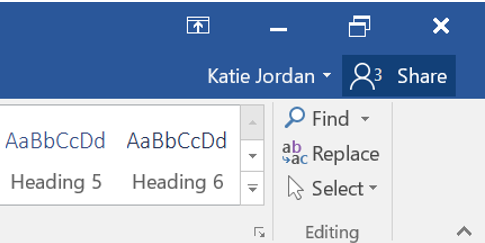
The Share pane is displayed, allowing you to invite your colleagues or friends to the document.
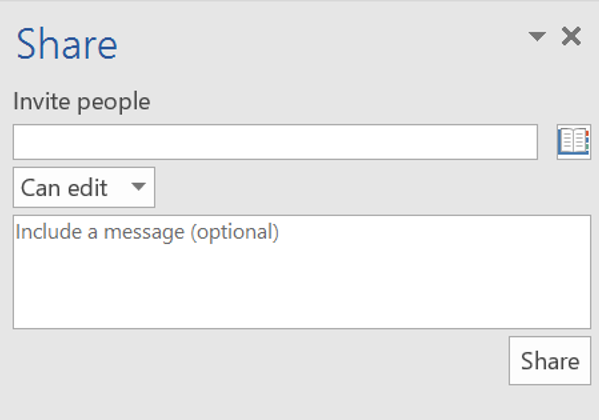
When you click the Share button, your colleague or friend receives an invitation email with a link to the document. They have the option to edit or view in Word 2016 or Word Online (if they don’t have Word 2016 installed). If you are in the document at the same time as others, you will see a flag representing each person and where they are located.
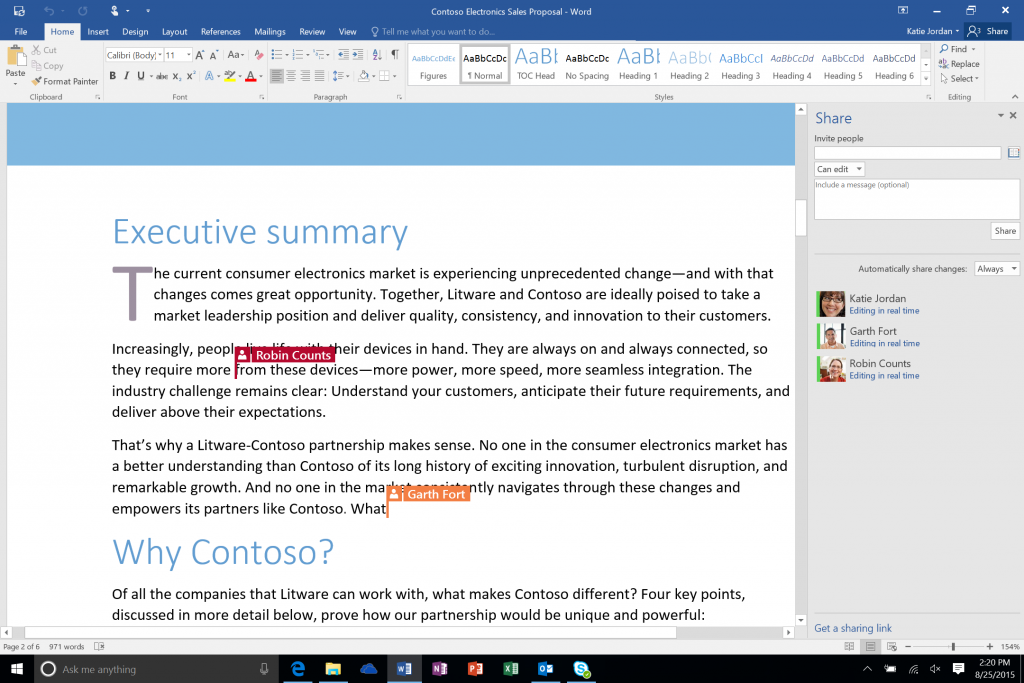
Set up real-time co-authoring
If this is not your first time using real-time co-authoring in Word 2016 for the desktop, you will need to first enable automatic sharing of changes. When your colleague or friend first joins the document, you’ll see a notification in the upper-right corner of the screen that lets you turn this feature on—just press Yes and your user account is enabled to share automatically. You can revert back to not sharing at any time by going to the Share pane or the General tab in options.
Watch this video to see a demonstration of real-time co-authoring in Word 2016 for the desktop:
Real-time co-authoring was born out of our need to provide users a more cohesive experience when it comes to collaboration across the desktop, online and mobile scenarios. Even though real-time co-authoring is debuting on Word 2016 for the desktop, you can expect to see this feature come to life in other Office apps like Excel and PowerPoint in the near future.
—The Word team

