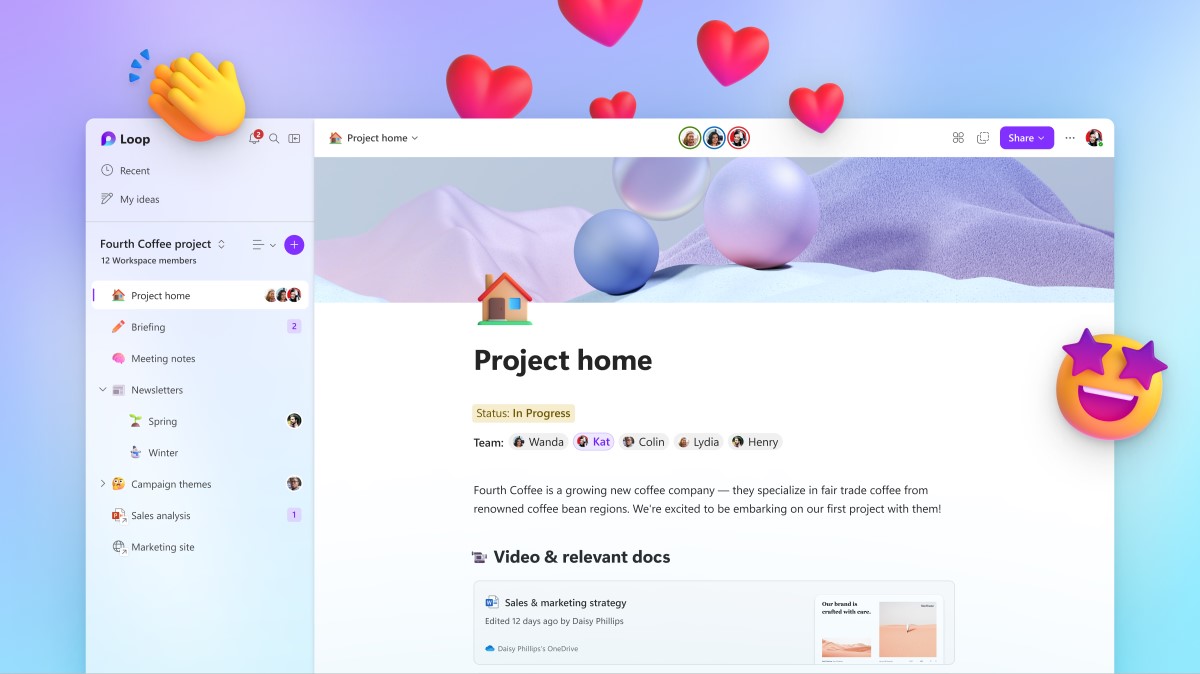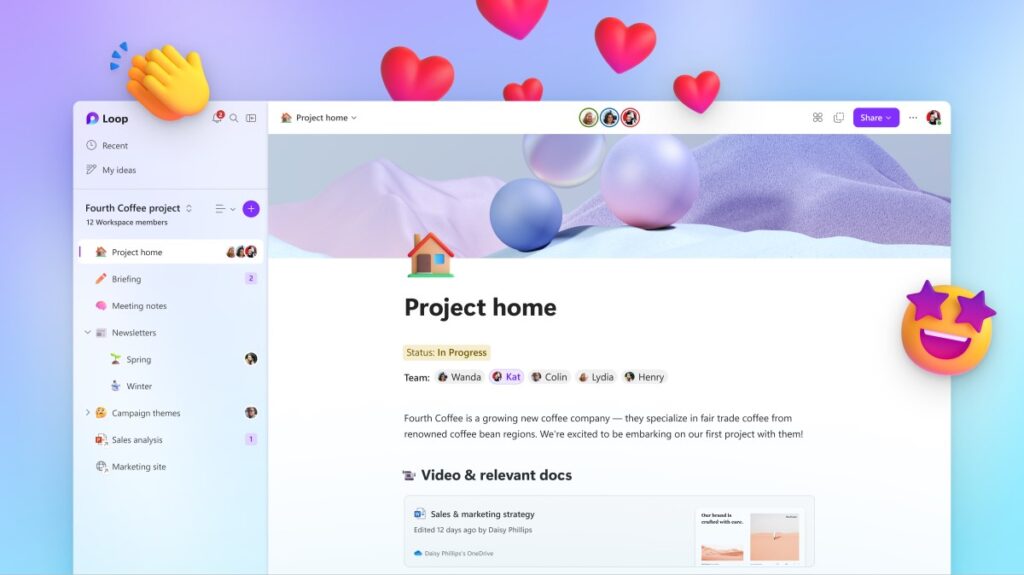Today is the start of the Microsoft Loop app journey and we’re thrilled to announce the Loop app is available in public preview!
Documents have always been more than just a means of recording information—they have been a way for us to connect and collaborate, sharing our thoughts, insights, and aspirations with others so that we may achieve more by building off each other rather than working alone.
But the way we work together has gone through significant changes over time. Now, in our current landscape, we encounter more ambiguity and uncertainty than ever, requiring us to co-create in fast-paced and dynamic environments. We need tools that embrace the messiness of our creative process and can adapt to our ever-evolving needs.
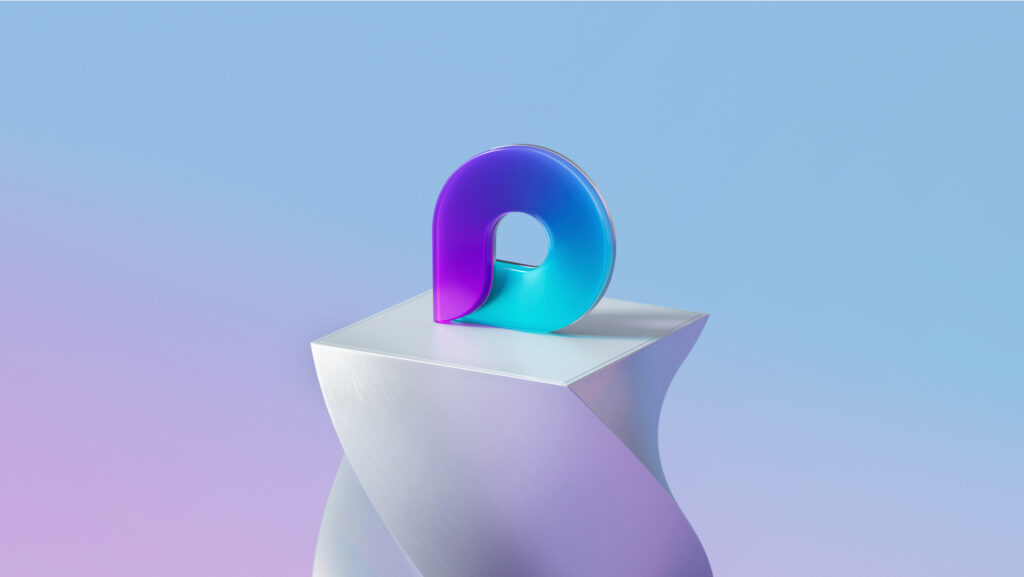
Microsoft Loop app
A transformative co-creation experience that brings together teams, content, and tasks across your tools and devices.
That’s why we developed Microsoft Loop. At its core, Microsoft Loop is about people—people who want to create together with ease, no matter where they are or what tools they use. It’s a transformative co-creation experience that brings together teams, content, and tasks across your tools and devices. We’ve previously shared the three key parts of Microsoft Loop: components, workspaces, and pages. The new Loop app is where you can access all of these. Watch this video for a quick refresh and to check out some of the latest innovations!
Now that you’re acquainted with Microsoft Loop, read on to learn more about the exciting new capabilities you can leverage in Microsoft Loop to think, plan, and create together like never before.
Organize everything and everyone for your project
With all the tools, documents, files, and links that your team needs, it’s easy to feel overwhelmed. Microsoft Loop helps you organize everything you need for your project into a single workspace and even does the searching for you to kick it off. Simply add a workspace title and any other relevant keywords, and Microsoft Loop will suggest the most relevant pieces to add to your workspace. Choose which ones to add and create your workspace—content will be organized into pages that you can easily view.
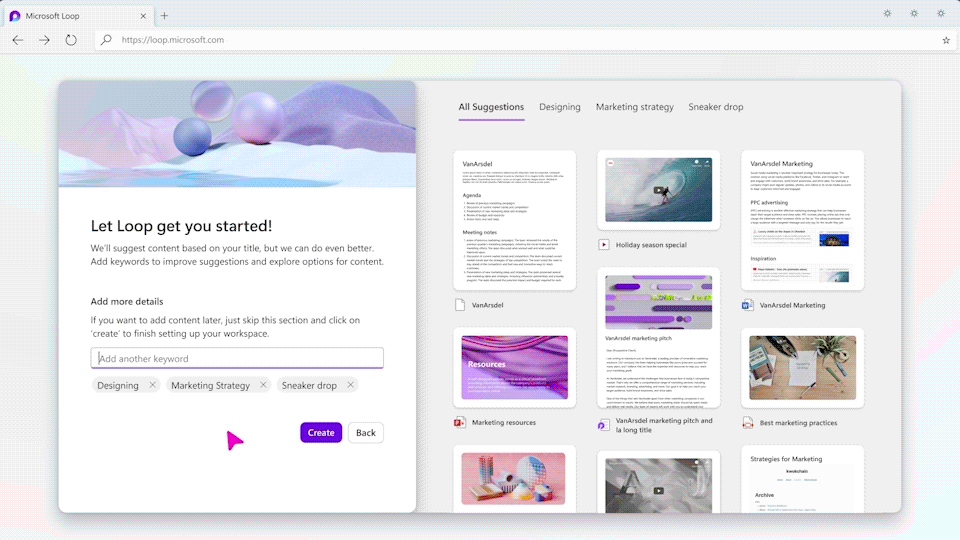
One of the challenges of a project is how quickly it evolves. Microsoft Loop’s flexible workspaces enable you and your team to keep pace. Start new pages easily with templates and drag and drop pages or blocks of content to structure your workspace the way that’s best for you and your team.
Everything you need is at your fingertips with the insert menu. Just type “/” to add a label, live date, images, emojis, tables, checklists, and more—all without disturbing the flow of your work. Or simply type “@” and choose from suggested files and people based on the context of your writing. These simple commands allow you to comment and react to each other’s work; building on ideas, resolving issues, and making decisions quickly.
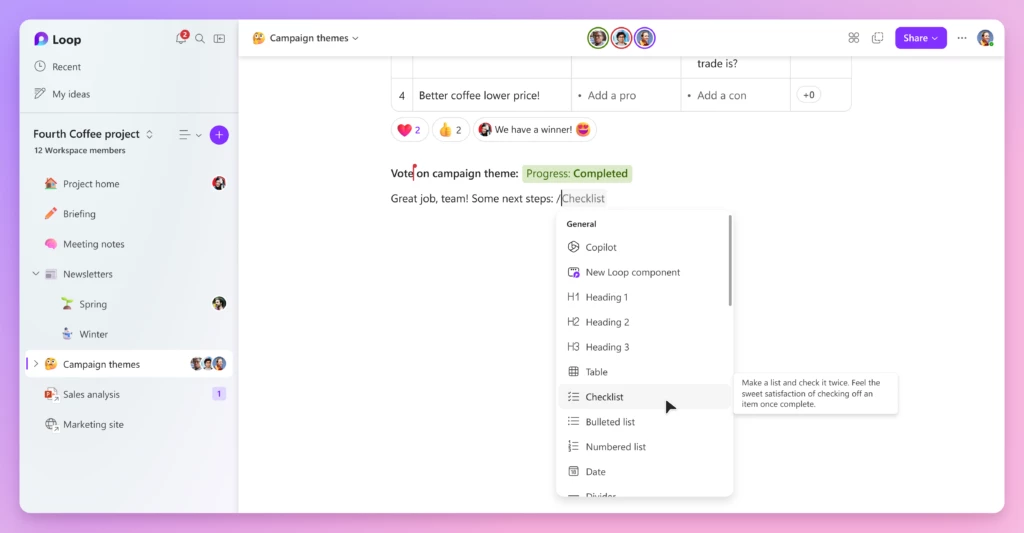
When working on a dynamic project, you often need to share pieces of information with different groups of people, some of which may not be within your immediate project team. Microsoft Loop components allow you to decompose information, sharing just the right parts with the right people. Turn any content on a Loop page into a component, then simply copy and paste across M365 apps, including Teams chat, Outlook, Whiteboard, and rolling out for Word for the web.
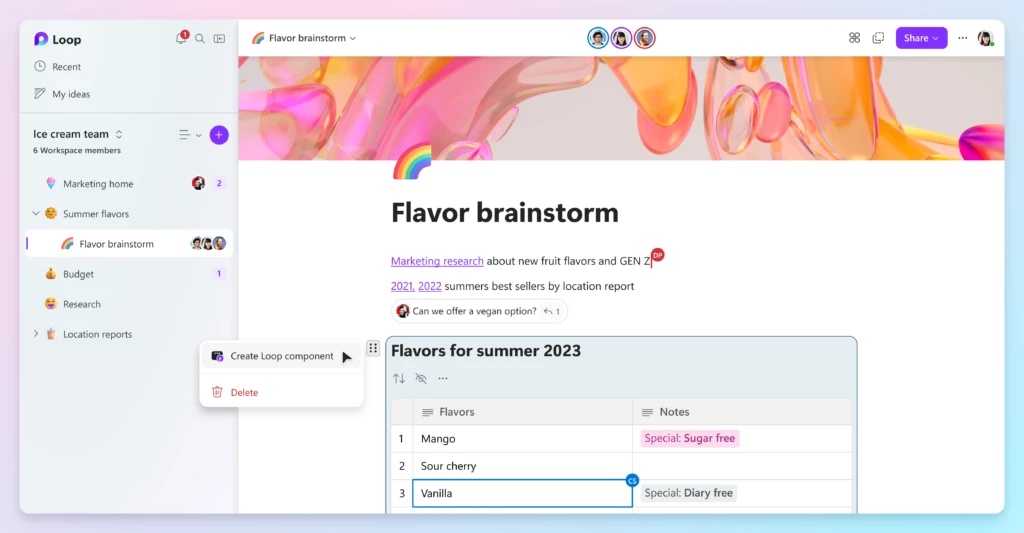
Share whole pages as well, either as a link or as a live page. People can respond to you in the flow of their work. For instance, a person who prefers email can add their input to the Loop component or page from their email. The changes will update across all the places where the component or page was shared.
As different elements of the project progress, Microsoft Loop can help keep everyone up to date and focused on the most important aspects of the work.
Stay in sync and on track with Microsoft Loop
Microsoft Planner
Learn moreWorking with great teammates is effective and rewarding but with fast-moving projects and workstreams, staying informed and keeping track of everything can feel like a herculean task. Microsoft Loop is here to help with features like progress trackers and custom labels that help keep your team aligned on dynamic workstreams. Tasks you assign in the Loop app and in the task list component sync across Microsoft Planner and To Do so you always have the latest list of what you need to focus on. Comments, nudges, reactions, and emojis help you express yourself as you work with your team.
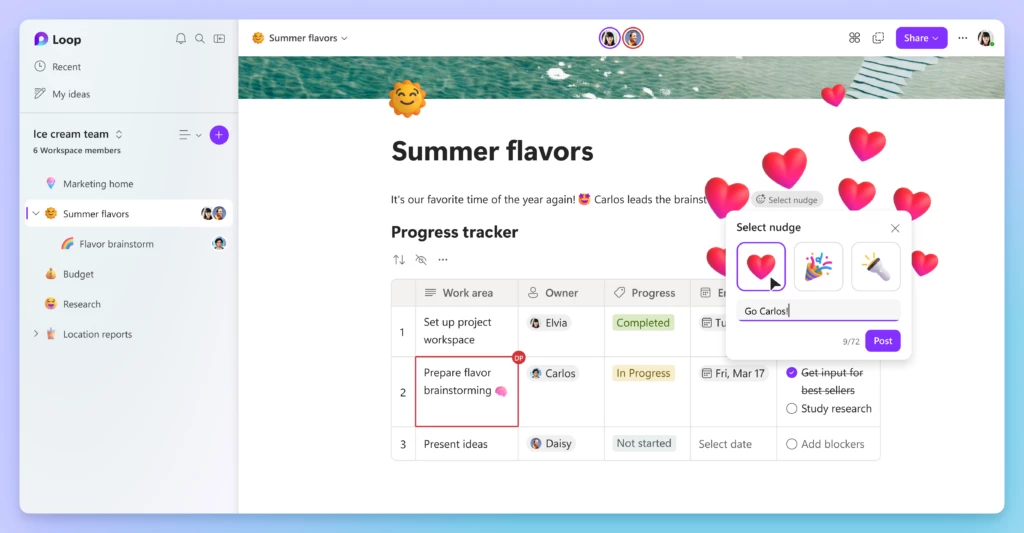
Microsoft Loop helps you and your team not only stay on top of fast-moving projects but also provides you with the control you need to feel confident and comfortable.
Stay in control with notifications from the Loop app
Notifications help you manage your time and attention in the flow of work—from your desktop to on-the-go with mobile. In the Loop app, the notification feed keeps track of your mentions, assigned tasks, and replies. You can also view notifications, making it easy to jump right in and reply.
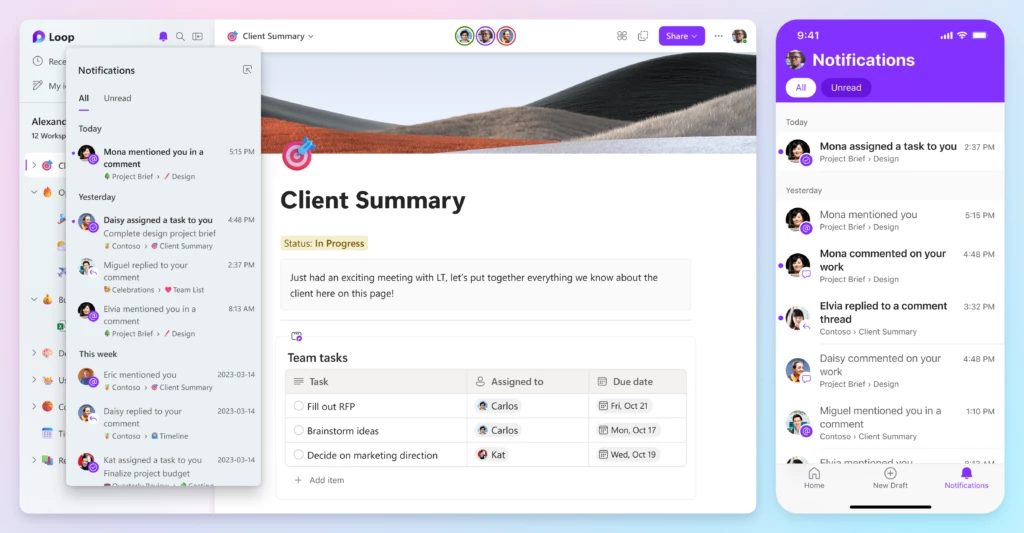
Microsoft 365
Learn moreWith Microsoft Loop, you are in control. When you create Loop components, security and permission settings apply just like they do for Word, Excel, and PowerPoint. In Loop pages and components, easily view who has access to the page or component and all the places it’s been shared. You can also find what you’re looking for with search in the Loop app. Microsoft Loop is integrated with Microsoft 365, so you can even set a custom filter for Loop components and pages to quickly find what you need.
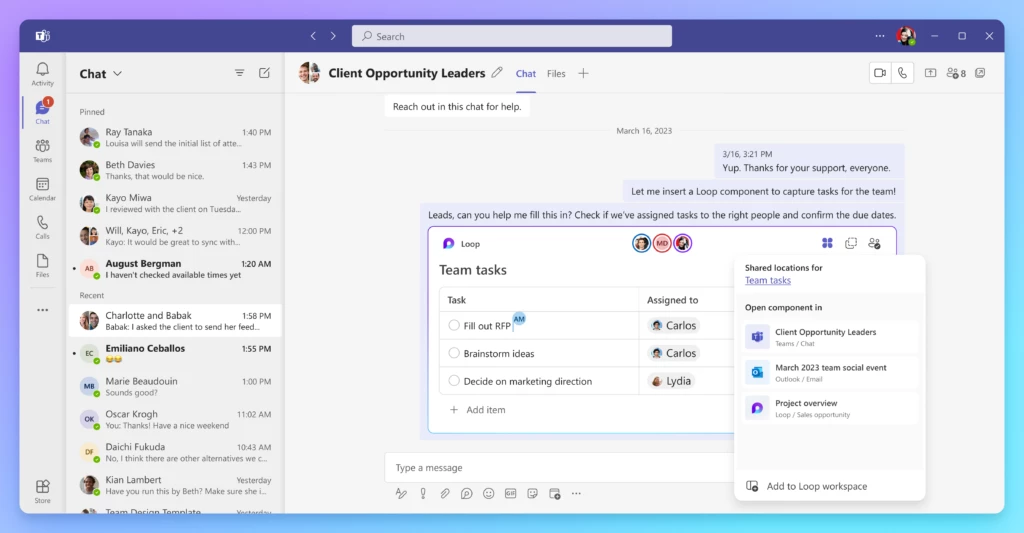
Stay in the loop across devices
Whether you’re moving from the desk to the couch or making a longer trek, the Microsoft Loop mobile app was built with flexibility in mind. Quickly catch up by accessing your project content from one place on your phone. Easily navigate between workspaces and pages with icons that provide a visual guide; capture ideas by simply snapping a photo of something that inspires you and adding it to your workspace; or continue building on the ideas of others without waiting until you are back at your computer. With the Microsoft Loop mobile app, you can continue co-creating wherever you are!
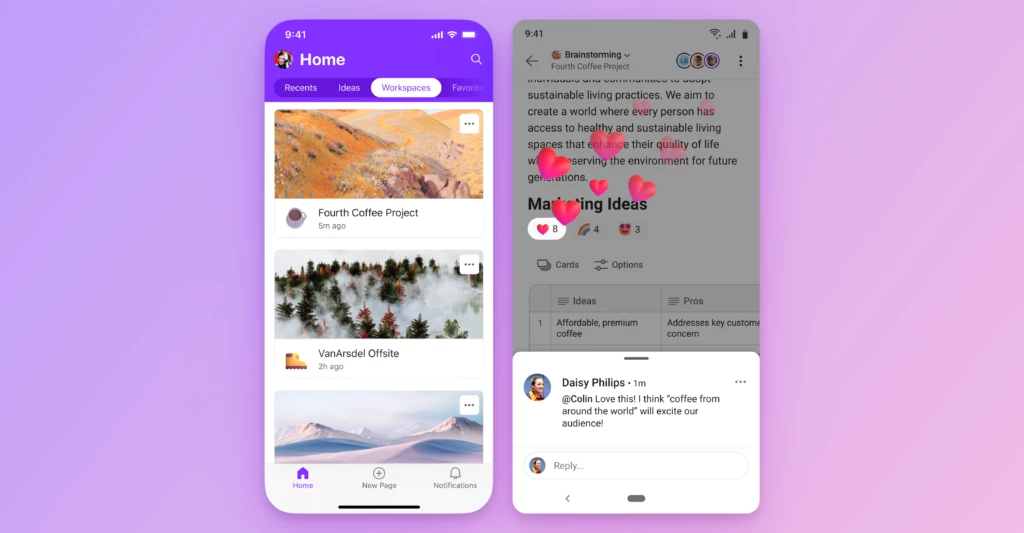
Unlock new possibilities with Copilot in Loop
This is only the beginning for Microsoft Loop. We’re excited to roll out new capabilities to continually help you co-create. Last week, we announced Microsoft 365 Copilot—your copilot for work. Copilot combines the power of next-generation AI with your Microsoft 365 apps and data. Copilot in Loop gives you AI-powered suggestions to help transform the way you create and collaborate. It guides you with prompts like create, brainstorm, blueprint, and describe. Or simply type in a prompt, like “help me create a mission statement.”
Like the rest of Microsoft Loop, Copilot in Loop was built for co-creation. As you and your teammates work, any of you can go back to earlier prompts, add language to refine the output, and edit the generated responses to get better, personalized results. Then share your work as a Loop component to meet your teammates where they are, in Teams, Outlook, Whiteboard, or Word for the web. Copilot in Loop is currently in private preview.
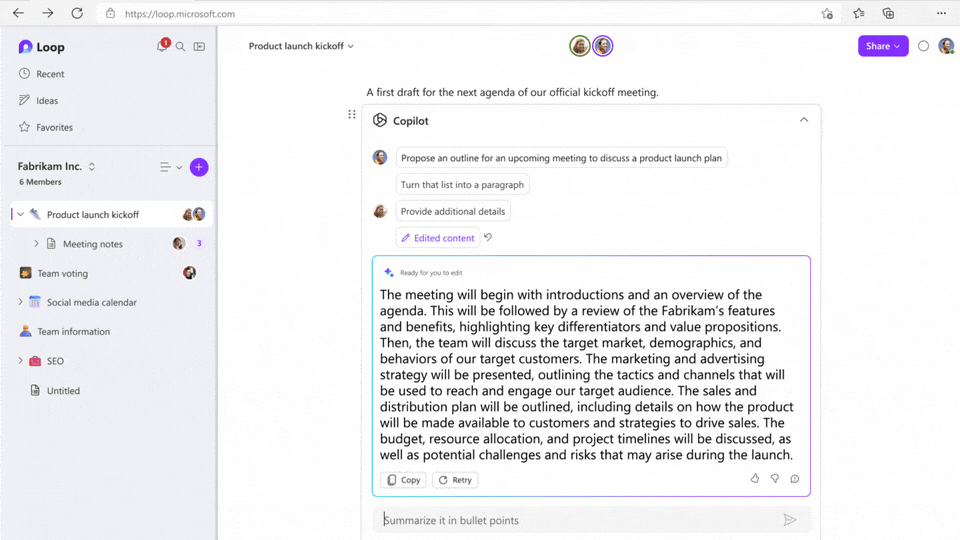
Copilot in Loop also helps when you need to understand essential information quickly with summarization. Copilot helps everyone get to the point by summarizing the content of a Loop page and the content of documents linked in the workspace. You can edit summaries to add more detail or context and send them to others as Loop components to keep everyone in sync. Summarization capabilities in Loop will begin rolling out in the next few months.
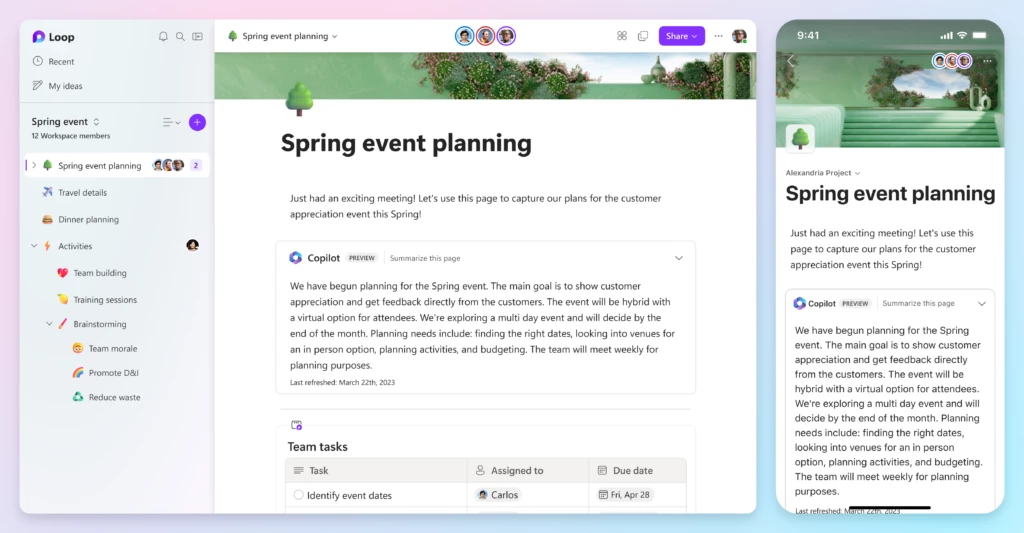
Try Microsoft Loop today
In public preview, the Loop app is available today! Visit Microsoft Loop to get started on the web. To download the mobile app, visit the Loop mobile app for Android and Loop iOS app (the mobile app is available for work accounts today and coming soon for personal accounts). If you’re an IT admin, review the Settings management for Loop app to enable Microsoft Loop for your organization. In this public preview, we want to hear from you to help improve your experience. Send us your feedback in the app to help us shape the journey.
We’ve been working closely with customers in a private preview as well as learning from our own teams. Check out how Clipchamp has been using Loop to create together across time zones and workstreams, helping people tell stories through video. Watch the video below and check out this article.
Want to know more about Loop? Check out the following resources to go more in-depth:
- Empowering collaboration with AI in Loop
- Enabling Loop for your organization
- Microsoft Mechanics video: New Microsoft Loop app is built for modern co-creation
- Microsoft Loop and the future of collaborative experiences
- LinkedIn Learning course: Microsoft Loop First Look
Think, plan, and create together like never before with Microsoft Loop!