What is Copilot, and how can you use it?
OCTOBER 01, 2024
4 MIN READING
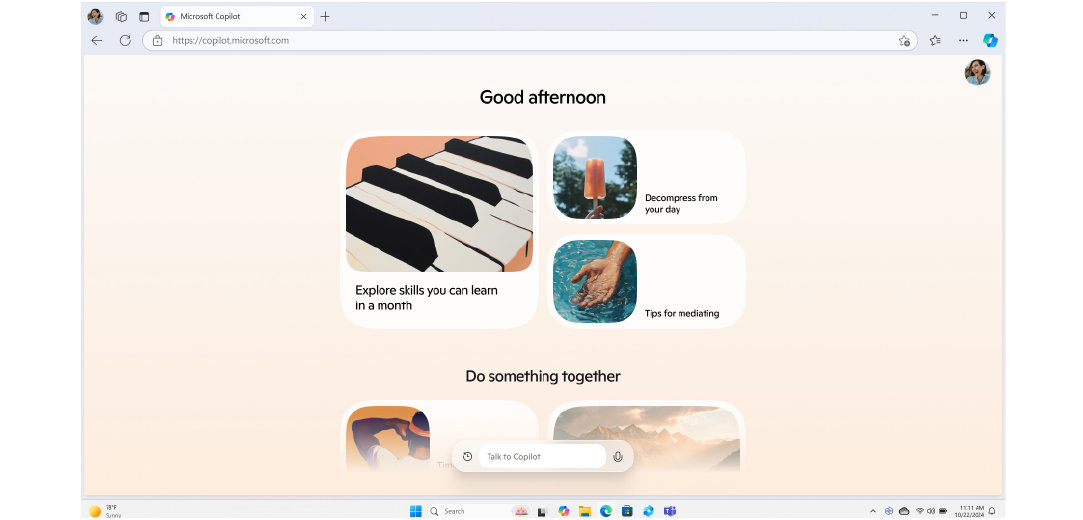
Have you ever searched the web with a simple question and felt overwhelmed by all of the results? Or felt daunted by a new task or tough conversation? Microsoft Copilot is here to help and support you through all the ups and downs of everyday life. No matter if you need to find the perfect birthday gift, draft a diplomatic email, or get advice on a key decision, you can trust Copilot to be there for you. In this article, we’ll show you how to use Copilot, where you can access it, and some of the countless things you can ask it to do for the support you need.
What is Copilot?
Copilot is an AI-powered assistant that can help you browse the web and much more! This intelligent assistant is here to help inform, empower, and support you in both your personal and professional life. Whether you ask Copilot simple or complex questions; use it to jumpstart your research or creative projects; or request it to generate a summary of your work meetings, it’s here for you, wherever you go. Copilot takes AI assistance to a whole new level, with applications for any situation that you might need. With helpful features such as Copilot Daily, Voice, and Image Creator, Copilot is your go-to AI companion for anytime, anywhere.
How do I access Copilot?
There are a few ways you can access Copilot:
Web-based Copilot
Go to Copilot, or open a new browser window in Microsoft Edge and select the Copilot icon in the search bar.
And when you’re using your Windows device, Copilot is right by your side. Access Copilot directly from your taskbar or with the Copilot key1, or bring up quick view from your keyboard. Copilot fits into your workflow, with an intuitive and adaptable format.
Copilot mobile app
Copilot is also accessible on your smartphone or tablet. Experience the refreshed Copilot mobile app—now more reliable and intuitive than ever. Copilot now guides you smoothly through every interaction. And when you’re ready to explore further, citations make it easy to verify and expand on the details. To use Copilot on the go, you’ll need to download the Copilot mobile app on iOS or Android.
Additionally, with Copilot available on Whatsapp and Telegram,2 it’s easy to get help from your AI companion right within the app. Scan a QR code on the Microsoft site to add Copilot as a contact. Then you’re ready to chat naturally, get clear answers to questions, create images with words, and more.
How to use Copilot
There are countless ways to use Copilot, but here’s a quick guide to getting started:
Ask it anything!
Start the conversation by asking AI-powered Copilot a question or giving it a command. Add the question or command to the Message Copilot box and select enter. Copilot is designed to be in conversation with you, so keep the conversation going! You can chat like you would with a friend. Ask as many follow-up questions as you like to help Copilot provide exactly what you want.
And for those who prefer a more conversational experience, Copilot Voice3 is here as your intelligent voice assistant designed to make your life easier and more productive. Use the mic to speak and it will respond accordingly when you’re working, multitasking, or on the go. Enjoy easy, natural interactions, a smoother conversational flow, and multilingual capabilities. Whether you're managing tasks, seeking information, or simply looking for hands-free convenience, Copilot Voice is here to help.
For a taste of what Copilot can do, try these example prompts:
- What’s happening today in the news?
- What are some good gift ideas for my dad?
- Compare [product name] and [product name].
- Provide a four-day workout plan that focuses on upper body muscles.
- Provide a summary of this article [article link].
- What are the best dog breeds for families?
- What meals can I make with [ingredients]?
- Give me a simple five-day meal plan.
- What is 8 x 313?
- Explain the laws of physics to a 1ˢᵗ grader.
- Create a 5-day itinerary for my trip to France.
- Write a short bedtime story for my kid that likes castles and princesses.
- Help me find cheap airline tickets from [location] to [destination].
Start the day off right with Copilot Daily
Stay informed and inspired with Copilot Daily, your go-to podcast for the latest news, insights, and trends. Seamlessly integrated into your daily routine, Copilot Daily delivers curated content to keep you ahead of the curve, whether you're at home, on the go, or at work. And soon, your briefing will be delivered in the familiar voice of your Copilot companion.
Get visual with visual search and Image Creator
You can search with images and create images in Copilot, too. When you’re using Copilot on your smartphone, take a photo of what you want to find out more information about, and visual search will give you details about the object. For example, you could take a direct picture of a flower you see on a hike and ask Copilot, “What kind of flower is this?” The AI-powered tool will then search the web and help identify the flower for you.
If you’re in a more creative mood, then look no further than Image Creator. Imagine anything, and Copilot will help you make it real. Just say the word — Copilot will transform it into art, whether it’s a poster, a funny meme, or a logo in any style. Need a birthday card? Want to visualize your new living room? Or maybe you just want to see turtles in a marching band. Whatever you dream up, Copilot turns it into something you can see and share.
An AI companion for everyone
Copilot offers both a free and paid version. While you can access all these features with the free version of Copilot, a subscription to Copilot Pro will help supercharge your creativity and productivity by offering accelerated performance and faster AI image creation. If you are also a Microsoft 365 Personal or Family subscriber, you will have access to Copilot in the select Microsoft 365 apps.4
Tips for using Copilot
Here are a few tips to get the most out of your AI-powered assistant for search:
- Ask questions that are as detailed and concise as possible.
- Avoid using relative terms, like yesterday or tomorrow, and pronouns, like it and they. Instead, use specifics, such as an exact date or a person’s name.
- Review the sources that Copilot provides. Since Copilot pulls information from the internet, some sources may not be as up to date as other sources, and you can often use the sources to lead you to more valuable information.
With Copilot, you can search the web in new, exciting ways, all while this AI-powered tool creates content and images on demand. Get started today to see how AI-powered search can help you do more of what matters.
Can Copilot create images?
Yes, Copilot can generate images using Image Creator. With it, you can transform ideas into beautiful, custom-made images in seconds, whether you need striking visuals for marketing, social media, or personal use. You can also use Copilot AI on your smartphone to take a photo and get information about it through visual search.
What are some tips for using Copilot effectively?
For the best results with Copilot, ask detailed and concise questions, avoid relative terms and pronouns, and review the sources provided by Copilot for up-to-date information.
- DISCLAIMER: Features and functionality subject to change. Articles are written specifically for the United States market; features, functionality, and availability may vary by region.
- [1] Copilot key is available on many new Windows 11 PCs. Copilot key feature availability varies by market, see aka.ms/keysupport
- [2] Trademarks are the property of their respective owners. Feature availability and functionality may vary by device type, market, and browser version.
- [3] Copilot Voice is initially available in English in Australia, Canada, New Zealand, the United Kingdom and the United States. Copilot Voice will expand to more regions and languages soon.
- [4] Copilot Pro subscribers can use Copilot in the web versions of Word, Excel, PowerPoint, and Outlook in more than 20 languages. Those who have a separate Microsoft 365 Personal or Family subscription get the added benefit of using Copilot in the more fully featured desktop apps. Copilot in Excel requires AutoSave to be enabled, meaning the file must be saved to OneDrive; it doesn't function with unsaved files. Copilot features in Outlook apply to accounts with @outlook.com, @hotmail.com, @live.com, or @msn.com email addresses and are available in Outlook.com, Outlook built into Windows, and Outlook on Mac.
Products featured in this article

Copilot

Copilot app

Copilot for individuals

Microsoft Edge
Search articles by category:
-
General AI - 4 MIN READ
You’re in charge of your Copilot experience
You decide what data you share and when.
-
AI Art & Creativity - 3 MIN READ
8 Components of great AI art prompts
Learn how these eight key practices can improve your AI-generated art for more stunning images.
-
AI Art & Creativity - 3 MIN READ
Create fun image stories with Copilot
Learn how you can write and illustrate a bright image story with the help of Copilot.




SHARE: