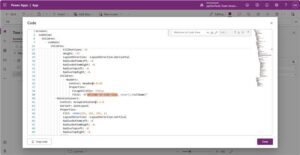Power Apps on Windows updates
We built Power Apps on Windows (General Available since June 2022) so that your apps can take advantage of advanced device capabilities and offline support from your PC or tablet. We’ve added some great new features that we’d like to share with you.
What’s new?
Recent and pinned apps.
Find recent apps and pin favorite apps in the Windows jump list for Power Apps. Right click on the Power Apps icon in Taskbar and you’ll see your recent apps right away. Use the pin icon to add an app to the Pinned list.

Switch camera in the QR code scanner
We’ve improved the QR code scanner control in canvas and model-driven apps. Users can now select which Camera to use to read the QR code.

New Settings
Two new settings can make it easier for users to find their apps.
- When the device is not connected to the network, users only see apps that are installed on their device to work offline.
- When there are multiple organizations in the user’s tenant, it can be convenient to only see the apps related to a specific organization. This is now possible with the environment filter right inthe settings menu.

Switch directories
Guest users can now switch directories directly from the account menu in Power Apps. They can see the list of directories and pick the one they want to work in. The list of apps in the selected directory will refresh automatically. Learn more
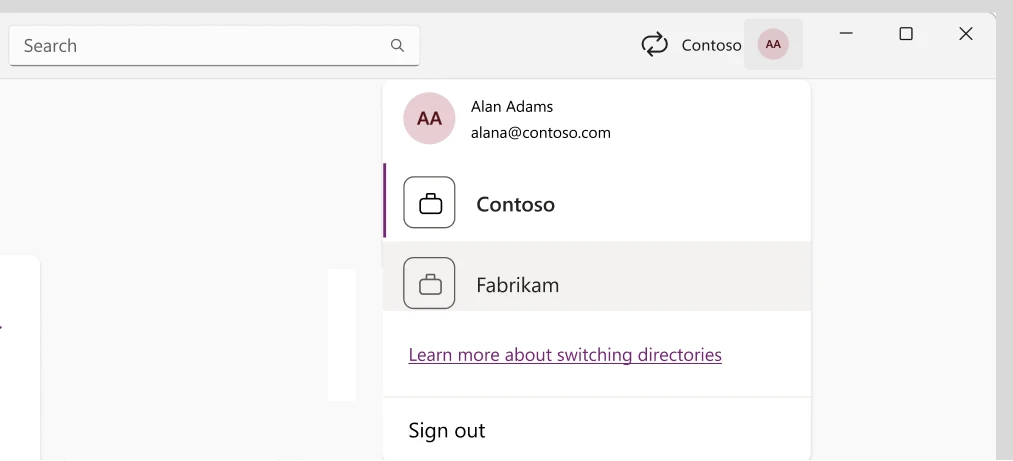
File and image columns work in offline model-driven apps
Power Apps for Windows now supports Files and Images in offline. Files and images in your offline profile will be downloaded to your Windows devices, and files and images you add will be uploaded to Dataverse. Learn more
Debug the Windows app with Microsoft Edge DevTools
Debugging JavaScript web resources in offline-enabled apps can be challenging. You can now use the Edge DevTools in Power Apps for Windows and Field Service (Dynamics 365) for Windows so that you can debug customizations just like you would in a web browser. Learn more.