Extend your web site or app with Microsoft Flow
Until today most flow experiences have been at the Microsoft Flow web site. However, we want to make it easier for business users to get started with Microsoft Flow from whatever context they are in. Last month we released Microsoft Flow inside of SharePoint Online, and now you can integrate that same experience inside of your own web site or application. In addition, you can use a flow as an HTTP endpoint. Finally, we are also announcing support for Todoist.
Embedding Microsoft Flow in your web site or app
Developers can now embed Microsoft Flow right into their apps or web sites to give their users a simple way to automate their personal or professional tasks.
To create flows from your product, users will need either a Microsoft Account or a work or school account in Azure Active Directory. Microsoft Flow doesn’t support, for example, a whitelabel solution that supports whatever identity your system uses (unless it already uses Microsoft Accounts or AAD). This embedded view is an HTML <IFrame> that uses the flow SDK. Once you embed you can show templates that are relevant to your application. In the example below, you can see how it could be possible to show Wunderlist templates in context of the Wunderlist web site:
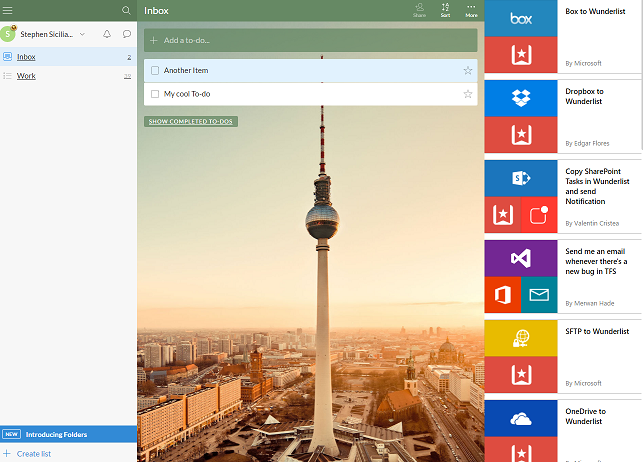
In addition to templates you can also use the Authenticated SDK to show the user’s flows related to your application. This requires getting an Azure Active Directory token for the user and passing it to the SDK.
Read more about how to integrate Microsoft Flow into you web site or application here.
Use a flow as an HTTP endpoint
A flow is a great way to build out connectivity to other APIs – now you can use a flow itself as an HTTP API. There is a trigger called Request inside of flow:
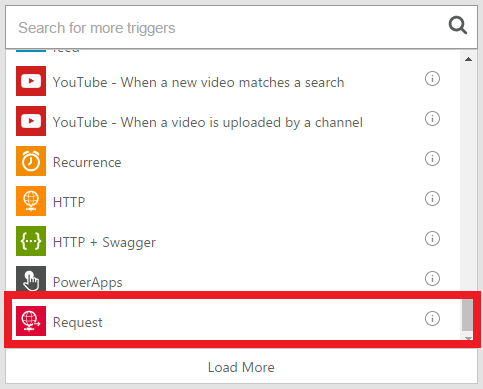
Once you select this you can add any number of steps that are triggered based on this incoming request. For example you could insert an item into a SharePoint list based on the request.
Next, you can choose to respond to the incoming request by adding a Response card. In the response card you can even reference content from previous steps:
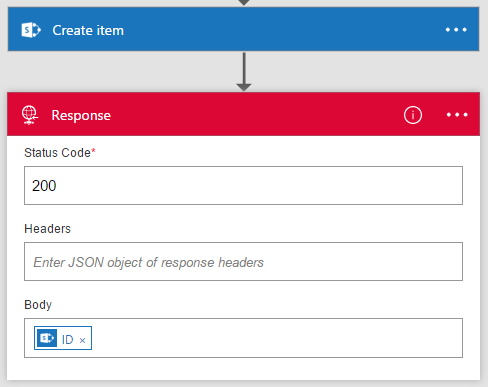
In the above example, we are responding to the incoming HTTP call with the ID of the item that’s created. Finally, once you have created the flow you can copy-and-paste the URL:
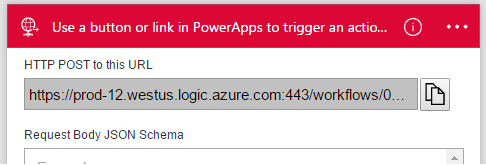
To call this from your service, do at HTTP POST to the URL. The authentication for the URL is a shared access signature in the query string so no addition headers are needed.
Todoist support
Todoist gives you perspective over all your projects, at work and at home. It is an easy, free, flexible, and visual way to manage your projects and organize anything. Connect to Todoist to manage your projects, tasks and notes. Check out some templates for Todoist here:

For example, you can sync Todoist tasks with Google Tasks, or create Todoist tasks from incoming important emails.


