Flow creation now available from your mobile phones
You’ve been asking for it, and now we deliver! Today we are adding an important capability to our Flow mobile apps – Flow creation, available both on our iOS and Android apps.
Get the app for iPhone Get the app for Android
You can now easily create a flow from your phone by just a few simple clicks. Browse our rich template gallery, navigate through our services list, or select a various template category to drill into.
Also, if you’re looking for a specific service or template, you can simply search the gallery by keyword, and get in no time a list of results focused to your needs.
Finally, after creating your flow, you can come back and edit or rename it directly from within the app, from the flow properties page.
Let’s look at an example. Follow the steps below on your phone to create a flow that sends a push notification when you get a mail from your manager.
Prerequisites
- An account for Microsoft Flow.
- The mobile app for Microsoft Flow installed on a supported device.
- To use the template demonstrated, you’ll also need:
- Office 365 credentials.
- Push notifications enabled on your phone.
Find a template
Open the mobile app, and then tap Browse at the bottom of the screen.
You can find a template by following any of these steps:
- Specify a keyword in the search box at the top of the screen.
- Tap an option in the list of services.
- Scroll down to show a variety of categories, or select See All and tap a template in any of them.
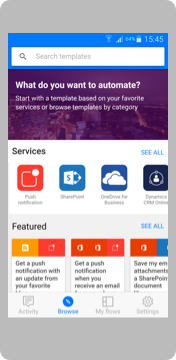

In this example, you’ll open the template that sends a push notification when you get mail from your manager.
One quick option is to directly search for a relevant keyword, for example push notification, and get a result list of all the templates which include push notifications.
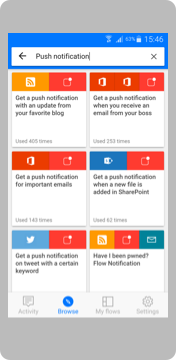
Another option is by browsing, as presented below:
- In the list of services, tap See all.
- Tap the icon for Push notifications.
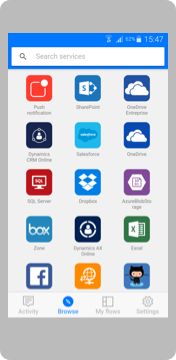
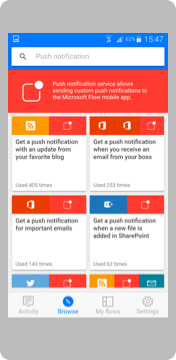
3. In the search bar, type email, and then tap the template to send a push notification when you receive an email from your manager.
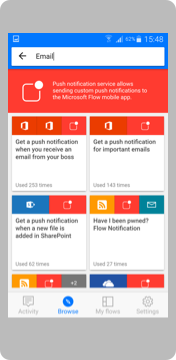
4. In the screen that gives details about the template that you’ve selected, tap Use this template.
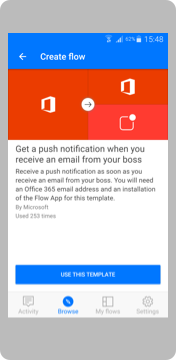
Finish the flow
- If prompted, tap Sign in and provide your credentials for Office 365 Outlook, Office 365 Users, or both.
You can use the same connections when you create other flows.
- In the upper-right corner, tap Next.
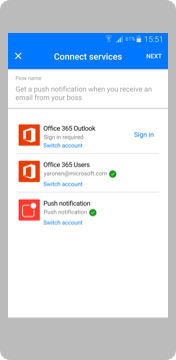
The next screen shows the trigger event and all of the resulting actions.
For this template, new mail triggers the flow, which retrieves your information (including your manager’s address) and sends you a push notification when you get mail from that address. Some templates require some customization to work properly, but this template doesn’t.
- (optional) Near the top of the screen, type a different name for the flow.
- In the upper-right corner, tap Create.
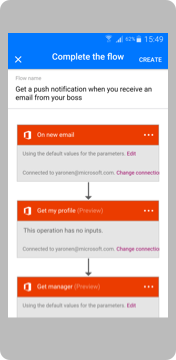
Your flow is created and will check for mail from your manager until you pause or delete the flow.
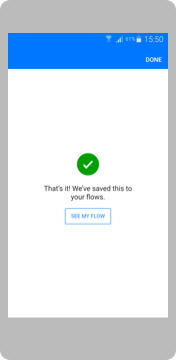
The flow has been added to your flows list, accessible from My Flows tab, where you can tap any flow to edit its properties.
That’s it, you’ve created your first flow from your phone, and can now continue to create many more.
Learn more and connect with us
View our app video, and check out our documentation that covers app concepts, from getting started to more advanced capabilities.
Visit the Mobile section on our community and share what you’re doing, ask questions or even submit new ideas and reach out to us on Twitter.


