Hi there, it’s Steven from the Microsoft Soundscape Team again. I wanted to talk about some of the challenges we are all facing regarding the restrictions in movement and travel in many places around the globe. Whether you are visually impaired or not, simple things like getting groceries or important medicines from the pharmacy may require planning and preparation.
In this article I explore how I used Soundscape to help me achieve this. The example here is my trip to the local grocery store last week.
The first challenge I had was to work out when or if the store was open, and whether there were alternative stores I could go to that might have order-and-collect services. That would help with social distancing because I wouldn’t need in-store assistance.
To plan for this trip, I made extensive use of Soundscape Markers. Markers allow me to add my “favourite” places and are a great way to get familiar with a space. In general, I use Markers to mark several different types of location that are important to me, including entrances to buildings, the bench in my local park, or even the ATM near my bank.
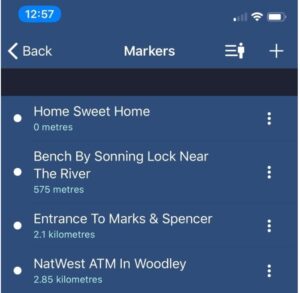
In a previous article about getting fresh air, we discussed using Markers as “breadcrumbs” to help us get back to somewhere. Here I used Markers to map out my route before heading off. The best place to do that is on the Manage Markers screen that can be found in the Soundscape menu.
The first Marker to add should always be your “Home”. Do this by selecting the “Use Current Location” button and name your Marker as “Home” or whatever you prefer. No matter where you are in the future, you can always set an Audio Beacon on your home when you need to get back.
Next, I wanted to add a Marker for the grocery store, but I wasn’t sure which one I would go to. Microsoft Soundscape has made it easier using a new filter to locate the nearby grocery stores no matter where I am.
I browsed through the list of nearby grocery stores and noticed a store on 10th Street that I remembered was doing an “order-and-collect” service for food. I called them, gave them my order and arranged a time to collect it.
I had one other marker I needed to add. My wife recommended that I take the route via the intersection between “Main Street and 5th Avenue” as this would be more direct due to some construction work on my usual route. Guess what! In Soundscape you can search for and mark a specific intersection. This helps to add intermediate Markers to any journey that you plan.
The following day, I checked on Bing Maps to find out how long it would take for me to walk to the grocery store. Once I had a rough idea of the time it would take me, I set an Audio Beacon on the intersection Marker on “Main Street and 5th Avenue”. Soundscape told me it was about 600m away. With my headset on I placed the phone into my pocket, walked outside, and turned left out of my house and followed the road in the direction of the intersection. Once I started walking, I could hear the Audio Beacon loud and clear.
I could also sense already how quiet the streets were compared to normal. There were very few cars out and about. After a short while I noticed the Audio Beacon was clearly on my right, so I knew I had to turn right at the upcoming intersection. I turned right and soon after the Audio Beacon was straight ahead of me. Soundscape then updated me that I was only 100m away from the intersection I had marked. So far so good.
I eventually reached my Marker at the intersection between Main Street and 5th Avenue. It was time for me to set my next Audio Beacon for the Grocery Store on 10th Street. I still had another 30 minutes to get there for my food collection timeslot. Once I set the beacon on the grocery store, I could hear it clearly coming from ahead of me to the left. This meant I had to find a crossing and cross the road at some point.
As I continued walking along 5th Avenue, I invoked “My Location” which confirmed I was heading east along 5th Avenue and that the intersection with 10th Street was just 150m ahead. I then heard a callout for a “Crossing”. Great timing. I crossed safely and carried on following the Audio Beacon. A few minutes later I arrived at the Grocery Store. I phoned the store to let them know I had arrived, and someone kindly brought the groceries out for me and I was ready to go home.

Finally, in order to get home, I set a beacon on the Marker I had previously created at the intersection between Main Street and 5th Avenue to ensure I went home the way I came. When I arrived at that intersection, I set a beacon on the Marker for my Home. Before I knew it, I was home safely. It was a lot of fun and I now feel more familiar with that part of town. Without Soundscape, this would have been a whole lot more challenging.
If you had a similar experience, please share it with us via email or on our Soundscape Community Group page on Facebook. We would like to know how you used Soundscape during this time to achieve your goals.
Helpful tips
Searching for Intersections
Select the ‘Set Audio Beacon’ button and select the Search field. Instead of searching for a place, you can search for a road name or an intersection between two roads. To do the latter you can type something like “10th Street and 5th Avenue” and Microsoft Soundscape will attempt to find the intersection between those two roads.
New Search Filters
When you select “Set Audio Beacon”, or you create a new Marker on the ‘Select a Location’ screen there are already two filters that you can use. They are as follows:
- Public Transit – this will show places like bus stops or local taxi businesses
- Food & Drink – this will show restaurants, cafes and other places where you can eat and drink
- All Places – this shows a list of a variety of places and landmarks near to you; plus, you can find additional filters from here as follows:
- Things to Do
- Groceries
- Banks & ATMs
Setting a Beacon on a Marker
Select “Set Audio Beacon” and from there “Browse your Markers”. You’ll then get a list of all your Markers, in order of the distance to them.
If you didn’t create any markers, you can always just set an Audio Beacon on the place you are trying to get to by typing its name or address into the Search box at the top of the Set Audio Beacon location screen.
Setting a Marker on your Home
There are two ways that you can set a Marker on your home:
- If you are at home, you can create a Marker on your current location. This can be done using the ‘Mark Current Location’ button on the Soundscape home screen, or by selecting ‘Manage Markers’ from the Soundscape menu, ‘Add Marker’, and then ‘Use Current Location’.
- The second way to create a Marker on your home, is to search for your address when creating a Marker. This is useful if you aren’t at home while you’re trying to create it. To do this, select ‘Manage Markers’ from the Soundscape menu, ‘Add Marker’, then type your address in to the search bar at the top of the screen.
Find more Soundscape tips & tricks >
Want to read this in another language? Download Microsoft Translator

