SQL Client Tools update for SQL Server 2016
In SQL Server 2016 there have been several significant changes to the SQL Client Tools. Central to these changes are two primary goals:
- The ability to ship tooling updates on a regular, monthly cadence
- A single version of tools that work with all supported SQL Server versions on-premises or in a Virtual Machine, Azure SQL Database, and Azure SQL Data Warehouse
In addition to numerous new feature enhancements such as supporting Always Encrypted, Stretch Database, two-node basic availability groups for Standard Edition, PolyBase, Temporal Databases, and many more. There are also fundamental changes to SQL Server Management Studio (SSMS) and the other tools included in the SQL Server Client Tools package. These changes help align the release and distribution of the SQL Client Tools with the processes currently used by the SQL Server Data Tools.
Note: The SQL Client Tools package contains tools such as SQL Server Management Studio, Profiler, Database Engine Tuning Advisor, SQL Server PowerShell and several other management tools.
Monthly updates
SQL Server Management Studio now has a dedicated download page that’s updated each month with the latest version of the SQL Client Tools. This download is easily searchable via Bing and Google. The download link points to a self-contained install package that contains SQL Server Management Studio, the other SQL client tools and their dependencies. You do not need to be connected to the internet to install SSMS after you download the installer package.
Simpler, faster tools installation
Setup for the SQL Client Tools package has been re-engineered to be an independent, self-contained installation package. This package contains the SQL Client Tools and all of its required dependencies in a single file. The installation process has been simplified to be a single-click install experience.
Setup for SQL Server 2016 has been updated to use this new package as well. The Installation tab in setup now has two additional links added as shown below:
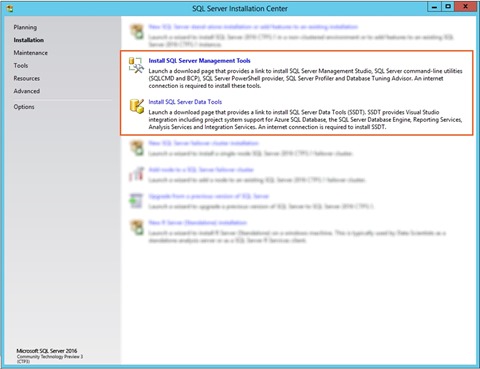
Clicking the link to install the tools opens the MSDN download page in your default browser to optimize for easy access to the latest tools release. This download page has information on the latest update as well as the download link to the single file install package. For users who wish to install tools on numerous machines, this download package can be saved and included in a software distribution system, or simply saved on a file share for easy access or scripted install.
Visual Studio 2015 Shell
SQL Server Management Studio continues to be built on the Visual Studio Isolated Shell. It has now been updated from the VS 2010 shell to the VS 2015 shell. This provides SSMS with a modern foundation to build on. In upcoming monthly releases many of the experiences within SSMS will be migrated to take advantage of the new services this shell provides.
New telemetry and feedback
SQL Server Management Studio now collects feature usage telemetry. This telemetry is completely anonymous and provides the engineering team with visibility into which features in SSMS are most used, may be having issues, or could be improved. This enables the engineering team to do data-driven improvements in each monthly update in the areas that will help customers the most.
As the information is anonymous, customers should still use Connect or CSS to address specific issues they may be having with the tools. Those channels will continue to be the way to get personalized help and support.
Q&A
Will the full copy of SSMS installer be available for offline install (i.e. behind the firewall installs)?
Yes, the client tools package that includes SSMS will be available as a self-contained .EXE file. This .EXE will install SSMS and other client tools as well as all the required dependencies for the tools. This package can be saved locally and subsequently executed on machines not directly connected to the internet.
- How large will this be?
The download package is approximately 700 MB for the tools and all required dependencies. In future updates we plan on optimizing the download size for incremental updates and dependency checking. - Can this be pushed out via tools SCCM?
As a self-contained executable, installing the tools package through a software distribution system such as System Center Configuration Manager should work fine.
Does this package include the SQL Management Tools and the ‘Advanced Management Tools’ (SSMS, ADV_SSMS features in setup lingo)?
Yes, the tools package contains all the tools that were previously included in the Management Tools Basic and Management Tools Advanced packages. These were the tools that would be installed if both tools check-boxes were selected in previous versions of SQL Server setup.
Does this copy of SSMS require a license for installation? Other than SQL Client Access License?
Specifics of licensing are covered in the EULA included in the tools package. All of the tools in the package are free and do not require a PID or license key to install.
Can I redistribute the SSMS installation package with my applications?
Yes, you can redistribute the SSMS installation package that you downloaded from the MSDN download page noted earlier. As part of its installation, your application installer can launch the SSMS installer, where users can view and accept the EULA included in the SQL tools package.
Can this version of SSMS connect to SQL Server 2008/2008R2/2012/2014/2016?
Yes, this version of SSMS works with all supported versions of SQL Server. There is no explicit block for SQL Server 2000 or SQL Server 2005, but some features may not work properly. In addition to on-premises versions of SQL Server, the monthly updates of SSMS are the best way to enjoy the latest updates in Azure SQL Database.
Will the version of SSMS I install be compatible with later versions of the engine (say I only update SSMS every six months and the engine every three)?
While there will not be a specific block, an “older” version of SSMS may not work properly with new features in a newer version of SQL Server. Older versions of SSMS will not have updates required for new features.
Is there a time-bomb associated with this SSMS installation?
No, the new version of SSMS will no longer have any form of time-bomb.
Is there a frequency at which it should be mandatorily upgraded?
It is not mandatory to update SSMS. Updates to the tools can be done at the frequency that best suits your needs. Each monthly update will include improvements and bug fixes and support for new features in Azure SQL Database. As a best practice, we strongly recommend that you install the latest monthly update of SSMS to ensure that you can enjoy the latest capabilities in the SQL platform and also stay current with enhancements and bug fixes. The SSMS download page will only offer the latest monthly update of SSMS and older monthly releases will not be available.
Will subsequent upgrades to SSMS require a reboot?
SSMS itself does not typically require a reboot. The typical cause of reboot is due to installs of the required version of the .Net framework. With this new version of SSMS, the tools no longer require .Net 3.5 installed; the framework version installed is .Net 4.6.1.
Also, If the tools are also installed on a machine with the engine, it is possible a reboot will be required if shared components are in use. We plan to remove all shared components between the tools and the engines in a subsequent monthly update, which will help remove potential reboots and reduce change of impact to engine behavior due to new shared components being installed. Until that time, the tools setup package will warn users about any potential impact.
Can I have multiple copies of the new SSMS installed on the same machine?
No, only a single copy of this new generation of SSMS can be installed on a given machine, as each monthly update will update the previous install. However, you can install the new SSMS side-by-side with SSMS from previous versions of SQL Server. For example, SSMS 2014 can be installed side-by-side with the latest monthly update on the same computer.
What will be the last version on the RTM DVD?
SSMS will no longer be on the RTM DVD; it is available as a separate download. As mentioned above, how often to update is up to the user and off-line installs are fully supported.
What if you need to patch SSMS? Does it come in a CU fix?
As SSMS is not embedded as a feature of the engine setup, it no longer requires CU updates. This means SQL Server 2016 CUs and SPs in the future will no longer contain updates for SSMS. Fixes will be done primarily through the monthly updates. Hence, it may be necessary to update to a newer monthly update to get a particular bug fix. The tools are still fully supported through the existing support processes with CSS.
Why are some deprecated tools like Profiler still included?
Though some tools, such as Profiler, have been announced as deprecated many users still depend on them in day to day operations. The deprecation announcement is indication that the tool or technology will not see future advancement. With further enhancement in mainline tools such as SSMS, deprecated tools may be removed in a future update.
