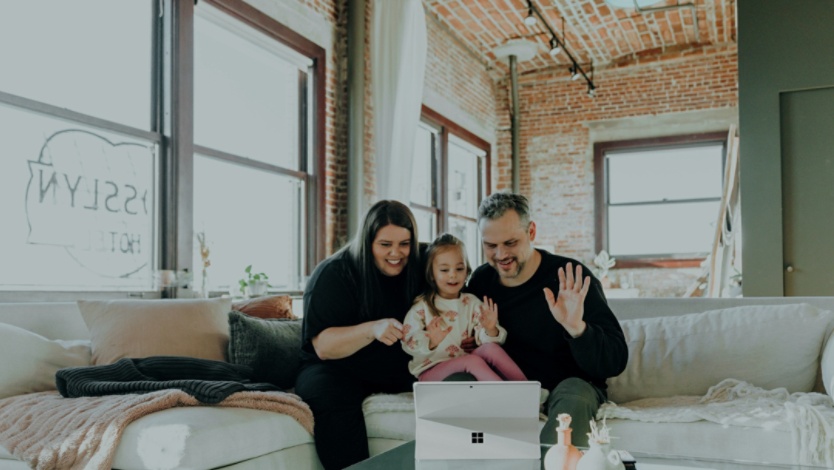October 31, 2023
Using Surface Pro 9 and Surface Slim Pen 2 for digital journaling
If you’ve ever wanted to try digital journaling with technology instead of a pen and paper, now is the time. With all the tech accessories at our fingertips, digital journaling has become more immersive than ever. Learn how to use Surface accessories to enhance your journaling practice, unlock your creativity, and express yourself in new and exciting ways.
Which Surface device is the best for digital journaling?
With its virtually edge-to-edge 13” PixelSense™ touchscreen, the Surface Pro 9 makes a great canvas for digital journaling. Its compact and versatile design combines the best of both worlds: the convenience of a tablet with the processor of a computer. In addition to a full touch screen and keyboard, the Surface Pro has a vibrant display you can use to add images, sketches, and handwritten notes to your journal entries.
Accessories that help with digital journaling
The Surface Slim Pen 2 is an upgraded stylus that delivers an interactive experience that feels like writing with pen and paper, thanks to its improved design and sensitivity.¹ The pen's responsive tip allows for precise strokes, making it ideal for calligraphy, illustrations, and detailed handwriting. Its intuitive design makes it easy to switch between writing, erasing, and highlighting, making it the perfect companion for a digital journal.
To add even more mobility and versatility to your journaling setup, the Surface Pro 9 is compatible with keyboards like the Surface Pro Signature Keyboard and Surface Pro Keyboard. Take advantage of a large track pad, slim design, and comfortable typing next time you’re digital journaling on the move or in a hurry to publish.
How to create a digital journal
Now that you’ve assembled your tools, it’s time to set up your digital journal. Choose your preferred writing software, such as Microsoft OneNote, and decide where and how you want to save your entries. Depending on the nature of your journal entries, consider saving them to the cloud if you’re looking for additional security. Lastly, don’t forget to create a logical ordering system you can use to sort and save your journal entries.
Embrace mixed-media journaling
After you create your digital journal, take your entries to the next level with mixed media. Mixed media journaling means incorporating various media formats, including text, images, audio, and video, into your journal entries to help convey your message.
Journal about memorable moments by attaching photographs, voice memos, or small videos to your digital entry. The Surface Pro 9's processing power can handle many different types of media, so you can create digital journal entries beyond the confines of pen and paper.
Customize your writing experience
Bridge the gap between physical and digital writing by customizing the writing effects on your Surface device. Take advantage of the variety of inks, colors, lines, and more to create expressive handwritten entries that reflect your mood and emotions. The Surface Slim Pen 2's tilt support allows you to shade your drawings and doodles to add additional depth.
Bring your digital journal entries to life with the Surface Pro 9 and Surface Slim Pen 2. Interested in more Surface devices? Take our quiz to find your perfect match.
- DISCLAIMER: Features and functionality subject to change. Articles are written specifically for the United States market; features, functionality, and availability may vary by region.
- [1] Chargers, software, accessories, and devices sold separately. Availability may vary by market. Surface Slim Pen 2 does not come with a charger. Surface Slim Pen 2 can charge with Surface Slim Pen Charger, Surface Pro Signature Keyboard, Surface Laptop Studio, and Surface Duo 2 Pen Cover. All are sold separately.
Products featured in this article

Surface Accessories

Surface Pen

Surface Pro 9

Surface Pro Signature Keyboard
More articles

Digital calligraphy

The best Surface features for photography