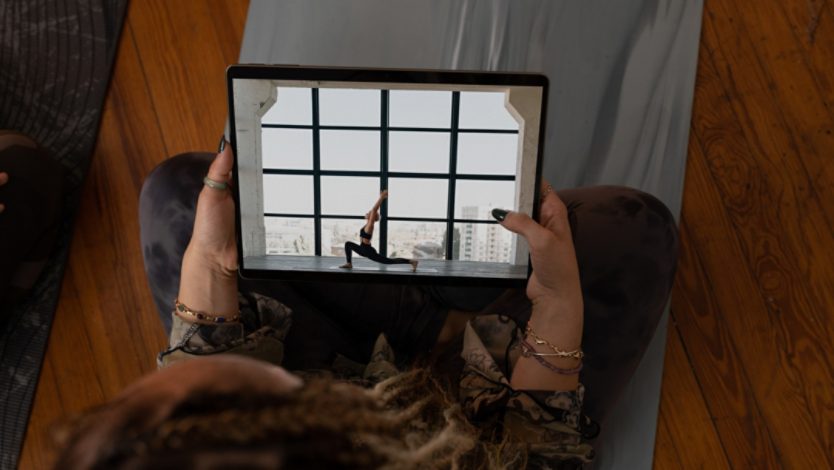April 02, 2024
How to safely clean computer screens
Maintaining a clean computer screen is not just about aesthetics—it’s also about ensuring the longevity and functionality of one of your most used devices. Whether you’re dealing with a traditional monitor or a touchscreen device, understanding how to clean your screen properly is essential. Use these tips to keep your screen looking as good as new while keeping your device safe from damage.
What are the benefits of having a clean computer screen?
A clean screen can significantly enhance your viewing experience by reducing glare and preventing eye strain. Regular cleaning removes dust, fingerprints, and other smudges, which improves visibility and contributes to the overall hygiene of your workspace. Proper maintenance can also extend the life of your screen and protect the investment you've made in your device.

Credit: Image created with AI
What to do before cleaning your screen
Cleaning your screen is a quick process, but there are a few preparatory steps you should take before you begin. Here are some initial steps to keep in mind:
Understand your screen type
Before you start cleaning, it's important to know what type of screen you're dealing with. Different screens require different care. For example, LCD touchscreens are typically more sensitive than non-touchscreen monitors. Using the wrong cleaning method can result in scratches, damage, or even voided warranties. To check the screen type, refer to the device's manual or check the tech specs online.
Turn off your device
Always turn off your laptop or computer before cleaning, especially if it’s a touchscreen device. Doing so protects the device from potential short-circuiting and allows you to see dirt and fingerprints more easily against the black background.
Plus, you can limit the possibilities of accidentally tampering with important documents or tabs while wiping.
Step-by-step guide to cleaning your screen
Now that you're familiar with the initial steps, here are some tips on how to clean your screen safely:
- Gather the right materials: A soft, lint-free cloth or a microfiber towel is your best bet for cleaning your screen. Avoid paper towels or abrasive cloths that could scratch the screen. Stubborn stains can be removed with distilled water or a screen-specific cleaner. Never use alcohol or ammonia-based cleaning solutions, as they can strip away the screen's protective coatings.
- Gently wipe the screen: Turn off and unplug your device, then lightly dampen your cloth with water or cleaner and gently wipe the screen in a circular motion. Do not apply pressure, as this can damage the screen.
- Dry the screen: After wiping, use the dry side of the cloth or another clean, dry cloth to remove any excess moisture.
- Clean the frame and back: Don't forget to wipe down the frame and back of the screen using the same gentle motions.
Cleaning your Surface device
If you are cleaning the screen on a Surface device, use a soft, lint-free cloth dampened with water or eyeglass cleaner. Use gentle motions when wiping your screen and avoid spraying any liquid directly onto it. Always ensure that you've disconnected the device from power sources and that the device is turned off. When cleaning a Surface 2-in-1 laptop, it may be easier to detach the screen from your keyboard first.
Keep your laptop or computer screen clean
Understanding how to clean your computer screen properly is essential for maintaining its quality. Whether you're using a Surface device or another type of computer, the right cleaning technique can make a significant difference. Following these guidelines will help your computer screen remain clear, functional, and free of damage. Browse through Do More with Surface to find more tips on maintaining your Surface device.
Products featured in this article

Microsoft Surface
More articles

How to reset your Surface device

5 things you didn’t know you could do with a Surface touchscreen