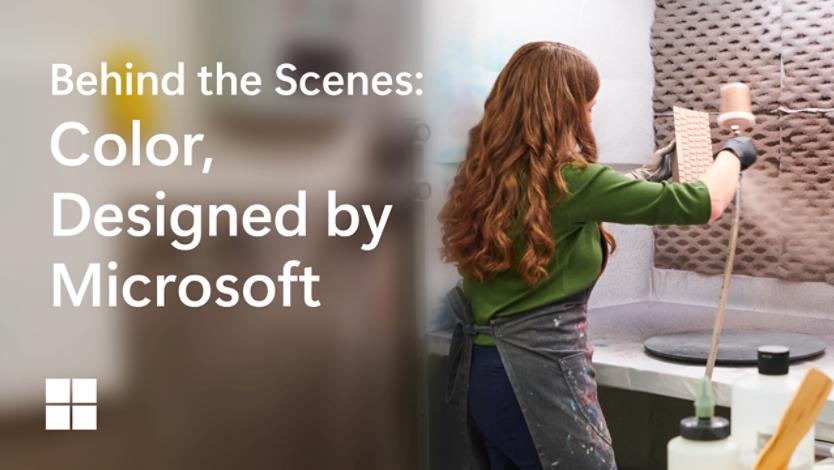April 02, 2024
How to maintain your device’s battery life
Are you tired of the constant frustration of your computer's battery running out just when you need it the most? Is the once-impressive battery life of your devices slowly dwindling away? If so, you're not alone, and we have the solution for you. Optimize your battery charging with these invaluable battery-saving tips that can help alleviate those frustrations and ensure your devices stay powered when you need them.
What does optimizing battery charging mean?

Credit: Image created with AI
Before we delve into the practical tips, let's clarify what optimizing battery charging means. Modern devices, including laptops and smartphones, come with features that help extend battery longevity. Optimizing battery charging is the process of managing the charging cycle to prevent overcharging, which can lead to battery degradation over time. This feature ensures your device charges to 80% initially, then waits until you need it to charge to full capacity, typically when you're about to unplug it. This intelligent approach helps extend your battery's overall lifespan.
Seven tips to extend battery life
To help optimize charging your battery and its lifespan, try these seven tips:
1. Adjust screen brightness
Lowering your laptop's screen brightness can significantly impact battery life. Use the brightness settings to find a balance between visibility and power consumption, especially when you're working in well-lit environments.
2. Manage background apps
Running unnecessary background apps consumes power. Close any unused applications and disable startup programs to minimize battery drain.
3. Use power-saving mode
Many laptops offer power-saving modes that optimize system performance for longer battery life. Enable this mode when you're not performing resource-intensive tasks.
4. Unplug accessories and USB devices
USB devices and external accessories draw power from your laptop. Conserve battery power by unplugging or disconnecting them when you’re not using them.
5. Avoid extreme temperatures
Extreme heat and cold can damage batteries. Keep your devices within the recommended temperature range to ensure their longevity.
6. Use hibernate or sleep mode
When taking short breaks, use sleep or hibernate modes rather than shutting down your device. These modes use minimal power and allow you to resume your work quickly.
7. Update software regularly
Keep your device's operating system and apps up to date. Manufacturers often release updates that include optimizations for better battery life.
How to save battery life on your Surface device
Microsoft Surface devices are equipped with hardware and software designed to ensure an extensive battery life. The latest 2-in-1 PC in Surface’s lineup is Surface Pro 9. It’s powered with a battery that boasts up to 15.5 hours of usage.¹ If you're in search of an ultra-portable and efficient laptop, Surface Laptop 5 has an even more extensive battery life, delivering up to 17 hours of usage.¹
Surface devices also feature a handy Battery Saver mode, giving you control over battery conservation settings. You can easily adjust the slider from the Recommended setting down to the most power-efficient option: Battery Saver.
Incorporating battery-saving tips into your computer usage can extend your daily battery life and enhance the longevity of your devices. Regardless of the device you're using, ensure that it remains powered when you need it the most. Enjoy uninterrupted productivity with power efficient Microsoft Surface devices.
- DISCLAIMER: Features and functionality subject to change. Articles are written specifically for the United States market; features, functionality, and availability may vary by region.
- [1] Battery life varies significantly based on device configuration, usage, network and feature configuration, signal strength, settings, and other factors. Learn more about Surface battery performance for details.
Products featured in this article

Surface Pro 9

Surface Laptop 5
More articles

How to use Windows Memory Diagnostic

How to choose the right laptop processor