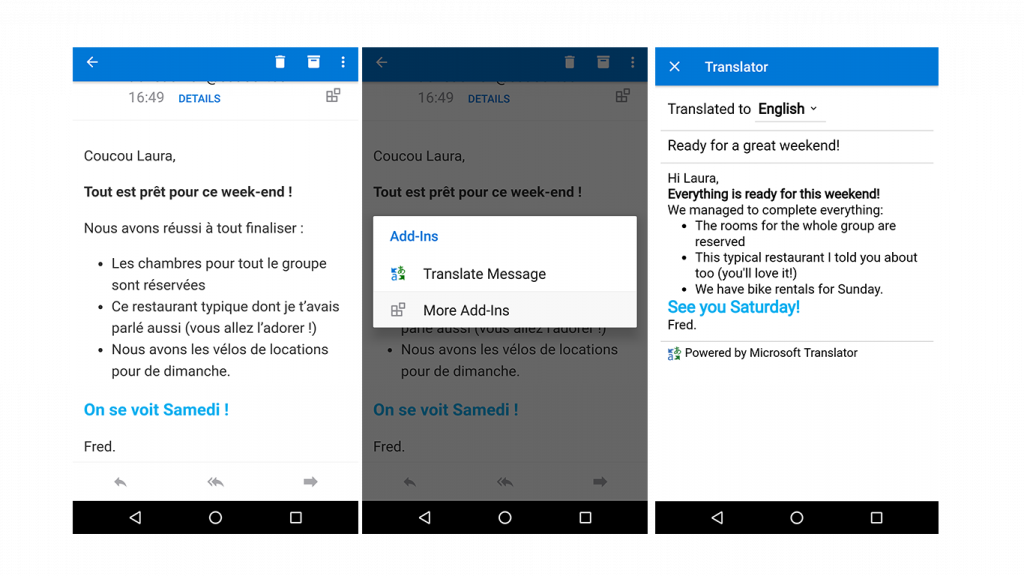Translate Emails into 60+ Languages with One Tap on Android Devices
In February 2017, we announced the launch of Translator for Outlook on Windows, iOS, and the web – an add-in that instantly translates emails directly in Outlook with one click. This same translation feature is now available on Android devices for users with an Outlook.com or Office 365 email address.
Android users can now translate multilingual emails in over 60 languages! Whether you receive an email confirmation from a hotel, a welcome email from an Airbnb host, or communication from an international client, the Translator for Outlook add-in helps break down language barriers in one tap.
Features
Translate emails in-app by clicking the “Translate” icon once. No need to switch between apps to get translations!
Translate in 60+ languages. The original language is automatically detected, even with multiple languages in one message.
Preserve original formatting. See the translated message with its original content and formatting—including fonts, images, tables, and links.
How To Install the Add-In
Install the add-in once across platforms – not just Android – and translate emails wherever you use Outlook. Outlook is available on Windows, Mac, Office 365, Outlook.com on the web, Android, and iOS.
On Android devices:
- Open the Outlook app
- Go to Settings
- Tap Add-ins
- Then tap the + sign next to Microsoft Translator
From the browser:
- Navigate to the Office Store
- Click on “Add”
- Sign-in to the Outlook.com or Office 365 account where you would like to use the add-in
- To add this add-in to more than one Outlook.com or Office 365 account, return to Step 1, log out, and add using a different account.
How To Use the Add-In on Android devices
Translations can be performed while connected to the internet or a mobile network.
In Outlook mobile app for Android:
- Open an email message to translate
- Tap the Add-in icon, then tap “Translate Message”
- Translations appear in a separate window
Want to use the add-in on iOS? Check out our blog post to get started.
Want to use the add-in on Windows and across other devices? Download the add-in from the Microsoft Store.
Don’t have an Outlook.com account? Sign up for one for free to start using the add-in.
Products That Feature Microsoft Translator
Presentation Translator for PowerPoint
Translator for Edge
Translator live feature
Translator App