Microsoft Translator and Group Transcribe apps can help bridge the communication gap
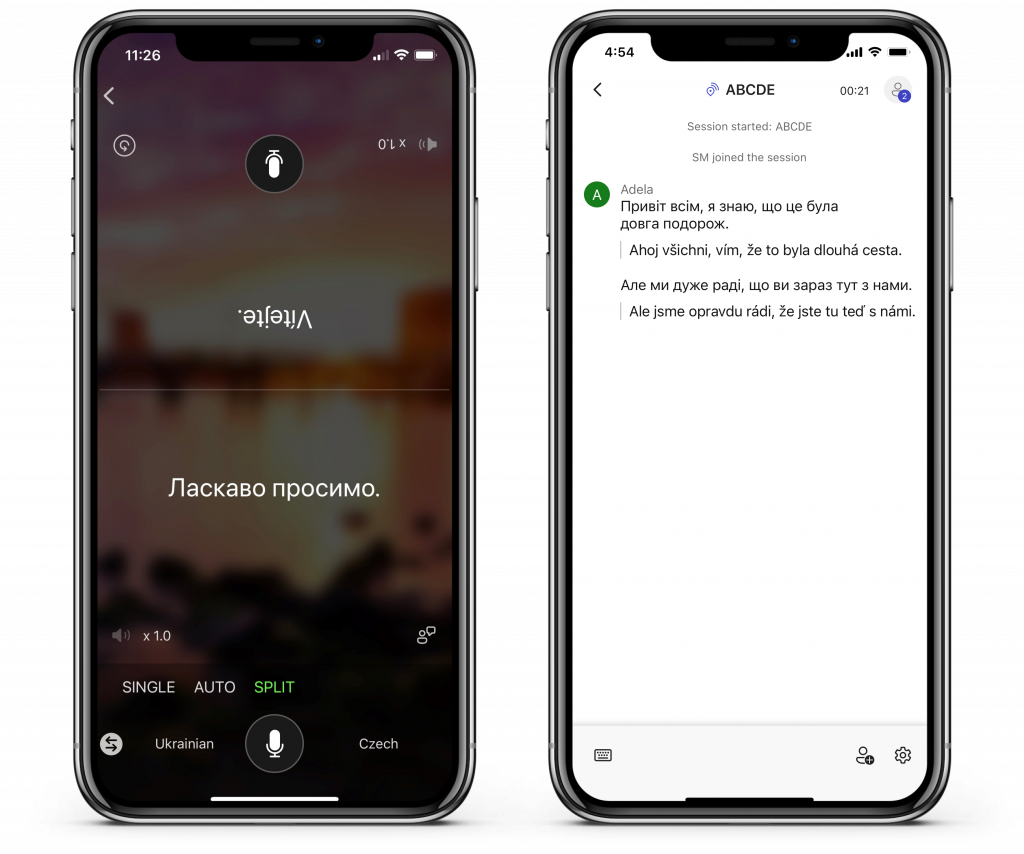
When traveling to a different country, especially in times of crisis, the availability of speech-to-speech translation is critical for communication. Human translators may not always be available to assist in translation, however. The Microsoft Translator and Group Transcribe apps can bridge this gap, helping people communicate across language barriers through one-on-one and multi-device conversation translation, powered by Translator, a Microsoft Azure Cognitive Service.
The Translator app is available on Android and iOS, and as a web app available at https://translate.it. The app can be used to communicate with other users using web or mobile. The Group Transcribe app is available on iOS.
How to use the Microsoft Translator app
Translate conversations on a single device
With the Translator app, you can translate a conversation between two people on a single device. To do this:
- Open the Translator app on Android or iOS.
- Press the “Speech Translation” icon:

- Press “Split”.
- Select your languages.
- If needed, press the “Flip” icon to flip the top half of the screen for the other member of the conversation.
- Press the “Microphone” icon to speak. The translation will appear on the other side.

Connect multiple devices using the Microsoft Translator app
You can also translate a live conversation with each person using their own device. This supports one-on-one conversations or group presentations for up to 100 people
To use the Translator app for a multidevice conversation, each participant will need their own device with the Translator app installed or connected to the https://translate.it web page.
- Open the Translator app on Android or iOS.
- Press the icon for “Multidevice conversations”:

- Start a conversation.
- Enter your name and language.
- Other participants can join the conversation on their own device by scanning the QR code or by entering the 5-letter conversation code into the Translator app.
See a brief walkthrough in the video below.
Of course, the Translator app can also be used to translate text to and from 100+ languages.
You can download the Translator app for Android and iOS, or use the web app at https://translate.it now.
Help content for the Translator app can be found on the Microsoft Translator website. Learn more about the Microsoft Translator app.
How to use the Group Transcribe app
Group Transcribe for iOS provides real-time transcription and translation of in-person conversations.
To use the Group Transcribe app to translate a conversation, each participant will need their own iOS device:
- Enter your name and language.
- Press the Start button at the bottom of the screen.
- Press the “Add Person” icon to view the 5-letter conversation code and QR code.
- Other participants can join the conversation by adding the 5-letter conversation code and pressing “Join” or by scanning the QR code.

Download the Group Transcribe app now on iOS.
Learn more about the Group Transcribe app.




