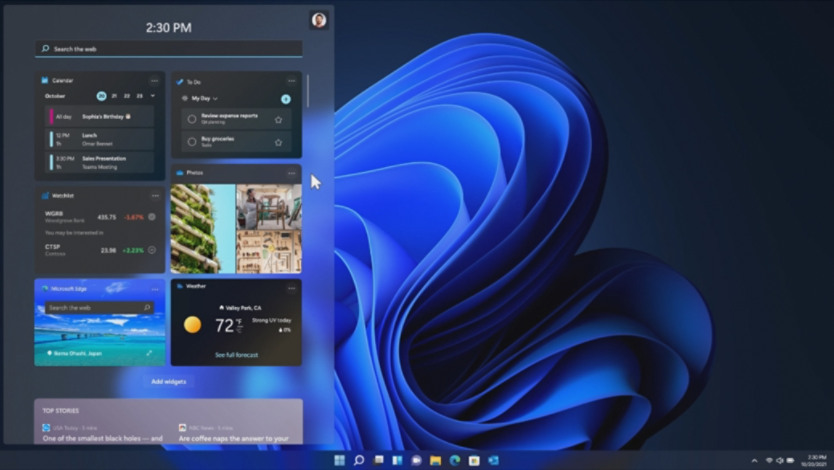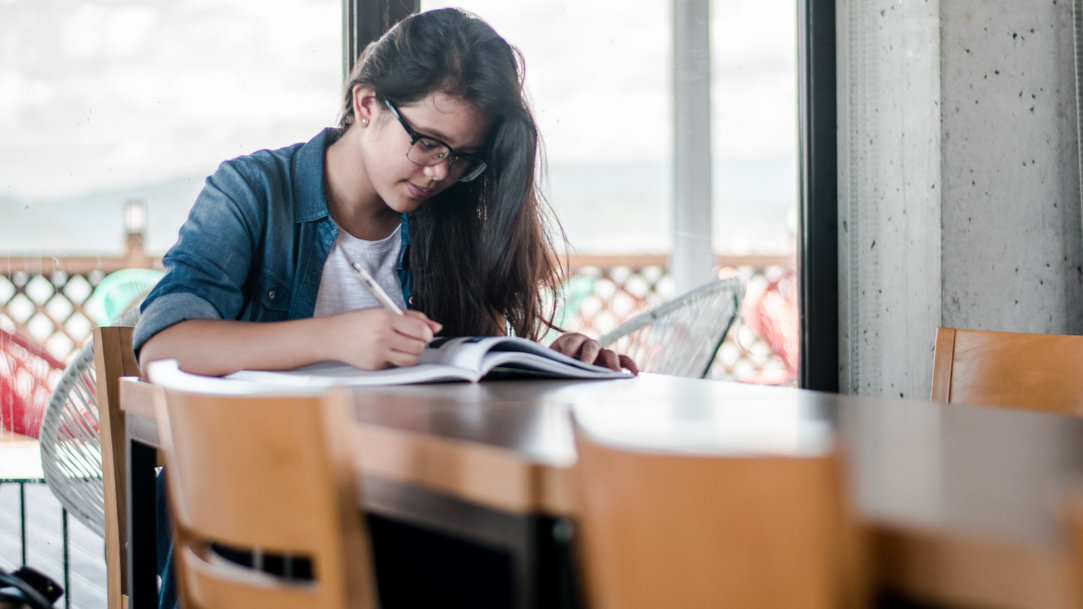
December 28, 2023
As a student, you know that studying at regular intervals is an essential part of doing well in school. However, since we all learn a little differently, there isn’t one correct way to study. Some people prefer to study in silence, while others need background noise to focus. In addition, some students choose to use their computer, while others still prefer the pen and paper approach.
There is no one-size-fits-all study method, so you may need to try multiple studying techniques before you find what works best for you. Browse through these seven study tips and see how Windows 11 can help you achieve your studying goals.
1. Visual learning
Visual learners benefit from the use of images, diagrams, and videos. They can remember information more easily when it is presented to them visually. If you’re a visual learner, studying effectively may involve creating maps, flowcharts, and other types of graphics to organize your thoughts and make connections between ideas. In general, visual learners find it easier to remember lessons if they write or re-write them.
2. Auditory learning
Auditory learners retain information better when they can listen to it. Studying for the auditory learner can involve reading your notes out loud, listening to a podcast or video on the subject matter, or revisiting recorded lectures. Screen-reading tools that read on-screen text out loud, like Narrator in Windows 11, can be a useful feature for auditory learners.
3. Collaborative learning
Collaborative learning involves working with others to learn and memorize information. Using this approach can involve forming study groups or participating in group projects to share your ideas and learn from your peers. If you can’t hold your study group meeting in person, set up a virtual meeting through Microsoft Teams to collaborate with your peers from anywhere.
4. Spaced repetition
Spaced repetition is a study technique that involves reviewing your notes at set intervals. In general, using this approach can help you retain information better than cramming the night before. Try this technique by reviewing your notes at regular intervals, like at a set time every day or during a specific day of the week. Use a digital tool like Microsoft To Do to set up daily reminders for your study intervals. Dedicate the early study sessions to taking your time and learning the material, and the later study sessions to recalling the information and strengthening your memory.
5. Self-testing
Self-testing is exactly what it sounds like—a technique where you test yourself in little ways to reveal gaps in your knowledge before an official exam. Use this technique by creating flashcards, taking online practice quizzes, and using other study aids to help you identify which areas you understand and where you need to do a little more studying. If you’re a digital learner, try downloading a flashcard or studying app from the Microsoft App Store to make the self-testing process easy.
6. The Pomodoro technique
The Pomodoro technique is a time management technique that involves working in 25-minute increments, followed by a five-minute break. While it’s not technically a studying technique, applying this method to your study sessions can help you stay focused and remind you to take breaks when needed. Try using the clock app in Windows 11 combined with the focus sessions feature to structure your studying sessions using the Pomodoro technique.
7. Mindful studying
Mindfulness encourages paying attention to the present moment and focusing on whatever you’re doing now. This approach might involve meditating before studying, taking deep breaths to stay calm, or using mindfulness techniques to direct your attention towards your learning material.
Ace your exams with help from Windows 11
There are a variety ways to study, so experiment with these techniques to find one that works for you. Leveraging digital tools, like the ones built into Windows 11, can streamline your study sessions and help you achieve a better understanding of your material. Find more helpful tips on using Windows for school from the Windows Learning Center.