Are you spending more time online these days? Check out these Windows 10 features and tips that can help make sure that time is spent safely, and you can have peace of mind.

2. Keep your personal information private.
With the new Microsoft Edge which has built-in features designed to give you more control over your data and to help protect your privacy online.
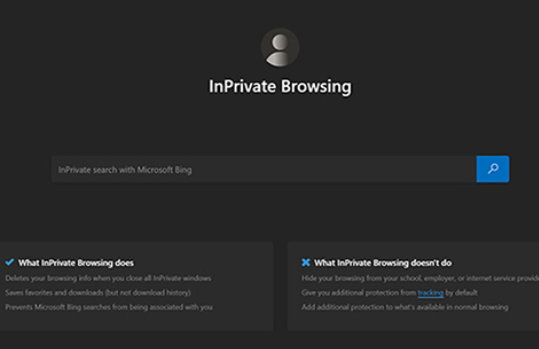
3. Get automatic back-ups of your photos, videos, documents, and more.
Only on a Windows PC can you automatically back up your Desktop, Documents, and Pictures folders to OneDrive. And a Microsoft 365 subscription comes with 1TB of OneDrive cloud storage which is enough room for hundreds of thousands of photos and files.
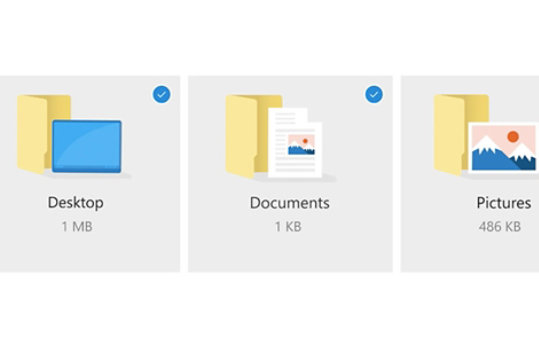
But wait—there's more! Check out additional tips, videos and support here. And if you like lists, here's a handy security to-dos checklist to download.
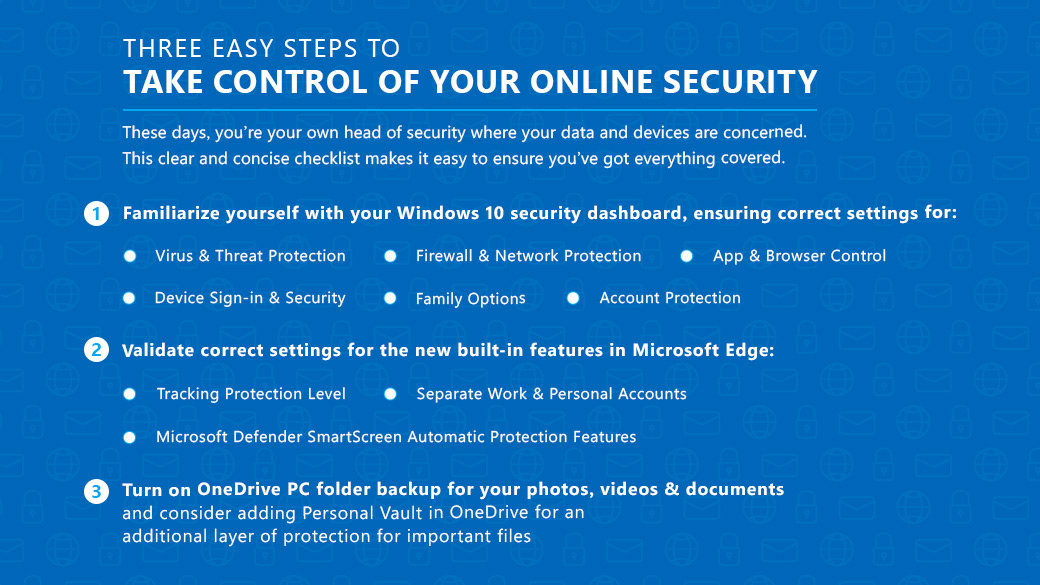



Share this page