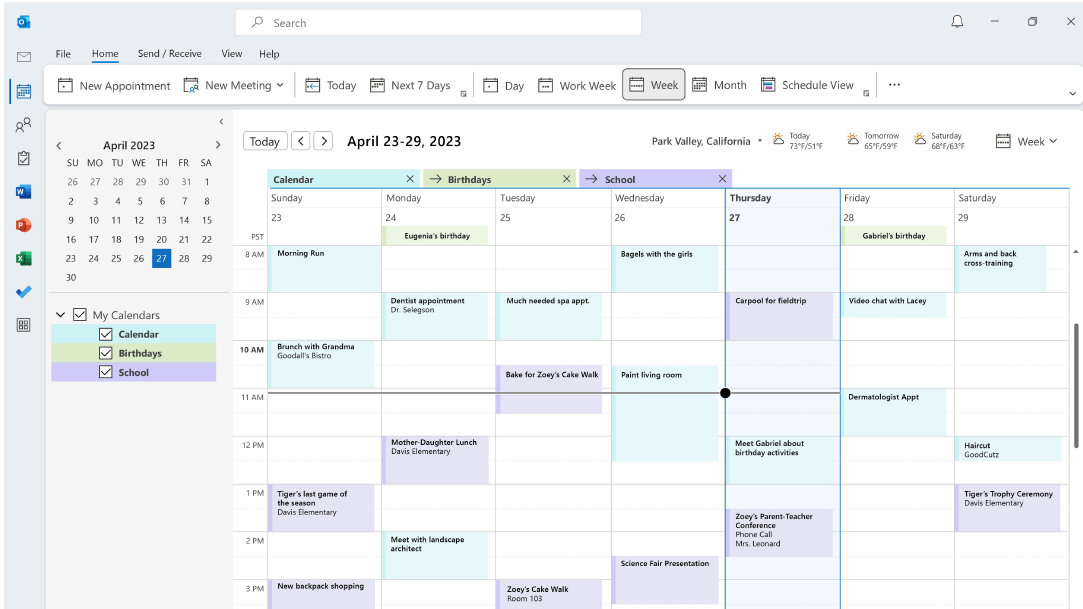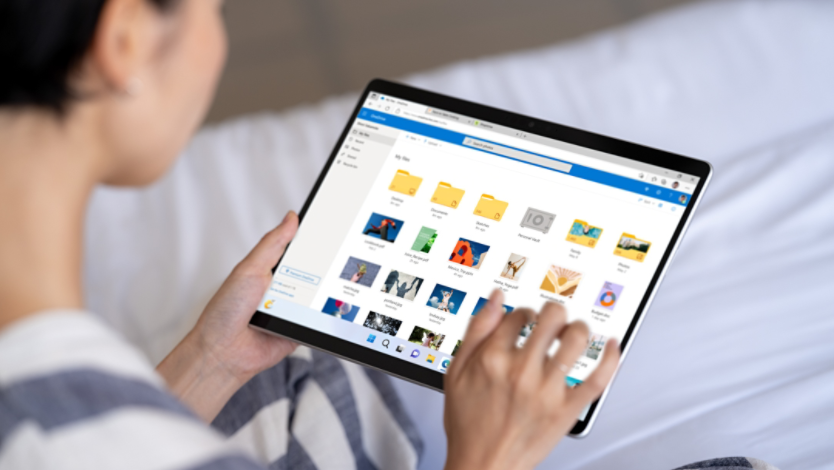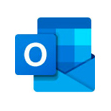- Adding events and appointments: Use the Outlook calendar to schedule events and appointments. You can set reminders and notifications to ensure you never miss an important date.
- Creating recurring events: For regular activities, such as weekly meetings or monthly check-ins, you can create recurring events. This saves time and ensures consistency in your schedule.
- Color-coding your calendar: Assign different colors to various types of events to quickly identify them at a glance. For example, use one color for work-related events and another for personal appointments.
- Integrating with other tools: Outlook calendar can be integrated with other Microsoft tools, such as Microsoft To Do and OneNote, to streamline your planning process. This integration allows you to manage tasks and notes alongside your calendar.
Enhancing your digital calendar experience
- Syncing across devices: Ensure that your calendar is synced across all your devices. This allows you to access your schedule from your computer, tablet, or smartphone, keeping you organized on the go.
- Setting up notifications: Customize your notification settings to receive alerts for upcoming events and deadlines. This helps you stay on top of your schedule and manage your time effectively.
- Using calendar views: Switch between different calendar views, such as day, week, or month, to get a comprehensive overview of your schedule. This flexibility allows you to plan both short-term and long-term activities.
- Sharing your calendar: If you need to coordinate with others, you can share your Outlook calendar. This feature is useful for team projects, family schedules, or any situation where collaboration is needed.
By customizing your digital calendar with Windows, you can design a planner that is tailored to your needs. Using calendar templates and the features of Outlook calendar, you can create a personalized and efficient planning tool. This not only enhances your productivity but also ensures that you stay organized and on top of your schedule.