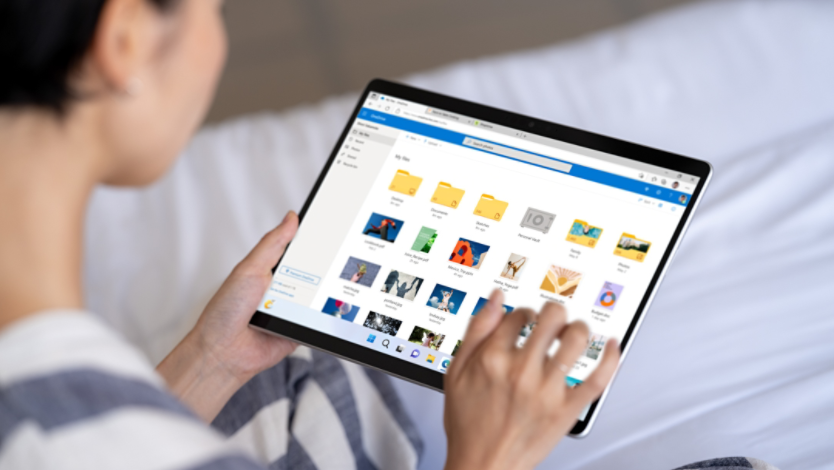October 30, 2024
Need a hassle-free way to keep your computer secure? Presence sensing1 in Windows has you covered. It automatically locks your screen when you step away, adjusts display brightness to your preferences, and more. It's like having an intelligent assistant that boosts your security and enhances your daily workflow.
How presence sensing can boost security
Want a smarter, more secure way to use your Windows computer? Presence sensing turns your device into a responsive companion, automatically locking the screen when you step away and adjusting settings to suit your needs. This guide shows you how presence sensing enhances security and convenience, making your everyday computing experience smoother and safer.

Credit: Designer in Copilot
Understanding presence sensing
Presence sensing uses sensors built into your computer to detect movement and proximity. When the system senses that you've left your workstation, it can automatically lock the screen to protect your data from unauthorized access. Upon your return, it can wake the screen and even adjust the display brightness to suit your preferences, saving time and enhancing productivity.
Automatic screen locking for enhanced security
One of the key benefits of presence sensing is automatic screen locking. In busy environments like offices or public spaces, it's easy to forget to lock your computer when stepping away. With presence sensing in Windows, the system takes care of this for you. The moment you walk away, it recognizes your absence and locks the screen, ensuring sensitive information remains protected. This feature is especially useful for professionals who handle confidential data, offering peace of mind and reducing the risk of data breaches.
Adaptive display brightness for comfort and privacy
Presence sensing also enhances your computing experience by adjusting the screen display based on your presence. When you’re sitting in front of your computer, it optimizes the screen brightness for visibility and comfort. If you move away, the screen dims or turns off to save energy and maintain privacy. This dynamic adjustment not only improves user comfort but also contributes to longer battery life and reduced energy consumption.
Convenience meets security with presence sensing Windows
Beyond screen locking and brightness adjustments, presence sensing can integrate with other security measures to provide a comprehensive protection system. For instance, it can work in tandem with facial recognition1 to ensure that only authorized users can access the device. Additionally, presence sensing can trigger alerts or notifications if an unauthorized person attempts to use the computer, adding an extra layer of security.
Why presence sensing matters for computer security
Unauthorized access to your device can lead to data breaches, loss of sensitive information, and even identity theft. Presence sensing offers an additional layer of protection by automatically responding to your presence or absence. It adds a proactive approach to security, reducing the chances of unauthorized access and ensuring that your data is safe whenever you step away from your computer.
Ready to enhance your security and convenience? Try Windows with presence sensing1 today. Experience a new level of protection and ease of use with automatic screen locking, adaptive display settings, and more. Embrace a safer, smarter way to work and enjoy the peace of mind that comes with knowing your device is secure. Experience a new level of protection and ease of use with automatic screen locking, adaptive display settings, and more. Embrace a safer, smarter way to work and enjoy the peace of mind that comes with knowing your data is secure.