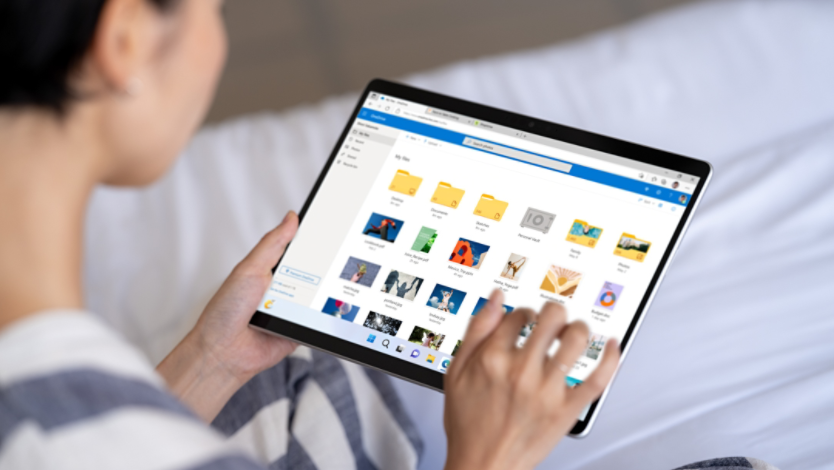There are many accessibility features that are built into the Windows 11 operating system. Here are some examples of features that can assist seniors.
- Adjust display settings: Increase the text size and adjust the size of text to make reading easier. Go to Settings > System > Accessibility > Text size. Then use the slider to choose the text size that works best.
- Use Magnifier for visual assistance: Windows has a built-in tool called Magnifier that can enlarge parts of the screen. Activate it by pressing the Windows key and the plus (+) key.
- Use Narrator to read aloud: Seniors can activate the Narrator function by simultaneously pressing the Windows, Control and Enter keys. When activated, Narrator will read the words on the screen aloud. To stop the narrator, press these keys once more.
- Enable high contrast mode: This feature improves visibility by using distinct color combinations. Find it under Settings > Accessibility > Contrast themes. Choose the high contrast theme that best assists with visibility.
- Voice typing: Seniors can use voice typing to easily convert speech into text. Press the Windows key + H to start voice typing.
- Sticky keys: This feature helps those with limited dexterity by allowing them to press keys sequentially instead of simultaneously. Activate it under Settings > Accessibility > Keyboard.
- There are many more ways to make it easier for seniors to use their Windows devices by navigating to Settings > Accessibility.
Keep it simple with Windows features that help streamline daily life
- Let Copilot Help: Microsoft Copilot can help seniors with a multitude of everyday tasks, including setting reminders to take medication, managing appointments, and creating shopping lists. Copilot can also help with more complex tasks like writing emails, setting up video calls with family and friends, and finding TV shows and books they might enjoy. Just search Copilot in the Edge browser or download the app and use it from the Start menu.
- Try Windows Hello: Seniors can implement the Windows Hello feature to simplify login with facial recognition or a fingerprint, reducing the need to remember complex passwords.
- Use Focus: Seniors who struggle with their ability to focus on a task can minimize distractions by using the Focus feature to block notifications during specific times. Find it under Settings > System > Focus.
Bonus Windows tips and tricks
- Pin important apps: Pin essential apps to the taskbar for easy access. Right-click on the app and select “Pin to taskbar.”
- Create a family account: Set up a family account so that caregivers can assist seniors in managing settings and can even provide help remotely. Go to Settings > Privacy & security > Windows security > Family options.
- Regular updates: Ensure Windows is always up to date to benefit from the latest security features and improvements. Check for updates under Settings > Windows Update.
Seniors have a lot to gain by using technology
Tools that make technology easier for seniors can have a big impact on their independence and well-being, helping them manage daily tasks and keep in touch with loved ones. By customizing Windows, you can create a user-friendly environment that caters to their needs. Try Microsoft Windows 11 today to enhance the quality of life for your elderly loved ones.